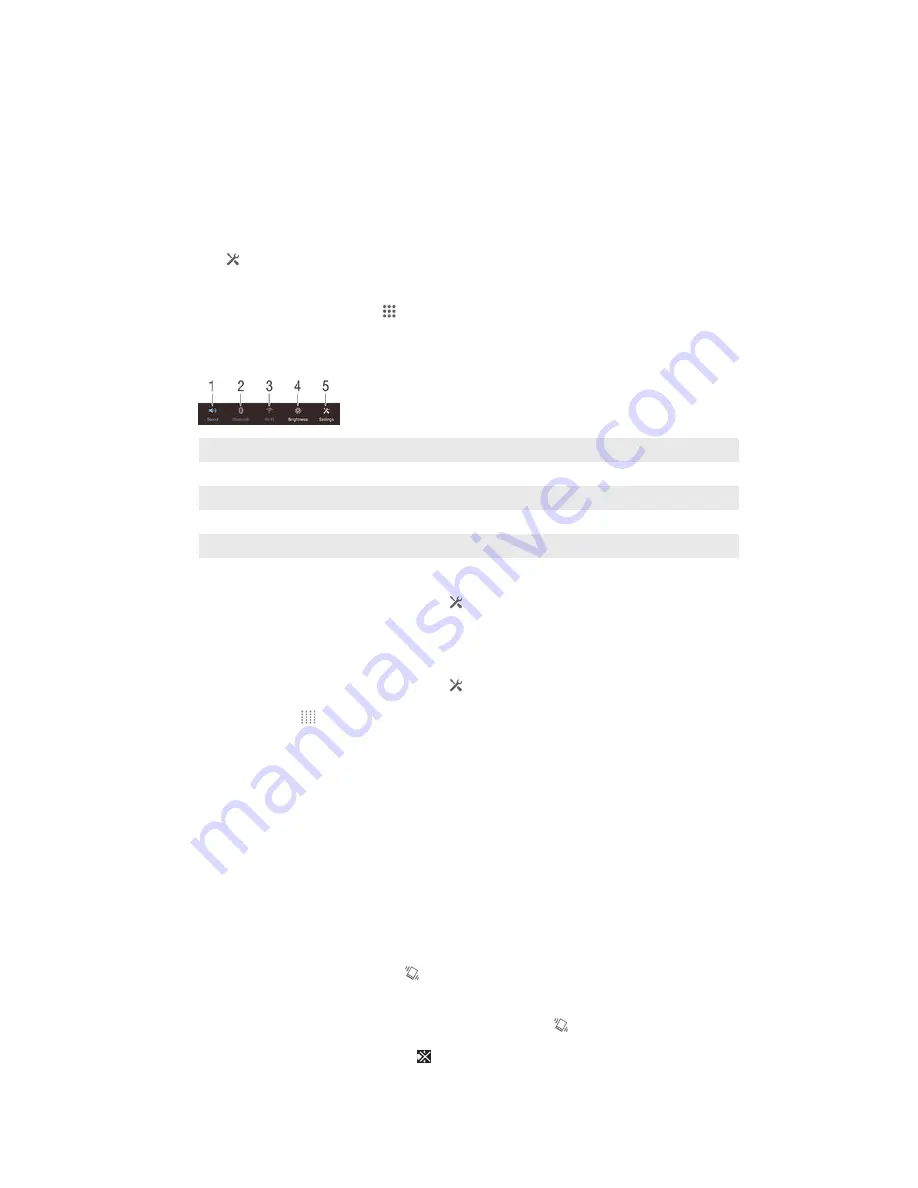
Basic settings
Accessing settings
View and change settings for your device from the Settings menu. The Settings menu
is accessible from both the Notification panel and the Application screen.
To open the device settings menu from the Notification panel
1
Drag the status bar downward.
2
Tap .
To open the device settings menu from the Application screen
1
From your Home screen, tap .
2
Tap
Settings
.
Setting your device from the Notification panel
1
Vibrate mode or Silent mode on/off
2
Bluetooth® on/off
3
Wi-Fi® on/off
4
Adjust brightness level
5
Settings menu
To select quick settings from the Notification panel
1
Drag the status bar downward, then tap .
2
Find and tap
Personalization
>
Quick settings
.
3
Select the quick settings you want.
To rearrange the quick settings from the Notification panel
1
Drag the status bar downward, then tap .
2
Find and tap
Personalization
>
Quick settings
.
3
Touch and hold beside a quick setting, then move it to the desired position.
Sound, ringtone, and volume
You can adjust the ringtone volume for incoming calls and notifications as well as for
music and video playback. You can also set your device to silent mode so that it
doesn't ring when you're in a meeting.
To adjust the ringtone volume with the volume key
•
Press the volume key up or down.
To adjust the media playing volume with the volume key
•
When playing music or watching video, press the volume key up or down.
To set your device to vibrate mode
•
Press the volume key down until appears in the status bar.
To set your device to silent mode
1
Press the volume key down until the device vibrates and appears in the
status bar.
2
Press the volume key down again. appears in the status bar.
32
This is an Internet version of this publication. © Print only for private use.
















































