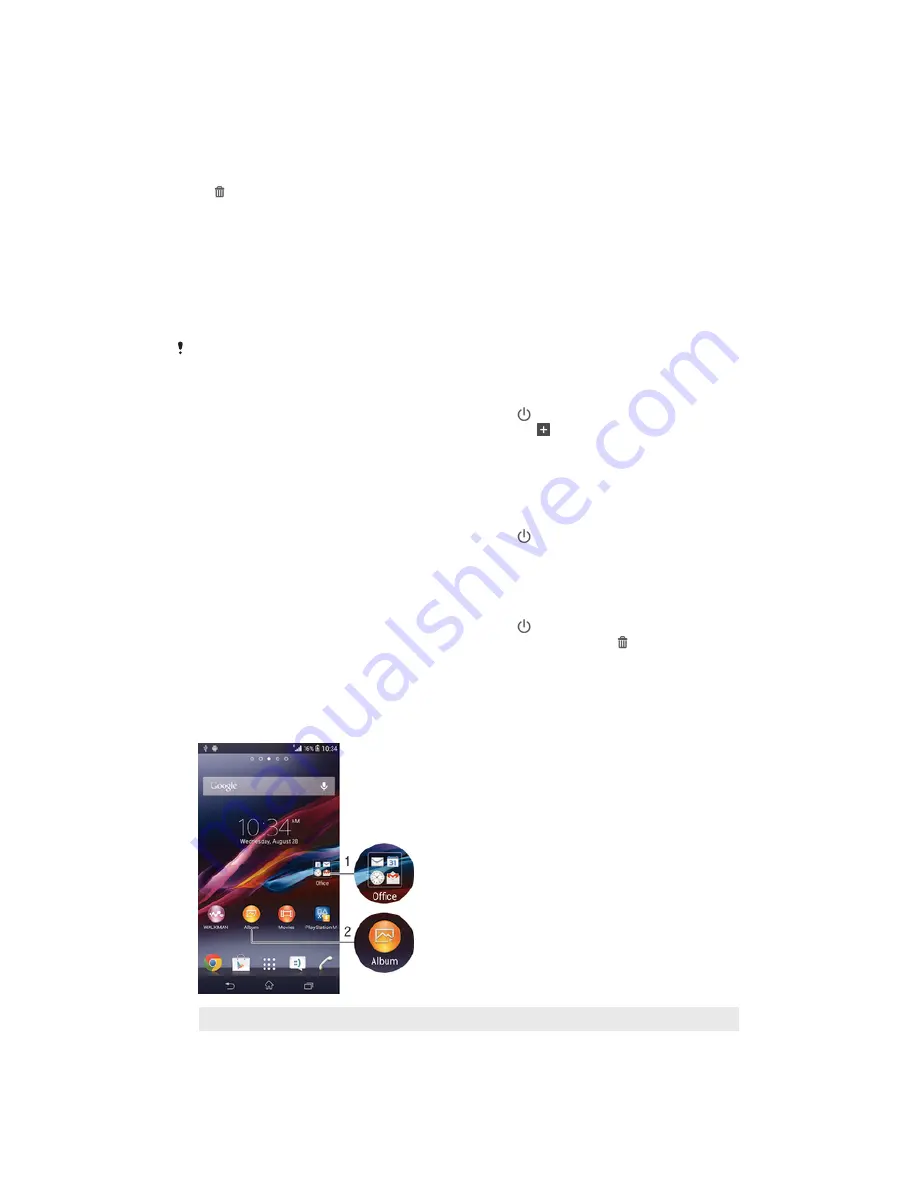
To move a widget on the Home screen
•
Touch and hold the widget until it magnifies and the device vibrates, then drag it
to the new location.
To delete a widget from the Home screen
•
Touch and hold the widget until it magnifies and the device vibrates, then drag it
to .
Lock screen
The lock screen is the screen that you see when the device is locked but the screen is
active. The lock screen can have up to five panes and you can add one widget to each
pane. You can then access these widgets from the lock screen. For example, you can
add the Calendar widget and an email widget so that you can gain quicker access to
these applications.
The Clock widget is located by default in the middle pane of the lock screen.
To add a widget to the lock screen
1
To activate the screen, briefly press the power key .
2
Swipe inward from the top-left area of the screen until appears, then tap it.
3
If required, enter your PIN code, pattern, or password to unlock the screen.
4
Find and tap the widget that you want to add.
5
Follow the on-screen instructions, if necessary, to finish adding the widget.
To move a widget on the lock screen
1
To activate the screen, briefly press the power key .
2
Touch and hold the widget that you want to move, then drag it to the new
location.
To remove a widget from the lock screen
1
To activate the screen, briefly press the power key .
2
Touch and hold the widget that you want to remove, then drag it to .
Shortcuts and folders
Use shortcuts and folders to manage your applications and keep your Home screen
tidy.
1
Access a folder containing applications
2
Access an application using a shortcut
18
This is an Internet version of this publication. © Print only for private use.






























