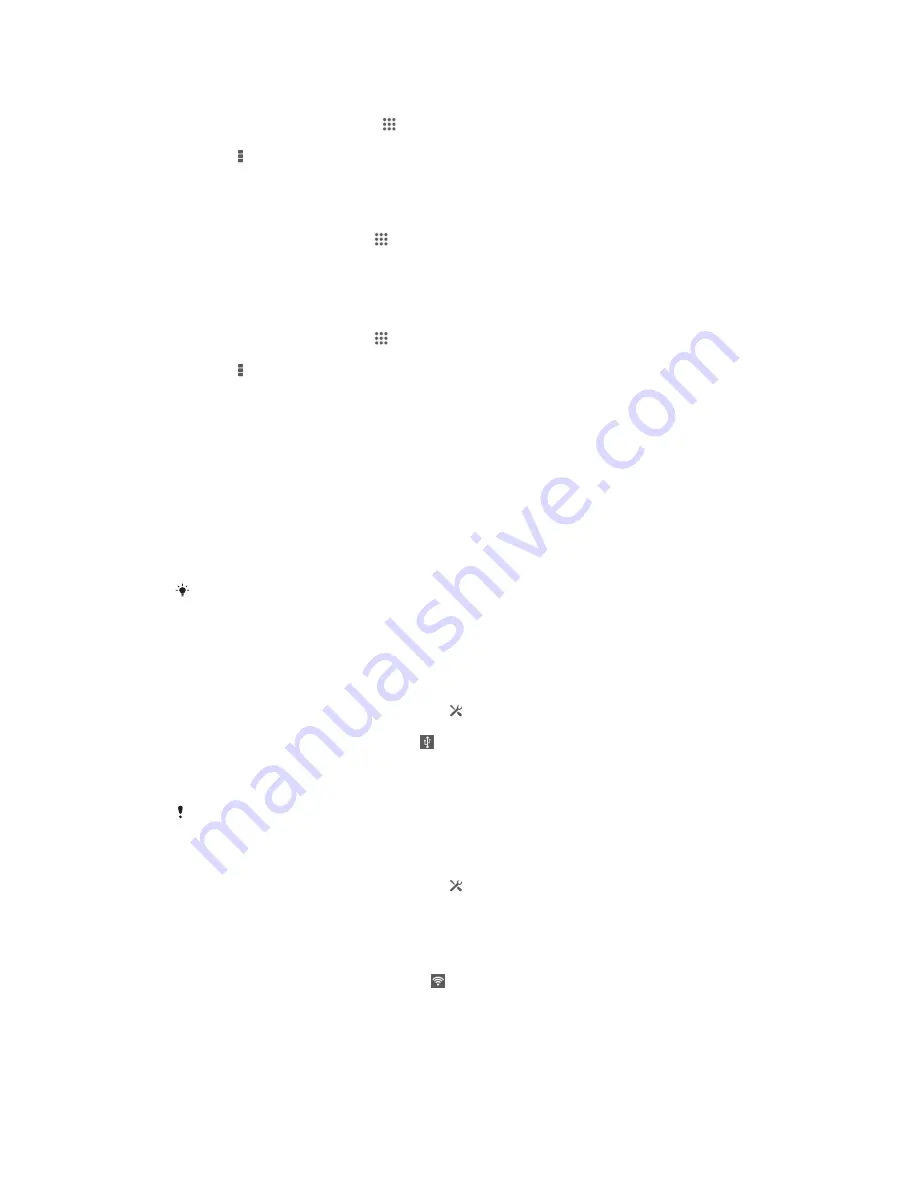
To enable Wi-Fi® network notifications
1
Turn on Wi-Fi®, if it is not already on.
2
From your Home screen, tap .
3
Find and tap
Settings
>
Wi-Fi
.
4
Press .
5
Tap
Advanced
.
6
Mark the
Network notification
checkbox.
To view detailed information about a connected Wi-Fi® network
1
From the Home screen, tap .
2
Find and tap
Settings
>
Wi-Fi
.
3
Tap the Wi-Fi® network that you are currently connected to. Detailed network
information is displayed.
To add a Wi-Fi® sleep policy
1
From the Home screen, tap .
2
Find and tap
Settings
>
Wi-Fi
.
3
Press .
4
Tap
Advanced
.
5
Tap
Keep Wi-Fi on during sleep
.
6
Select an option.
Sharing your mobile data connection
You can share your device's mobile data connection with a single computer using a
USB cable. This process is called USB tethering. You can also share your device's
data connection with up to ten other devices at once by turning your device into a
portable Wi-Fi® hotspot. When your device's mobile data connection is successfully
shared, the sharing devices can use your device's data connection, for example, to
surf the Internet, download applications, or send and receive emails.
You may need to prepare your computer to establish a network connection via USB cable. Go
to www.android.com/tether to get the most current information.
To share your data connection using a USB cable
1
Deactivate all USB cable connections to your device.
2
Using the USB cable that came with your device, connect your device to a
computer.
3
Drag the status bar downward, then tap .
4
Tap
More…
>
Tethering & Mobile HotSpot
.
5
Mark the
USB tethering
checkbox. is displayed in the status bar once you
are connected.
6
To stop sharing your data connection, unmark the
USB tethering
checkbox or
disconnect the USB cable.
You cannot share your device's data connection and SD card over a USB cable at the same
time.
To use your device as a portable Wi-Fi® hotspot
1
Drag the status bar downward, then tap .
2
Tap
More…
>
Tethering & Mobile HotSpot
.
3
Tap
Portable Wi-Fi hotspot settings
>
Configure Wi-Fi hotspot
.
4
Enter the
Network SSID
information.
5
To select a security type, tap the
Security
field. If required, enter a password.
6
Tap
Save
.
7
Mark the
Mobile HotSpot
checkbox. is displayed in the status bar once you
are connected.
8
To stop sharing your data connection via Wi-Fi®, unmark the
Mobile HotSpot
checkbox.
28
This is an Internet version of this publication. © Print only for private use.






























