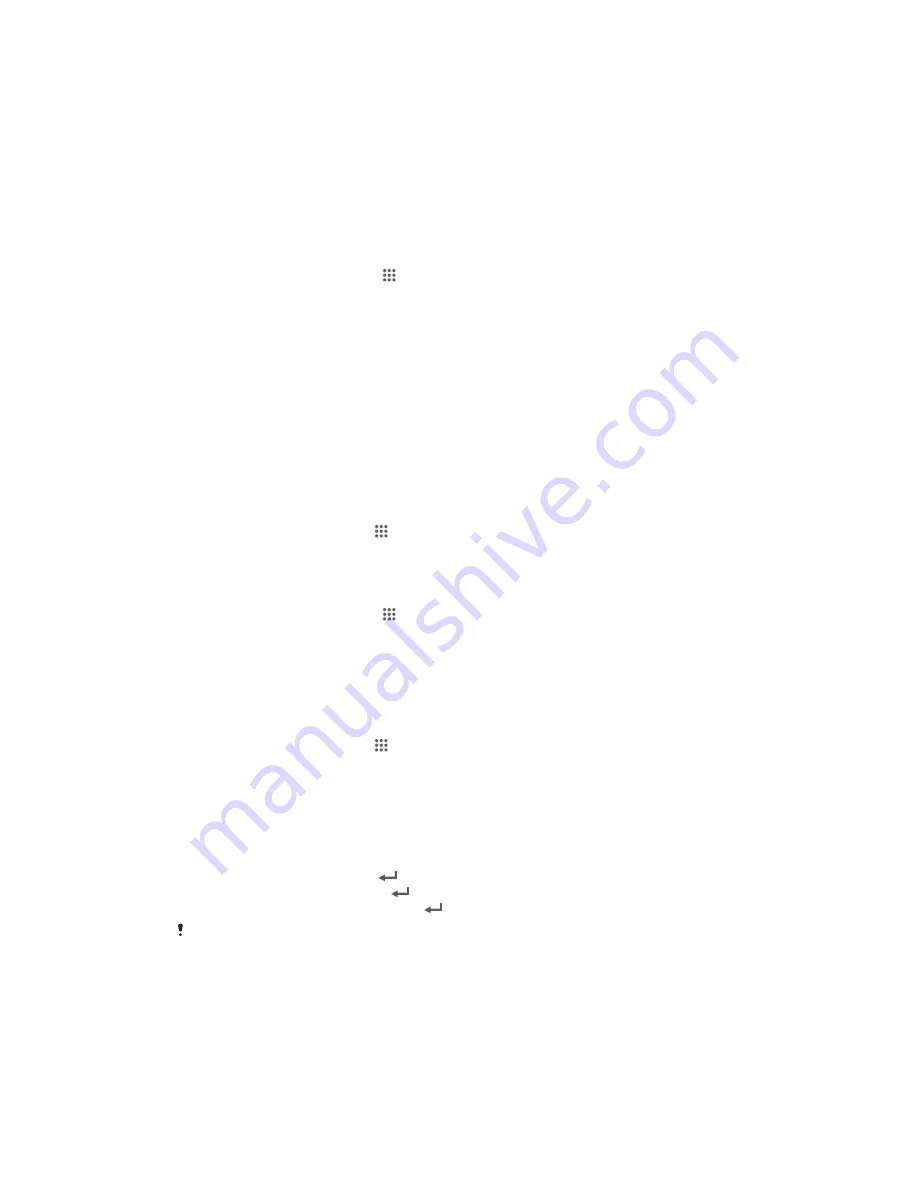
Locking and protecting your device
IMEI number
Every device has a unique IMEI (International Mobile Equipment Identity) number.
You should keep a copy of this number. If your device is stolen, your network provider
can use your IMEI number to stop the device from accessing the network in your
country.
To view your IMEI number in the device
1
From your Home screen, tap .
2
Find and tap
Settings
>
About phone
>
Status
.
3
Scroll to
IMEI
to view the
IMEI
number.
SIM card protection
You can lock and unlock each SIM card that you use in your device with a PIN
(Personal Identity Number). When a SIM card is locked, the subscription linked to the
card is protected.
If you enter the PIN incorrectly more times than the maximum number of attempts
allowed, your SIM card will become blocked. You then need to enter your PUK
(Personal Unblocking Key) and a new PIN. Your PIN and PUK are supplied by your
network operator.
To lock a SIM card
1
From the Home screen, tap .
2
Find and tap
Settings
>
Security
>
Set up SIM card lock
>
Lock SIM card
.
3
Enter the SIM card PIN and tap
OK
.
To change the SIM card PIN
1
From the Home screen, tap . .
2
Find and tap
Settings
>
Security
>
Set up SIM card lock
.
3
Tap
Change SIM PIN
.
4
Enter the old SIM card PIN and tap
OK
.
5
Enter the new SIM card PIN and tap
OK
.
6
Retype the new SIM card PIN and tap
OK
.
To change the SIM card PIN2
1
From the Home screen, tap .
2
Find and tap
Settings
>
Call settings
3
Tap
Fixed dialing numbers
>
Change PIN2
.
4
Enter the old SIM card PIN2 and tap
OK
.
5
Enter the new SIM card PIN2 and tap
OK
.
6
Confirm the new PIN2 and tap
OK
.
To unlock a locked SIM card
1
Enter the PUK code and tap .
2
Enter a new PIN code and tap .
3
Re-enter the new PIN code and tap .
If you enter an incorrect PUK code too many times, the SIM card becomes locked. If this
happens, contact your service provider to get a new SIM card.
Setting a screen lock
There are several ways to lock the screen on your device. For example, you can use
the Face Unlock feature, which uses a picture of your face to unlock the screen. You
can also set a screen unlock pattern, a number-based PIN lock, or a text-based
password.
110
This is an Internet version of this publication. © Print only for private use.




























