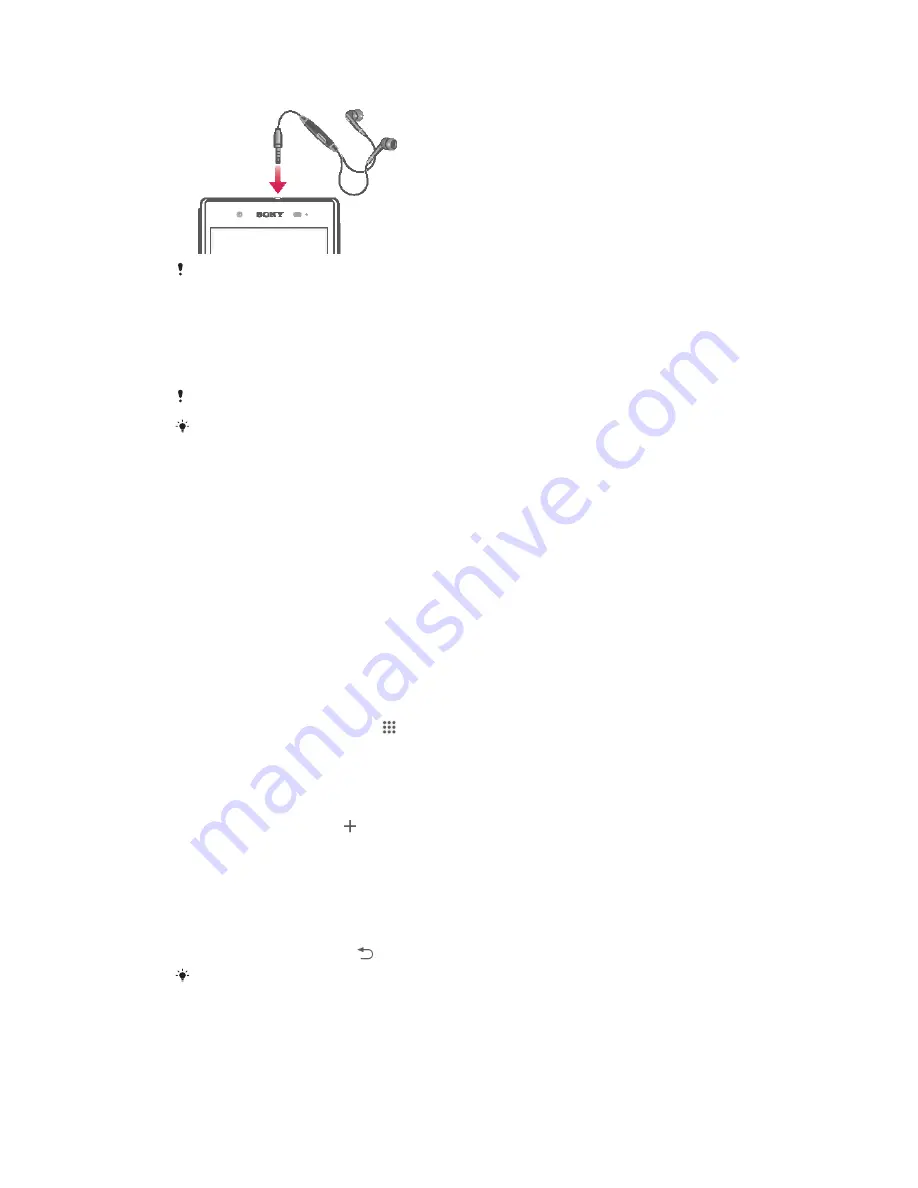
Using a headset
Use the accessories provided with your device, or other compatible accessories, for optimal
performance.
To use a headset
1
Connect the headset to your device.
2
To answer a call, press the call handling key.
3
To end the call, press the call handling key.
If a headset is not included with the device, you may purchase one separately.
If you are listening to music, the music stops when you answer a call and resumes after you
end the call.
Smart Connect
Use the Smart Connect application to set what happens in your device when you
connect or disconnect an accessory. You can also use Smart Connect to set a specific
action or a group of actions to launch on your device at certain times of the day.
For example, when you connect your headset, you can create an event so that the
following actions are launched on your device:
•
Between 7am and 9am, when you commute to work, the "WALKMAN" application
starts, and the web browser opens the morning paper. The ring volume is set to
vibrate.
•
On the way back from work, the FM radio starts, and a notes app opens showing your
shopping list.
To start the Smart Connect application
1
From your Home screen, tap .
2
Find and tap
Smart Connect
.
To create a Smart Connect event
1
Start the Smart Connection application. If you are opening Smart Connect for
the first time, tap
OK
to close the introduction screen.
2
On the
Events
tab, tap .
3
Give the event a name, then tap
Create
.
4
Under
When
, add either an accessory or a time interval, or both.
5
Under
Do this
, add what you want to happen in your device.
6
Under
At the end
, add what you want to happen when you disconnect the
accessory or when the time interval comes to an end. If both these conditions
are set, the actions start either when you disconnect the accessory, or when the
time interval comes to an end.
7
To save the event, press .
To add a Bluetooth® accessory, you have to first pair it with your device.
99
This is an Internet version of this publication. © Print only for private use.
















































