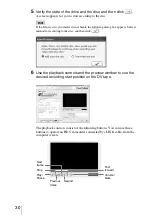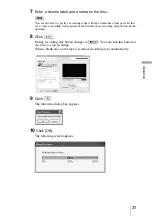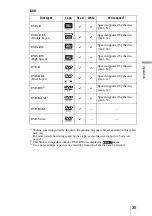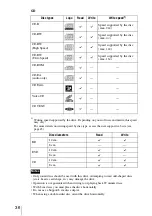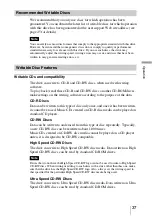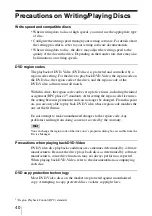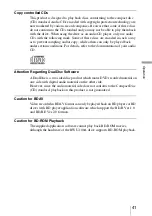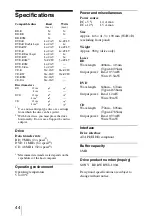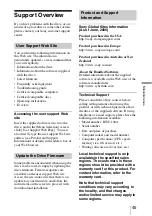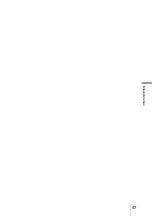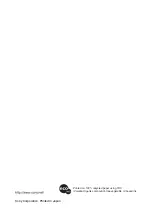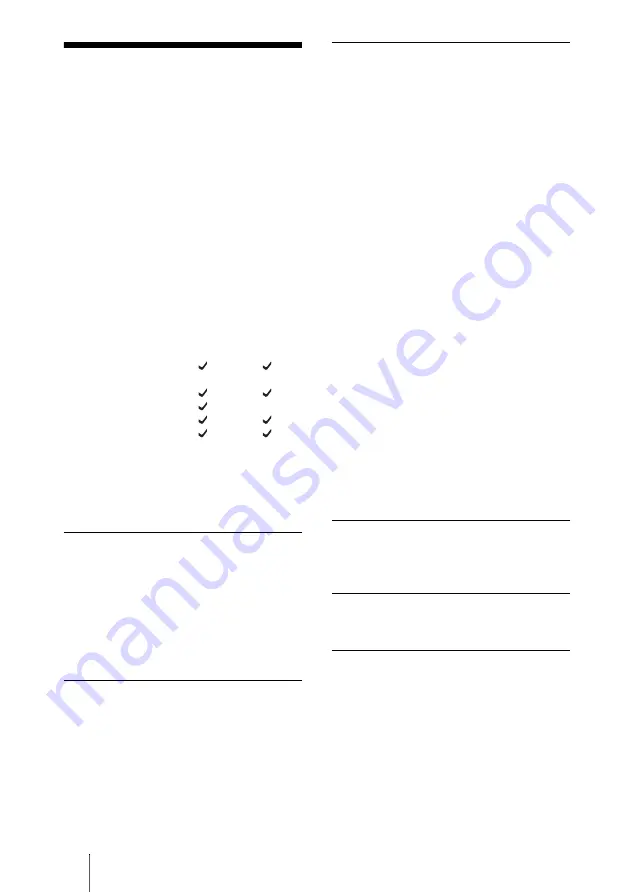
44
Specifications
Compatible discs
Read
Write
(max.)
(max.)
BD-R
2×
2×
BD-RE
2×
2×
BD-ROM
2x
—
DVD+R
8×-CAV
8×-ZCLV
DVD+R Double Layer
8×-CAV
4×
DVD+RW
8×-CAV
8×-ZCLV
DVD-R
8×-CAV
8×-ZCLV
DVD-R Dual Layer
8×-CAV
4×
DVD-RW
8×-CAV
6×
DVD-RAM
1)
5×-ZCLV
5×-ZCLV
DVD-ROM
8×-CAV
—
DVD-Video
6×-CAV
—
CD-R
32×-CAV
24×-ZCLV
CD-RW
24×-CAV
16×-ZCLV
CD-ROM
32×-CAV
—
CD-DA
24×-CAV
—
Disc diameters
BD
12 cm
8 cm
—
—
DVD
12 cm
8 cm
2)
—
CD
12 cm
8 cm
2)
1)
Use a non-cartridge-type disc or a cartridge
from which the disc can be ejected.
2)
With 8 cm discs, you must place the drive
horizontally. Do not use a Support 8 cm disc
adapter.
Drive
Data transfer rate
BD: 9 MB/s (2
×
speed
1)
)
DVD: 11 MB/s (8
×
speed
1)
)
CD: 4.8 MB/s (32
×
speed
1)
)
1)
Maximum data transfer rate depends on the
capabilities of the host computer.
Operating environment
Operating temperature
5 to 40 ºC
Power and miscellaneous
Power source
DC +5 V
1.4 A max.
DC +12 V
1.5 A max.
Size
Approx. 146
×
41.3
×
190 mm (W
×
H
×
D)
(excluding front panel)
Weight
Approx. 980 g (drive only)
Laser
BD
Wavelength:
400nm ~ 415nm
(Typical 405nm)
Output power: Read 0.53mW
Write 15.5mW
DVD
Wavelength:
648nm ~ 674nm
(Typical 658nm)
Output power: Read 1.2mW
Write 39mW
CD
Wavelength:
772nm ~ 805nm
(Typical 785nm)
Output power: Read 0.93mW
Write 55mW
Interface
Drive interface
ATAPI (EIDE) compliant
Buffer capacity
8 MB
Drive product number (Inquiry)
SONY
BDRW BWU-100A
Design and specifications are subject to
change without notice.