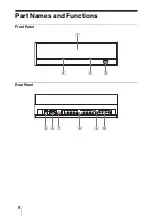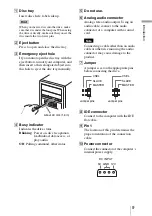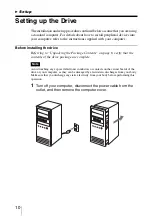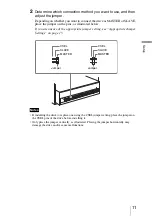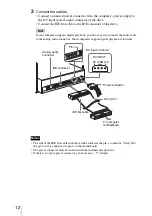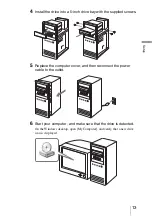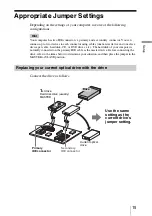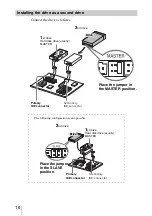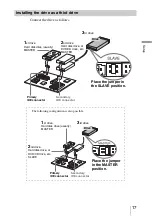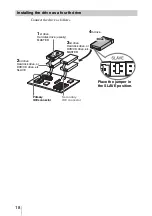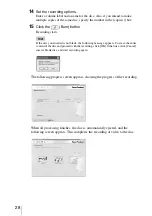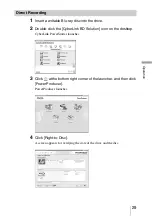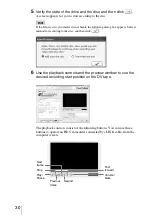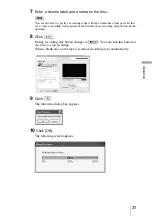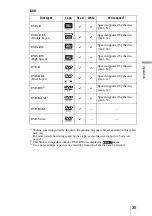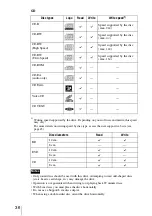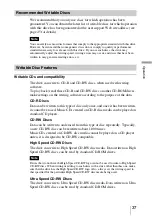22
Recording HDV Camcorder Video to a
Disc
This drive’s ability to handle large volumes of data makes it perfectly suited to
recording data-intensive high definition video. As an example of using the
supplied software, this section describes how to record video from an HDV
camcorder onto a BD.
Of the two methods available for recording camcorder video, one allows you
to edit video by temporarily capturing it to your computer before recording,
and the other method records directly onto a BD. This section describes both
of these operations.
To record images from an HDV camcorder, the following preparations are
required.
Note
For details on operating your HDV camcorder, refer to the operating instructions that came
with it.
• Connect your HDV camcorder to a power supply with the AC adapter, and
then connect the camcorder to your computer with an i.LINK cable.
• Turn on the HDV camcorder, and switch to the playback mode ([PLAY/
EDIT] mode, for example. The mode name may differ depending on your
camcorder model.).
• Turn off the DV output conversion option in the HDV camcorder settings
(so that HDV-format video is output without conversion to DV format).
Camcorder Preparations