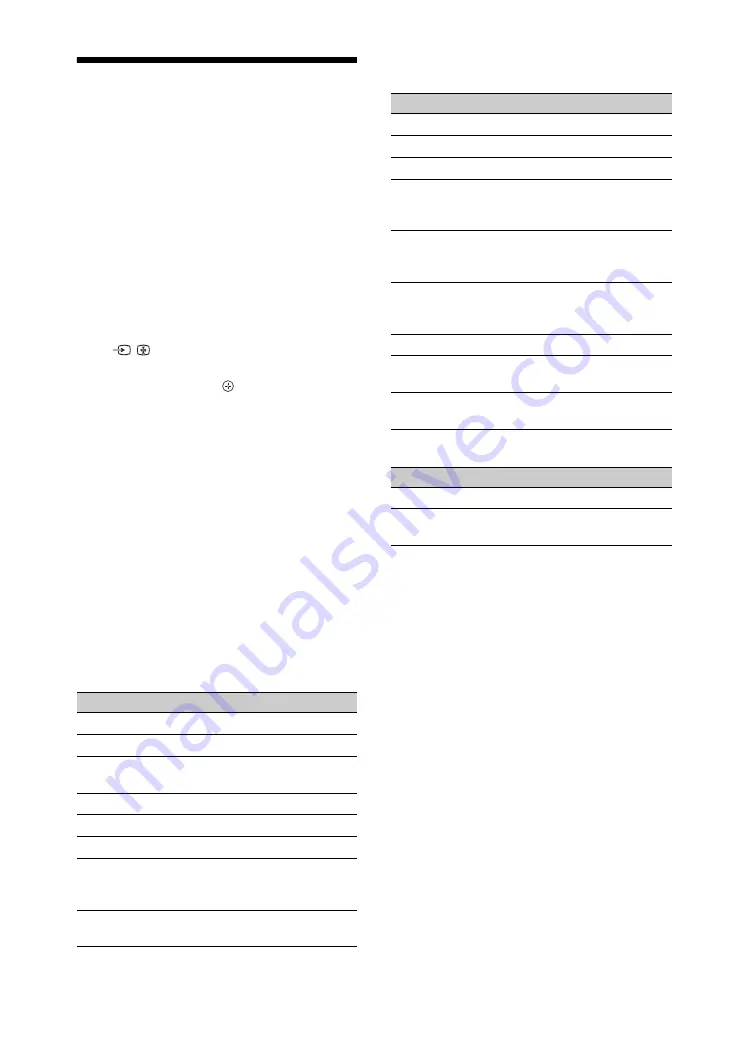
28
GB
Viewing Pictures from
Connected Equipment
Switch on the connected equipment, then
perform one of the following operation.
For an auto-tuned VCR/ DVD recorder
In TV mode, press
PROG +/–
, or the number
buttons, to select the video channel.
For equipment connected to MONITOR
HDMI jack
Press
MONITOR HDMI
.
For other connected equipment
Press
/
to display a list of connected
equipment. Press
F
/
f
to select the desired
input source, then press .
The highlighted item is automatically selected
if you do not perform any operation for two
seconds after pressing
F
/
f
.
If you have set an input source to “Skip” in the
“Video Labels” menu (page 33), that input
source does not appear in the list.
z
• To return to normal TV mode, press
TV
.
Using the Options menu
Press
OPTIONS
to display the following
options when viewing pictures from connected
equipment.
When equipment is connected to the media
receiver jacks
When equipment is connected to the
MONITOR HDMI jack
If wireless communication is not successful
Option
Description
Picture Mode
Sound Mode
MPEG Noise
Reduction
Motionflow
Sleep Timer
Power Saving
Device Control (in
HDMI input mode
only)
Use MONITOR
HDMI
Switch to MONITOR
HDMI input.
Option
Description
Picture Adjustment
Sound
Power Saving
Motionflow (except
HDMI PC input
mode)
Horizontal Shift (in
HDMI PC input
mode only)
Vertical Shift (in
HDMI PC input
mode only)
Device Control
HDMI Device
Selection
Use Media Receiver
Switch to media receiver
inputs.
Option
Description
Wireless Set-up
Use MONITOR
HDMI
Switch to MONITOR
HDMI input.
Summary of Contents for Bravia KLV-40ZX1
Page 47: ......
Page 67: ...21CT 監視器 媒體接收機 本機 HOME 4 8 9 0 qa 2 5 6 3 1 PROG HOME LINK PROG HOME 2 6 5 7 8 9 0 qa LINK 待續 ...
Page 91: ......
Page 137: ......
Page 183: ......
















































