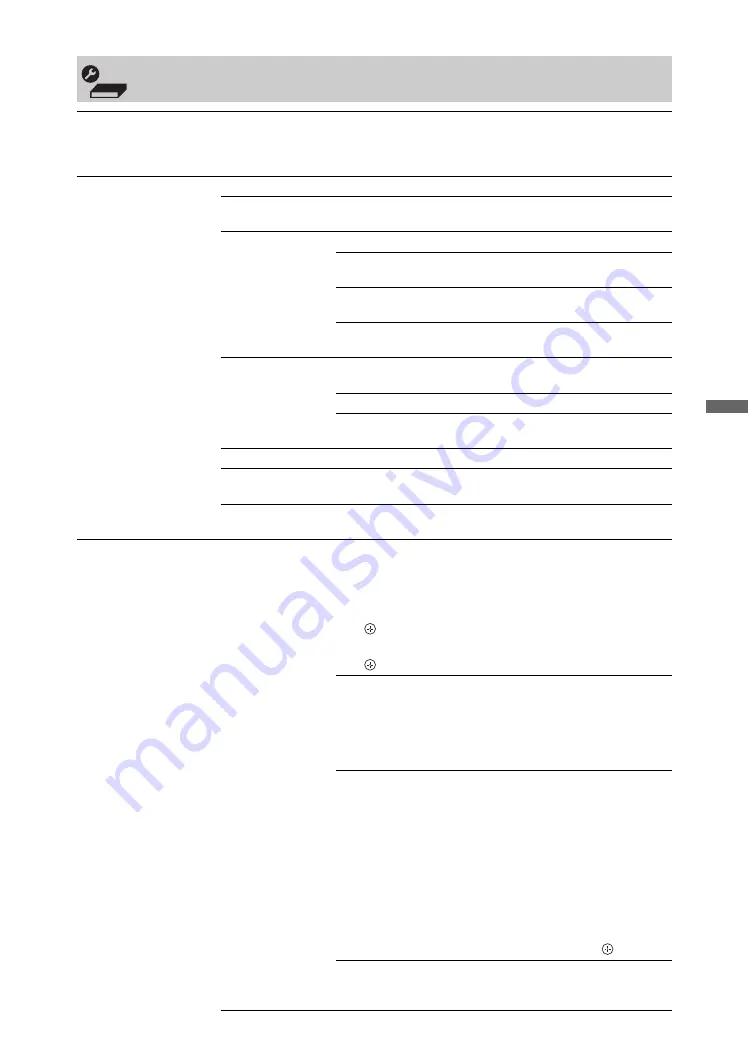
33
GB
Using
MENU F
uncti
ons
Media Receiver Set-up
Auto Start-up
You can run the initial set-up that appeared when you first connected the unit
(page 10), and select the country and tune in all available channels again. Even if
you have made the settings when you first connected the unit, you may need to
change the settings after moving house, or to search for newly launched channels.
Screen Settings
Wide Mode
See “To change the Wide Mode manually” on page 24.
Auto Wide
Automatically changes “Wide Mode” according to the input
signal. To keep your setting, select “Off”.
4:3 Default
Selects the default Wide Mode for use with 4:3 broadcasts.
Wide Zoom
Displays conventional 4:3 broadcasts
with an imitation wide screen effect.
Normal
Displays conventional 4:3 broadcasts in
the correct proportions.
Off
Keeps the current “Wide Mode” setting
when the channel or input is changed.
Display Area
Adjusts the picture display area in 1080i/p source when
“Wide Mode” is set to “Full”.
Full Pixel
Displays pictures in their original size.
Normal
Displays pictures in their recommended
size.
Horizontal Shift
Adjusts the horizontal position of the picture.
Vertical Shift
Adjusts the vertical position of the picture when “Wide
Mode” is set to “Wide Zoom” or “Zoom”.
Vertical Size
Adjusts the vertical size of the picture when “Wide Mode” is
set to “Wide Zoom” or “Zoom”.
AV Set-up
Video Labels
Assigns a name to any equipment connected to the media
receiver. The name will be displayed briefly on the screen
when the equipment is selected. You can skip an input source
that is not connected to any equipment.
1
Press
F
/
f
to select the desired input source, then press
.
2
Press
F
/
f
to select the desired option below, then press
.
-, DVD/BD,
VCR,
SATELLITE,
CABLE,
RECEIVER,
CAMCORDER
Uses one of the preset labels to assign a
name to connected equipment.
Edit:
Creates your own label.
1
Press
F
/
f
to select the desired letter
or number (“_” for a blank space),
then press
g
.
If you input a wrong character
Press
G
/
g
to select the wrong
character. Then, press
F
/
f
to select
the correct character.
2
Repeat the procedure in step 1 until
the name is completed.
3
Select “OK”, then press
.
Skip
Skips an input source that is not
connected to any equipment when you
press
F
/
f
to select the input source.
(Continued)
Summary of Contents for Bravia KLV-40ZX1
Page 47: ......
Page 67: ...21CT 監視器 媒體接收機 本機 HOME 4 8 9 0 qa 2 5 6 3 1 PROG HOME LINK PROG HOME 2 6 5 7 8 9 0 qa LINK 待續 ...
Page 91: ......
Page 137: ......
Page 183: ......






























