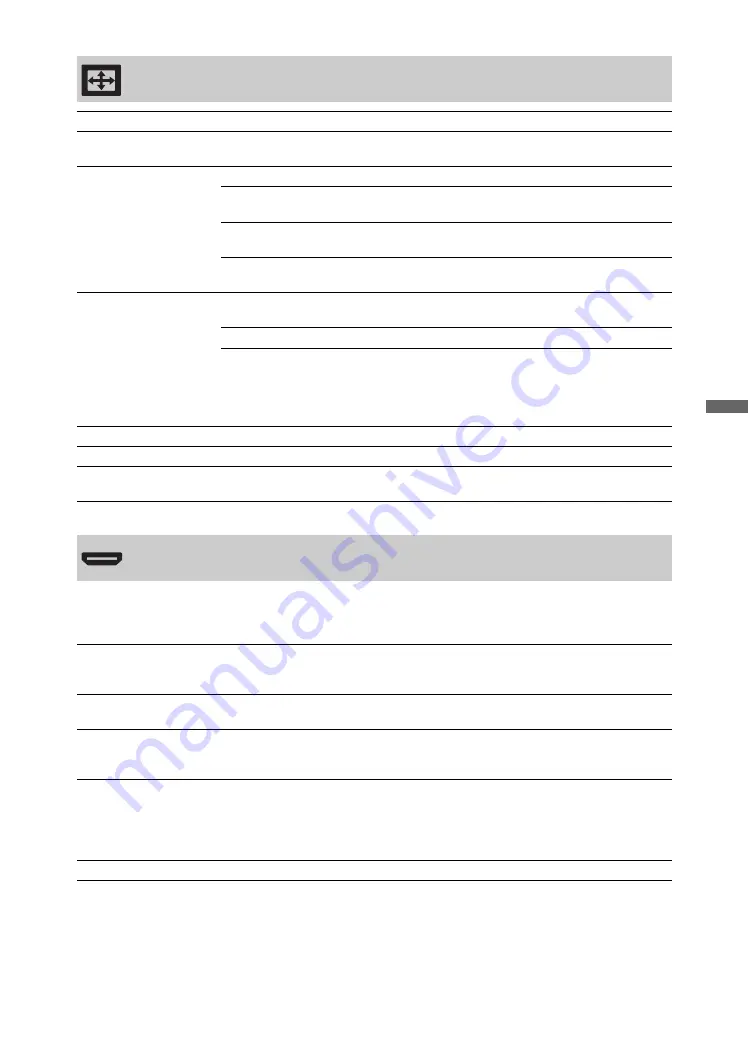
41
GB
Using
MENU F
uncti
ons
This is used to set the “Control for HDMI” compatible equipment connected to the HDMI jacks.
Note that the interlock setting must also be made on the connected “Control for HDMI” compatible
equipment side.
Screen
Wide Mode
See “To change the Wide Mode manually” on page 24.
Auto Wide
Automatically changes “Wide Mode” according to the input signal. To keep your
setting, select “Off”.
4:3 Default
Selects the default Wide Mode for use with 4:3 broadcasts.
Wide Zoom
Displays conventional 4:3 broadcasts with an imitation wide
screen effect.
Normal
Displays conventional 4:3 broadcasts in the correct
proportions.
Off
Keeps the current “Wide Mode” setting when the channel or
input is changed.
Display Area
Full Pixel
Displays the pictures in their original size if the input sources
are 1080/24p, 1080p or 1080i.
Normal
Displays the pictures in their recommended size.
-1/-2
Enlarges the picture to hide the edges of the picture.
~
• For 1080/24p, 1080p, 1080i and 720p sources, this feature is only available when
“Wide Mode” is set to “Full”.
Horizontal Shift
Adjusts the horizontal position of the picture.
Vertical Shift
Adjusts the vertical position of the picture when “Wide Mode” is set to “Zoom”.
Vertical Size
Adjusts the vertical size of the picture when “Wide Mode” is set to “Wide Zoom”
or “Zoom”.
HDMI Set-up
Control for HDMI
This sets whether to interlock the “Control for HDMI” compatible equipment and
the unit. When set to “On”, the following menu items can be performed. However,
power consumption in standby mode is higher than usual.
Auto Devices Off
When this is set to “On”, the “Control for HDMI” compatible equipment turns off
when you switch the unit to standby mode using the remote.
Auto TV On
When this is set to “On” and if the connected HDMI, control compatible
equipment is turned on, the unit automatically turns on, and the displays the HDMI
input from the connected equipment.
Device List Update
Creates or updates the “HDMI Device List”. Up to 14 “Control for HDMI”
compatible equipment can be connected, and up to four equipment can be
connected to a single jack. Be sure to update the “HDMI Device List” when you
change the “Control for HDMI” compatible equipment connections or settings.
Select them manually one by one until getting a correct picture for several seconds.
HDMI Device List
Displays the connected “Control for HDMI” compatible equipment.
Summary of Contents for Bravia KLV-40ZX1
Page 47: ......
Page 67: ...21CT 監視器 媒體接收機 本機 HOME 4 8 9 0 qa 2 5 6 3 1 PROG HOME LINK PROG HOME 2 6 5 7 8 9 0 qa LINK 待續 ...
Page 91: ......
Page 137: ......
Page 183: ......
















































