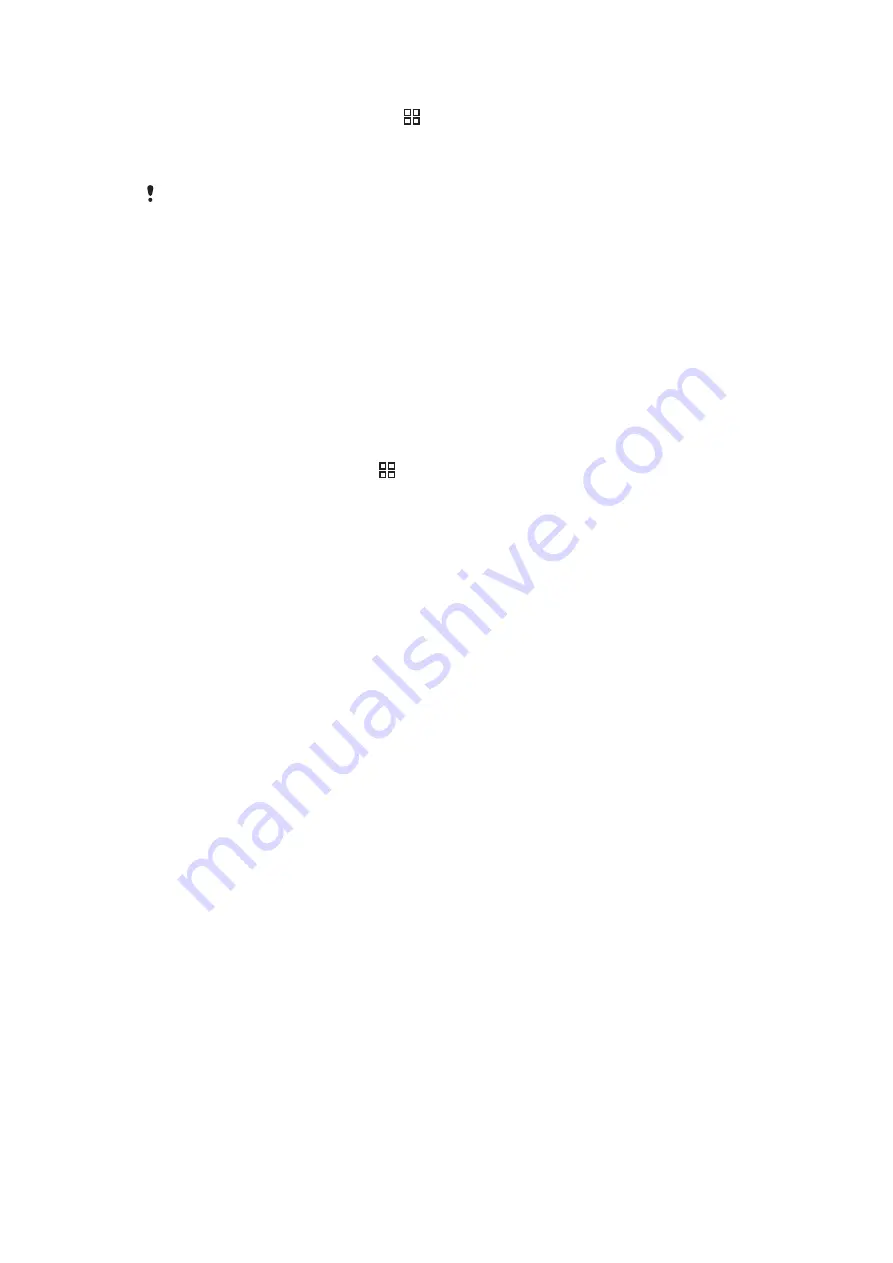
To redeem a voucher
1
From the
PlayNow™
screen, press .
2
Tap
Voucher
.
3
Enter the voucher code.
4
Tap
Redeem voucher
.
Vouchers are not offered in all countries or on all networks.
Downloading from the PlayNow™ service
You can download content from the PlayNow™ service both from your phone and from
your desktop browser. Choose from a variety of applications, games and music.
To download an item from your phone
1
Open the PlayNow™ service and find an item you want to download by browsing
categories, or by using the search function.
2
Tap the item to view its details.
3
Select to buy the item using your credit card or premium SMS. The item will start to
download automatically.
To access a downloaded item
1
In the PlayNow™ service, press , then tap
Downloads
.
2
Tap the downloaded item.
53
This is an Internet version of this publication. © Print only for private use.
















































