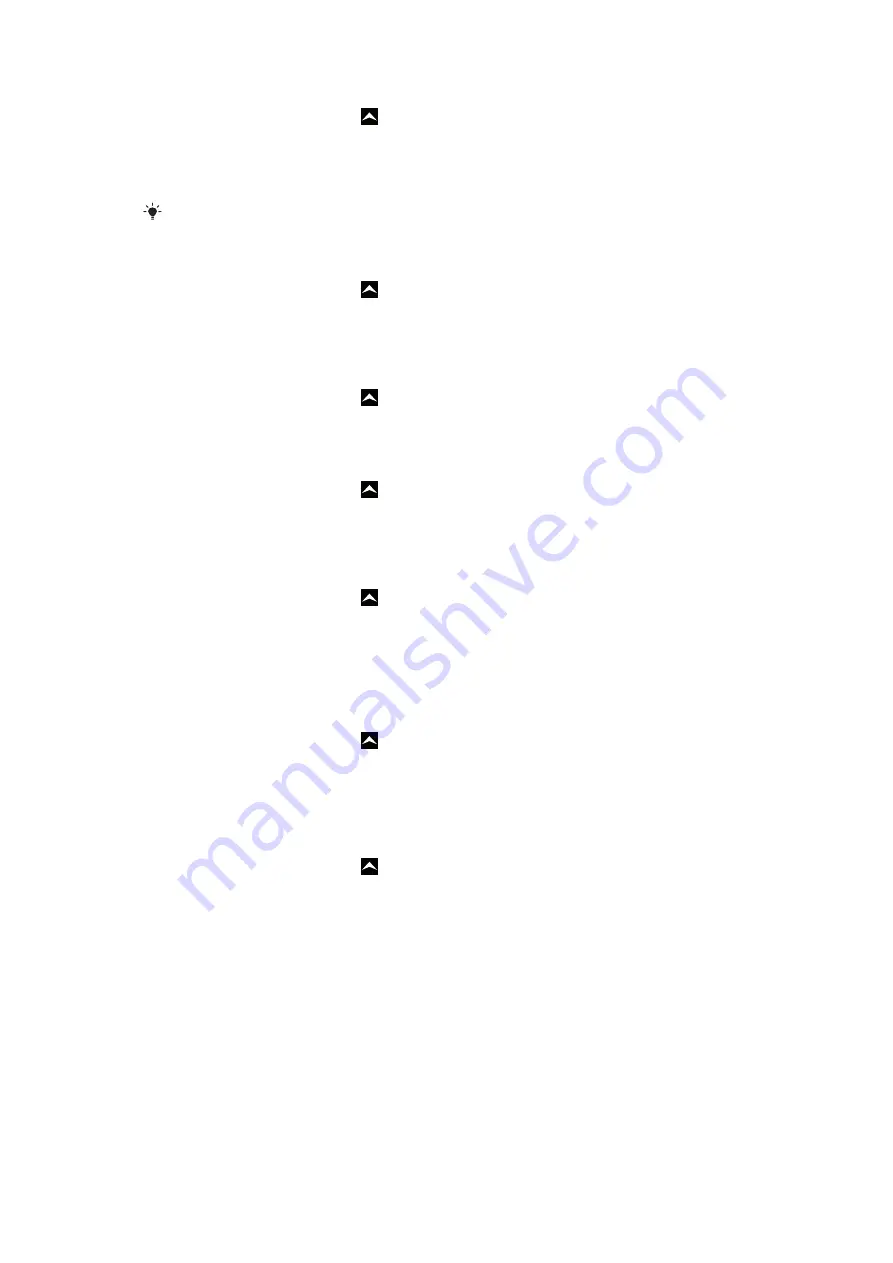
To edit an existing alarm
1
From the Home screen, drag upwards.
2
Find and tap
Alarm
.
3
To adjust an existing time, tap it, scroll the bar up or down, and tap the desired time.
4
If you use 12-hour format, tap
am
or
pm
and select an option.
5
Tap
Done
.
The phone's general time settings determine whether a 12- or 24-hour format is displayed for
the alarm.
To deactivate an alarm
1
From the Home screen, drag upwards.
2
Find and tap
Alarm
.
3
Drag the slider button to the left to grey out the alarm clock icon. The alarm is now
deactivated.
To activate an existing alarm
1
From the Home screen, drag upwards.
2
Find and tap
Alarm
.
3
Drag the slider button to the right to turn on the alarm.
To delete an alarm
1
From the Home screen, drag upwards.
2
Find and tap
Alarm
.
3
Tap the desired alarm.
4
Tap
Delete
.
To set the alarm signal
1
From the Home screen, drag upwards.
2
Find and tap
Alarm
.
3
Tap the desired alarm.
4
Tap
Alarm signal
.
5
Select an option.
6
Tap
Done
.
To set a recurring alarm
1
From the Home screen, drag upwards.
2
Find and tap
Alarm
.
3
Tap the desired alarm.
4
Tap
Recurrence
.
5
Mark the checkboxes for the desired days, then tap
Done
.
To set a title for an alarm
1
From the Home screen, drag upwards.
2
Find and tap
Alarm
.
3
Tap the desired alarm.
4
Tap
Alarm text
and write something in the text field.
5
Tap
Done
.
To turn off or snooze an alarm when it sounds
•
When the alarm signal is ringing, drag the slider to the right to turn it off, or tap
Snooze
to snooze it.
57
This is an Internet version of this publication. © Print only for private use.
















































