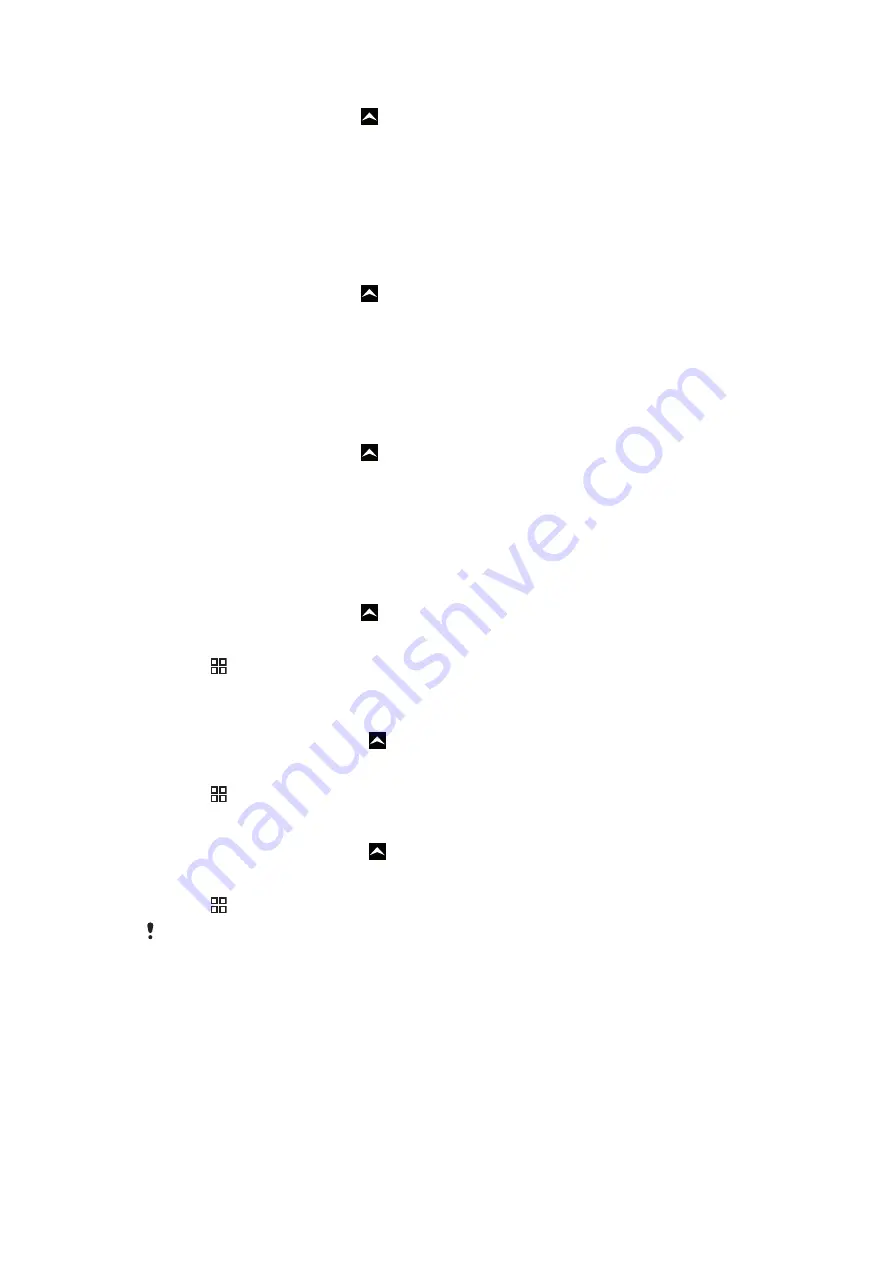
To save a sender's email address to your contacts
1
From the Home screen, drag upwards.
2
Find and tap
.
3
Find and tap the desired message.
4
Tap the sender's field at the top of the screen.
5
Tap the email address under
From:
, then tap
Save contact
.
6
Select an existing contact, or tap
New contact
if you want to create a new
contact.
7
Edit the contact information and tap
Save
.
To reply to an email message
1
From the Home screen, drag upwards.
2
Find and tap
.
3
Find and tap the message you want to reply to.
4
Scroll down the message and tap
Reply
or, if there are many recipients,
Reply
all
.
5
Tap the message text field, enter the message text and tap
Done
.
6
Tap
Send
.
To forward an email message
1
From the Home screen, drag upwards.
2
Find and tap
.
3
Find and tap the message you want to forward.
4
Scroll down the message and tap
Forward
.
5
Tap
To:
, enter the recipient's address and tap
Done
.
6
Tap the message text field, enter the message text and tap
Done
.
7
Tap
Send
.
To delete email messages
1
From the Home screen, drag upwards.
2
Find and tap
.
3
Find and tap the folder containing the messages you want to delete.
4
Press , then tap
Delete several
.
5
Mark the checkboxes for the messages you want to delete, then tap
Delete
.
To change the email checking frequency
1
From your Home screen, drag upwards.
2
Find and tap
.
3
If you have set up more than one email account, tap the account you want to adjust.
4
Press , then tap
Account settings
>
Email check freq.
and select an option.
To change the inbox size of a phone email account
1
From your Home screen, drag upwards.
2
Find and tap
.
3
If you have several email accounts, tap the account you want to edit.
4
Press , then tap
Account settings
>
Inbox size
and select an option.
The number of messages that can be displayed in an email inbox in your phone is limited. Only
the most recently received messages appear.
43
This is an Internet version of this publication. © Print only for private use.






























