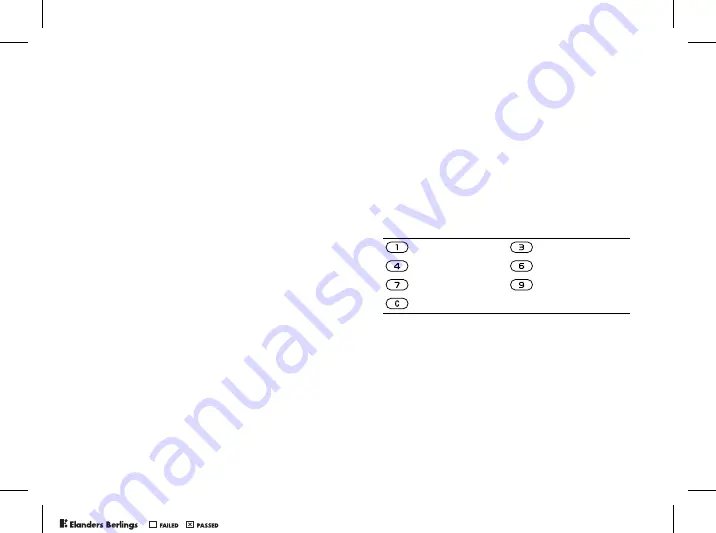
79
More features
Appointments
You can choose to add a new appointment or use
an old one as a template by copying and editing it.
You can also set reminders for appointments.
To add a new appointment
1
}
Organizer
}
Calendar
and highlight the date
for the appointment
}
Select
}
New
appointment
}
Add
.
2
Enter details and confirm each entry.
To view an appointment
1
Organizer
}
Calendar
and select a day
on which you have an appointment
(marked in bold).
2
Scroll to the appointment
}
View
.
To view your calendar content
}
Organizer
}
Calendar
. Days on which you
have appointments are marked in bold.
}
More
}
View week
to view a certain week.
To set when reminders should sound
1
}
Organizer
}
Calendar
}
More
}
Advanced
}
Reminders
.
2
}
Always
if you want the reminder to sound
even though the phone is turned off. When the
reminder sounds
}
Yes
to read the
appointment.
}
No
to turn off the reminder.
A reminders option set in the calendar affects a
reminders option set in tasks.
Navigating in your calendar
Use the navigation key to move between days or
weeks. In the monthly and weekly views, you can
also use the keypad as follows:
Calendar settings
}
Organizer
}
Calendar
}
More
and select
an option.
•
View week
– select, add, edit or delete
appointments.
•
New appointment
– add a new appointment.
Back a week
Next week
Back a month
Next month
Back a year
Next year
Today’s date
PPreflighted by
reflighted by
Preflighted by
( )
( )
( )
















































