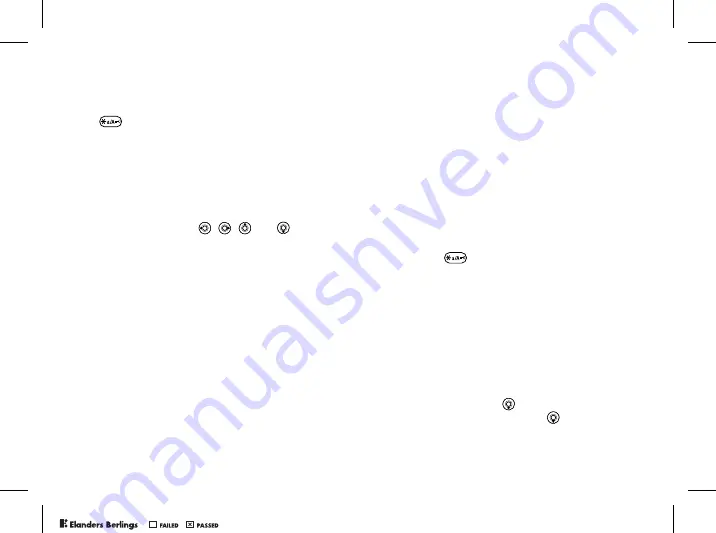
17
Getting to know your phone
To select another writing method
Before, or while entering letters, press and hold
to select another writing method.
Options list
Before, or while entering letters,
}
More
to view a
list of options. The list may contain some or all of
the following:
•
Add symbol
– symbols and punctuation marks
such as
?
and, are shown. Move between the
symbols by using
,
,
and
.
•
Add item
– pictures, melodies, sounds, templates
and animations.
•
Spell word
– for T9 Text Input only. Edit the
suggested word by using multitap text input.
•
Writing language
– a list of available languages
is shown.
•
Writing method
– a list of methods available for
the current language is shown.
•
Dictionary (T9)
– turn T9 Text Input dictionary on
or off.
•
Word suggestions
– select to view, or not, word
suggestions when writing a word.
•
My words
– manage the words that you have
added to the dictionary.
Chinese input
This mobile phone has different input methods for
entering Chinese characters:
• Stroke input
• Pinyin input
You can use these methods, for example, to enter
Chinese names and Chinese short messages.
Switching between Chinese input
methods
In the Chinese editing mode, you can select and
switch quickly to another input method by pressing
and holding
.
General instructions
Regardless of which input method you choose,
your phone has a function to speed up the entry of
Chinese characters. Whenever you enter a stroke
or a Pinyin letter, a candidate row of the most
frequently used characters containing that stroke
or relating to that letter, appears at the bottom of
the screen.
If the character you want is not displayed in
the candidate row, press
to present another
candidate row. Continue pressing
until the
character you want is displayed. Alternatively,
PPreflighted by
reflighted by
Preflighted by
( )
( )
( )
















































