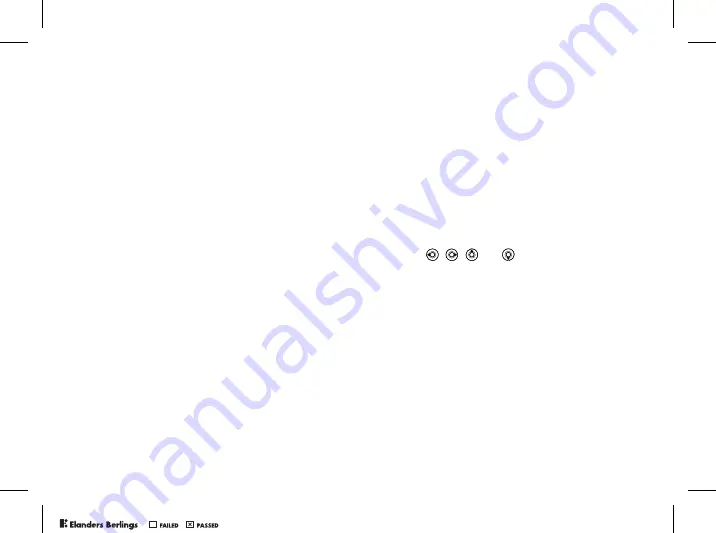
29
Calling
Always save on the SIM card
You can set the phone to save entries automatically
to the SIM card. With this setting, names and
phone numbers that you add to or edit in your
phone contacts in the phone memory are also saved
on the SIM card. The number of phone numbers
that can be saved depends on the type of SIM card.
To automatically save names and
phone numbers to the SIM card
1
}
Contacts
}
Options
}
Advanced
}
Auto save
on SIM
.
2
Select
On
.
Checking the memory
With the memory status function, you can check
how many positions you have left in the phone
memory and SIM memory.
If the memory is full, you must
delete contacts to be able to add new contacts,
%
31 To delete a contact
.
To check the memory
}
Contacts
}
Options
}
Advanced
}
Memory status
.
Pictures and personal ringtones
You can add a picture and a personal ringtone to a
phone contact. When that person calls, the picture
is displayed (provided your subscription supports
the Calling Line Identification service) and the
ringtone is played.
To add a picture or a ringtone to a
phone contact
1
}
Contacts
and select the contact you
want to add a picture or ringtone to
}
More
}
Edit contact
.
2
Use , ,
and
to scroll to the relevant
tab.
}
Picture:
or
Ringtone
}
Add
.
3
Select a picture or sound.
}
Save
to save the
contact in the phone.
Calling contacts
You can call one of the numbers saved for one of
your contacts, or a number on your SIM card.
If phone contacts are set as default, you can
choose to call from contacts or from the SIM card.
If SIM contacts are set as default, you can only
call the numbers on the SIM card.
PPreflighted by
reflighted by
Preflighted by
( )
( )
( )






























