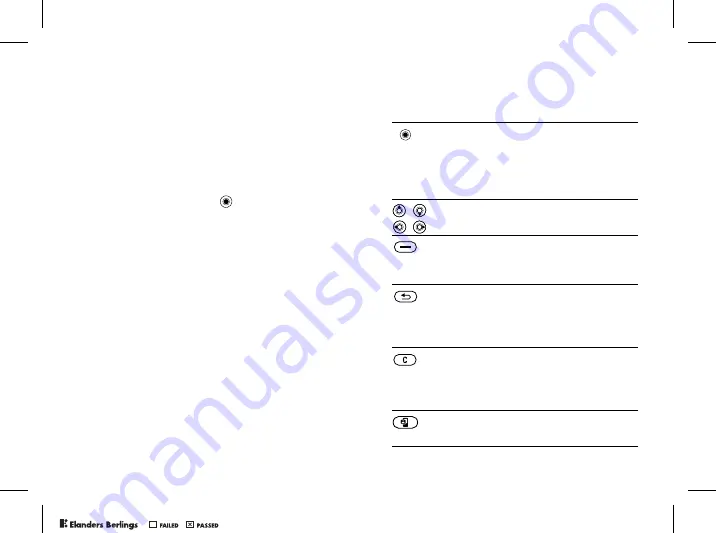
12
Getting to know your phone
Keys and navigation
Standby screen and main menu and
status bar
The
standby screen
is displayed when you are not
calling or using the menus. This is where you can
see, for example, the name of your operator, the
time and the date.
From standby, press
to enter the
main menu
,
where the menus are shown as icons. Some
submenus include tabs. Scroll to a tab using the
navigation key and select an option. To get more
information, explanations or tips about selected
features, menus or functions available in your
phone, scroll to a menu item
}
Info
. To enter a list
of options
}
More
. There are different alternatives
in the list of options depending on where you are in
the menus.
The status bar at the top of the screen contains
icons, which give information related to the phone
and its activities,
%
102 Icons
.
Keys and buttons
Press to enter the main menu from
standby.
Press to select highlighted items.
During a call, press to view a list of
options.
Move through menus and tabs.
Press to select the options shown
immediately above these keys on
the screen.
Press to go back one level in the
menus.
Press and hold to return to standby
or end a function.
Press to delete items, such as
pictures, sounds and contacts.
During a call, press and hold to
mute the microphone.
Press and hold to make a video call
or to enter video call mode.
PPreflighted by
reflighted by
Preflighted by
( )
( )
( )













































