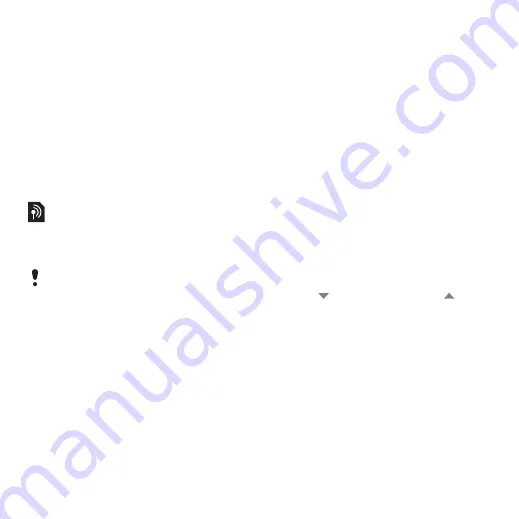
31
Calling
This is the Internet version of the user's guide. © Print only for private use.
Conference call
You can start a conference call if
you have one active call and one
on hold. The maximum number of
conference parties is five.
To make a conference call
1
Make a call and select
Hold
.
2
Repeat the above step for each
party.
3
Select
More > Start conference
call
.
Video calls
When you make a video call you
can see the person you are talking
to on the screen.
To make a video call from
Standby
1
Enter the number using the
keypad.
2
Select
More > Video
call
.
To accept an incoming call
•
When you receive a call, select
Yes
.
Video call demo mode
If you select the
Video phone
application in
Main menu >
Entertainment
you can try most of
the functions without making a
call. For example, you can
prepare a camera view before
calling.
Zoom
You can zoom the outgoing video
feed captured with the rear
camera. There are four zoom
levels.
To zoom the outgoing video feed
•
Use
to zoom out and
to
zoom in.
Paused picture
If the video feed is stopped, a
paused picture is sent to the other
person. If you have not set any
paused picture, a default picture
is shown.
To set a paused picture
1
From Standby select
Main menu >
Entertainment > Video phone
.
This feature is network- or operator-
dependent. The service may not
always be available in all countries/
regions or when you are roaming.
Please contact your operator for more
information about your subscription
and video calls.















































