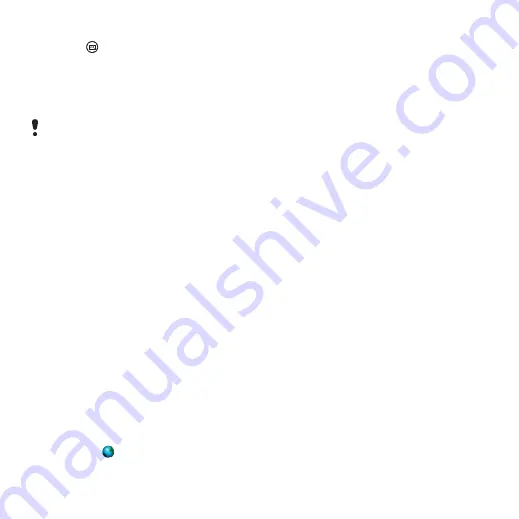
41
Messaging
This is the Internet version of the user's guide. © Print only for private use.
To find a message
1
Press
on the keypad.
2
Select
More > Find message
to
search through the subject lines,
sender details and the text of the
message.
Saving contact details
When you receive a message, you
can save the contact details of the
person who sent the message.
To save a sender’s contact
details
1
Select the sender’s phone
number, name or email address in
the details tab or
From:
in the
address tab.
2
Select
Add to Contacts
.
Disconnecting from the Internet
If your phone is already
connected to the Internet when
you send an email message or an
MMS message it remains
connected after sending.
To disconnect from the Internet
1
Select the connection icon, for
example
, in the status bar.
2
In Connections manager, mark
the check box for your
connection.
3
Select
Close
.
Invitations
If you receive an invitation to an
appointment via an email
message, and you accept, your
calendar will be updated
automatically. You can also reply
to and forward an invitation.
Push email
With push email, email messages
received in your ordinary mailbox
will automatically be sent to your
phone. You can send messages
from your phone, and also use
Calendar and Contacts as if you
were using the ordinary email
application in your computer.
Depending on your operator and
market, you can have a different
push email client installed on your
phone.
IMAP Push email is also available
on your phone.
In an open message,
Find
searches
through the message.






























