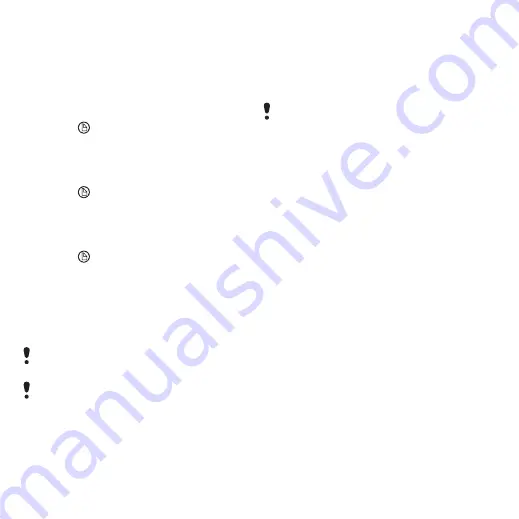
22
Getting to know the phone
This is the Internet version of the user's guide. © Print only for private use.
Managing your notes
You can classify your notes, show
them in a grid or a list, or
synchronize them with a remote
server.
To change notes view
1
Press
and select
More
>
Settings
.
2
Select an option.
To view different notes folders
1
Press
and select
More
>
View
folder
.
2
Select an option.
To search for notes
1
Press
and select
More
>
Find
.
2
Enter the search phrase and
select
Find
.
To synchronize your notes
•
Select
More
>
Notes manager
>
Synchronize
.
Torch
To start the Torch application
•
From Standby select
Main menu >
Organizer > Torch > On
.
Entering text
You can enter text by using the
keypad, handwriting recognition or
on-screen keyboard.
Entering text using the keypad
You can enter English by using
keypad prediction or multitap:
•
Keypad prediction – enter words by
a single press of a key to input any
of the characters associated with
that key.
•
Multitap – enter latin letters by
pressing a key containing the letter,
until the desired letter appears.
You can enter Chinese characters by
using Pinyin or Stroke:
•
Pinyin – enter Chinese characters
by pressing the keys containing its
Pinyin letters.
Only the text part of your notes will be
synchronized.
You need a remote synchronization
account first. For more information,
see the Web guide, Synchronizing
data remotely.
The Torch will be lit until you manually
stop from within the application or
from Task manager.






























