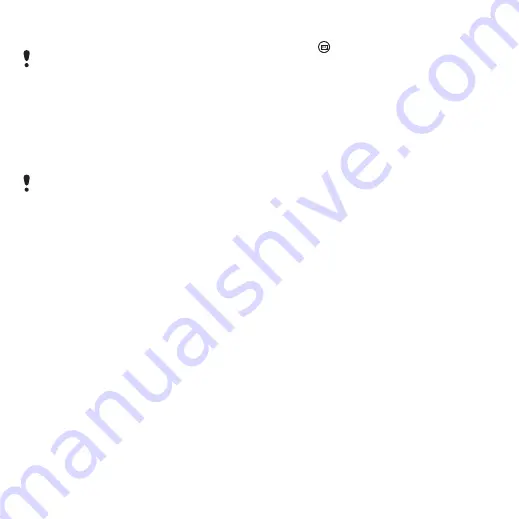
40
Messaging
This is the Internet version of the user's guide. © Print only for private use.
5
Select
Save
.
To forward an email message
1
From your email account in
Messaging scroll to the message
you wish to forward.
2
Select
More > Forward
.
Viewing messages
You can choose not to receive
large messages and only to
receive a header.
To download headers
1
From Standby select
Main menu >
Settings > Messaging > Email
accounts
.
2
Select your email account.
3
Select the
Inbox
tab.
4
From
Download restrictions
, select
Just headers
.
5
Select
Save
.
To view messages in full screen
1
Press
on the keypad.
2
Select your email account.
3
Select
More > Settings > Always
fullscreen
.
Viewing attachments
To view an attachment you need a
viewer for that type of file. Your
phone comes with pre-installed
viewers for Microsoft® Word,
Microsoft® Excel®, Microsoft®
PowerPoint®, and Adobe™
Acrobat™ files.
More about Messaging
Deleting email
You can delete a message both
locally and on your email server.
When you delete it locally, the
message body and attachments
are deleted but the heading
remains. You can download the
message again later with the Get
& send option. When you delete
the message on your server, it is
deleted both in your phone and on
your server.
For IMAP accounts you can also
select Push email and have new email
messages pushed to your phone.
Large attachments increase the size
of an email and the connection time
needed to send it. It is possible to
choose whether to forward the
attachment.
















































