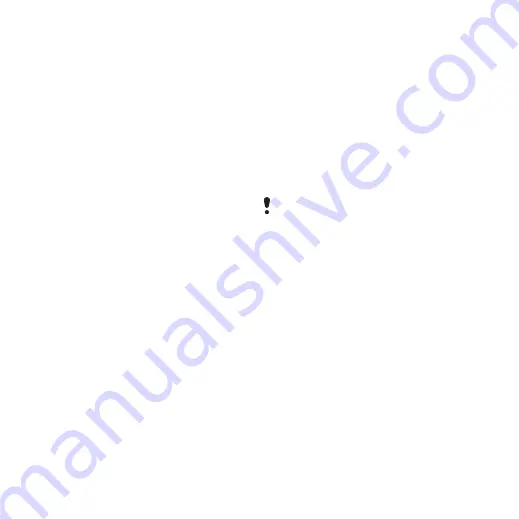
56
Connectivity
This is the Internet version of the user's guide. © Print only for private use.
To use file transfer mode
1
Connect the USB cable to your
phone and computer.
2
Phone
: Select
File transfer
.
3
Computer
: Wait until the memory
card appears as an external disk,
“PHONE CARD”, in Windows
Explorer.
4
Use Windows Explorer as usual to
transfer files between phone and
computer.
To disconnect the phone safely
from your computer
1
Computer
: Right-click the
removable disk icon in Windows
Explorer and select
Eject
.
2
Phone
: Remove the USB cable
from your phone.
Phone mode
In phone mode you can use your
computer to synchronize contacts
and calendar items, transfer files,
use the phone as a modem and
more. Applications supported in
phone mode include:
•
Synchronization
•
File Manager
•
Mobile Networking Wizard
•
Backup Manager
•
Download Language
•
Application Installer
To use phone mode
1
Computer
: Install the PC Suite for
Sony Ericsson software.
2
Select
Start/Programs/Sony
Ericsson/PC Suite for
Sony Ericsson
. The application
starts.
3
Connect the USB cable to your
phone and computer.
4
Phone
: Select
Phone mode
.
5
Computer
: Wait while Windows
installs the required drivers.
Synchronization
To synchronize your phone using
PC Suite
1
Connect the USB cable to your
phone and computer.
2
Phone
: Select
Phone mode
.
3
Computer
: Start PC Suite.
4
Wait until your phone is
connected, that is, the
Synchronize Now
button turns
green.
All phone mode applications are
marked with green in PC Suite. Only
synchronization is described here. For
other applications, see PC Suite in the
Web guide.






























