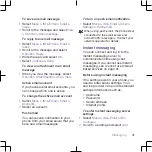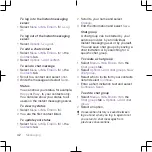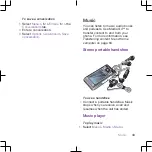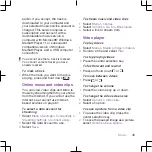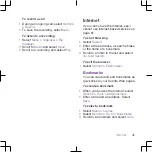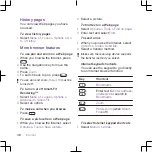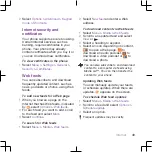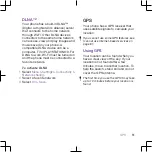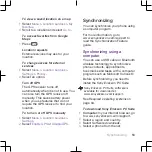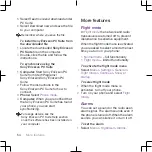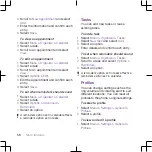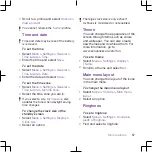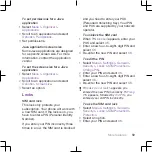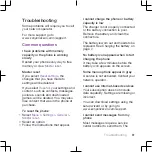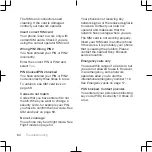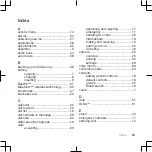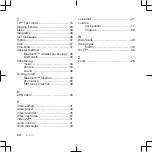5
Select
Read more and download
under
PC Suite
.
6
Select
Download now
and save the file
to your computer.
Remember where you save the file.
To install Sony Ericsson PC Suite from
the downloaded file
1
Locate the downloaded
Sony Ericsson
PC Suite
file on the computer.
2
Double-click the file and follow the
instructions.
To synchronize using the
Sony Ericsson PC Suite
1
Computer:
Start
Sony Ericsson PC
Suite
from
Start/Programs/
Sony Ericsson/Sony Ericsson PC
Suite
.
2
Follow the instructions in the
Sony Ericsson PC Suite
for how to
connect.
3
Phone:
Select
Phone mode
.
4
Computer:
When you are notified that
the
Sony Ericsson PC Suite
has found
your phone, you can start
synchronizing.
For usage details, see the
Sony Ericsson PC Suite Help section
once the software has been installed on
your computer.
More features
Flight mode
In
Flight mode
the network and radio
transceivers are turned off to prevent
disturbance to sensitive equipment.
When the flight mode menu is activated
you are asked to select a mode the next
time you turn on your phone:
•
Normal mode
– full functionality
•
Flight mode
– limited functionality
To activate the flight mode menu
•
Select
Menu
>
Settings
>
General
>
Flight mode
>
Continue
>
Show at
startup
.
To select flight mode
1
When the flight mode menu is
activated, turn off your phone.
2
Turn on your phone and select
Flight
mode
.
Alarms
You can set a sound or the radio as an
alarm signal. The alarm sounds even if
the phone is turned off. When the alarm
sounds you can silence it or turn it off.
To set the alarm
1
Select
Menu
>
Organizer
>
Alarms
.
54
More features