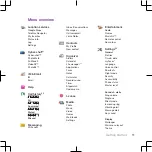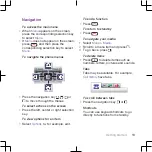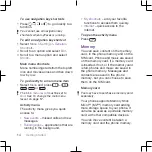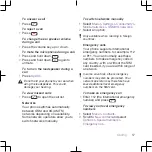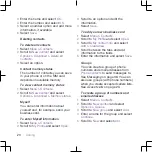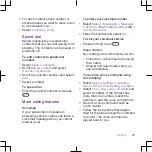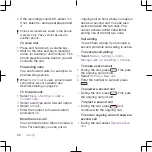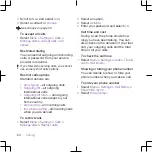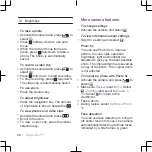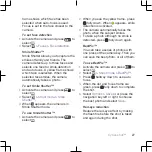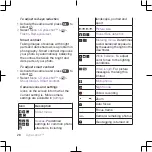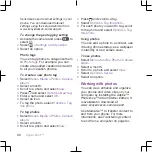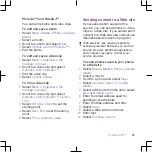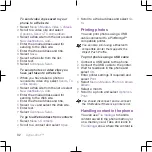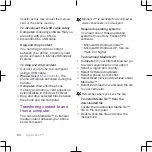2
Scroll to a contact or a phone number
and press
.
To turn on or off Smart search
1
Select
Menu
>
Settings
>
Calls
>
Smart
search
.
2
Select an option.
Editing contacts
To add information to a phone
contact
1
Select
Menu
>
Contacts
.
2
Scroll to a contact and select
Options
>
Edit contact
.
3
Scroll between the tabs and select
Add
or
Edit
.
4
Select an option and an item to add or
edit.
5
Select
Save
.
If your subscription supports Calling Line
Identification (CLI) service, you can
assign personal ringtones and pictures to
contacts.
To copy names and numbers to
phone contacts
1
Select
Menu
>
Contacts
.
2
Scroll to
New contact
and select
Options
>
Advanced
>
Copy from SIM
.
3
Select an option.
To copy names and numbers to the
SIM card
1
Select
Menu
>
Contacts
.
2
Scroll to
New contact
and select
Options
>
Advanced
>
Copy to SIM
.
3
Select an option.
When you copy all contacts from your
phone to the SIM card, all existing SIM
card information is replaced.
To automatically save names and
phone numbers on the SIM card
1
Select
Menu
>
Contacts
.
2
Scroll to
New contact
and select
Options
>
Advanced
>
Auto save on
SIM
.
3
Select an option.
To save contacts on a memory card
1
Select
Menu
>
Contacts
.
2
Scroll to
New contact
and select
Options
>
Advanced
>
Back up to m.
card
.
SIM contacts
SIM contacts can contain names and
numbers only. They are saved on the
SIM card.
To add a SIM contact
1
Select
Menu
>
Contacts
.
2
Scroll to
New contact
and select
Add
.
Calling
19