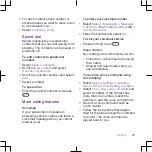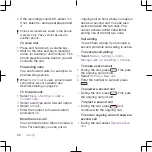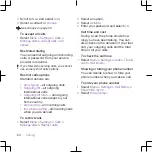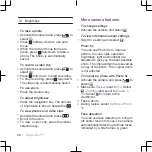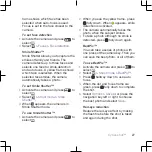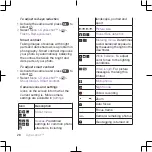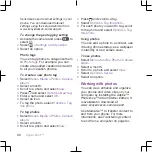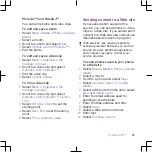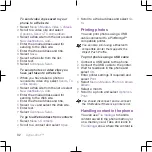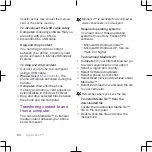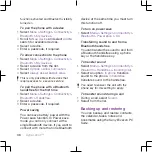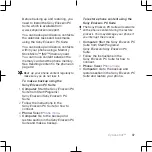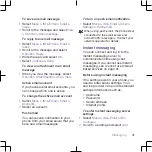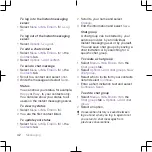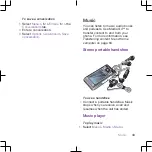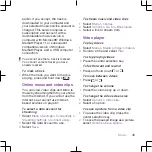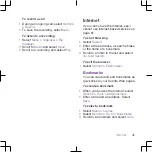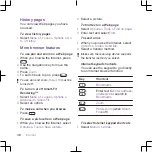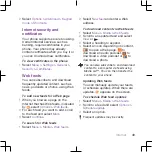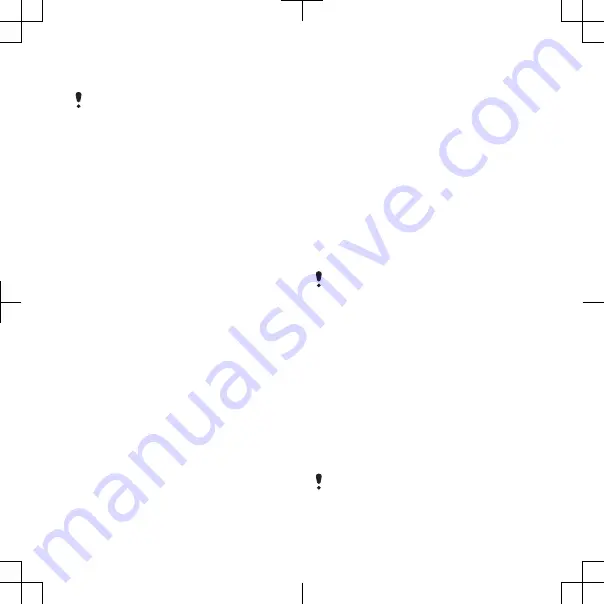
To transfer content using Media Go™
Do not remove the USB cable from your
phone or computer during transfer, as this
may corrupt the memory card or the
phone memory.
1
Connect the phone to a computer with
a USB cable supported by your phone.
2
Computer:
Select
Start/Programs/
Sony/Media Go™
.
3
Phone:
Select
Media transfer
.
4
Computer:
Select
Transfer to or from
Device using Media Go™
and click
OK
.
5
Wait until the phone appears in Media
Go™.
6
Move files between your phone and the
computer in Media Go™.
Phone name
You can enter a name for your phone
that is shown to other devices when
using, for example, Bluetooth™
wireless technology.
To enter a phone name
1
Select
Menu
>
Settings
>
Connectivity
>
Phone name
.
2
Enter the phone name and select
OK
.
Using Bluetooth™ wireless
technology
The Bluetooth™ function is free of
charge and makes wireless connection
to other Bluetooth devices possible.
You can, for example:
•
Connect to handsfree devices.
•
Connect to several devices at the
same time.
•
Connect to computers and access
the Internet.
•
Exchange items.
•
Play multiplayer games.
A range within 33 feet (10 meters), with no
solid objects in between, is
recommended for Bluetooth
communication.
Before using Bluetooth wireless
technology
You must turn on the Bluetooth
function to communicate with other
devices. You may also have to pair your
phone with other Bluetooth devices.
To turn on the Bluetooth function
•
Select
Menu
>
Settings
>
Connectivity
>
Bluetooth
>
Turn on
.
Make sure that the device you want to pair
your phone with has the Bluetooth
Cyber-shot™
35