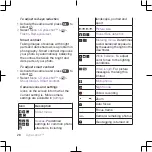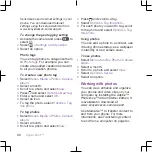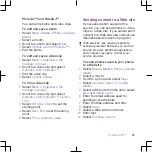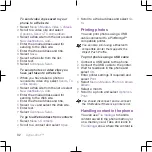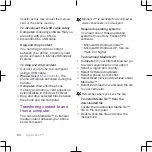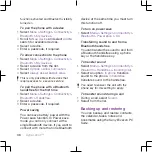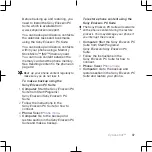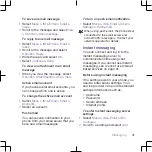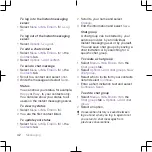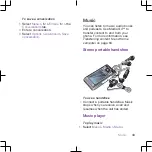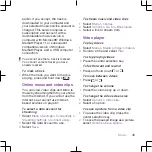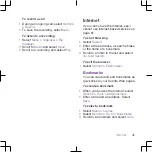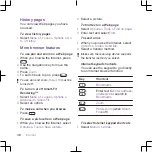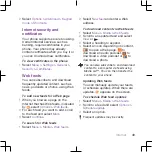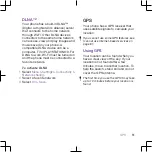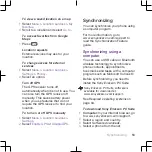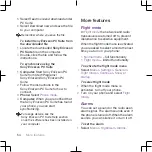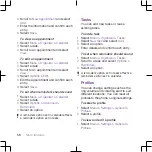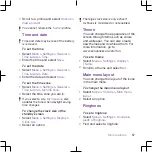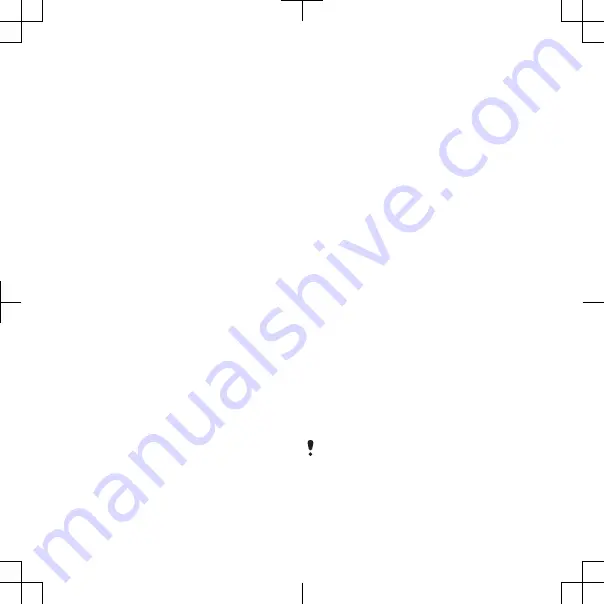
To log in to the Instant messaging
server
•
Select
Menu
>
IM & Email
>
IM
>
Log
in
.
To log out of the Instant messaging
server
•
Select
Options
>
Log out
.
To add a chat contact
1
Select
Menu
>
IM & Email
>
IM
> the
Contacts
tab.
2
Select
Options
>
Add contact
.
To send a chat message
1
Select
Menu
>
IM & Email
>
IM
> the
Contacts
tab.
2
Scroll to a contact and select
Chat
.
3
Write the message and select
Send
.
Status
You can show your status, for example,
Happy
or
Busy
, to your contacts only.
You can also show your status to all
users on the Instant messaging server.
To view my status
1
Select
Menu
>
IM & Email
>
IM
.
2
You are the first contact listed.
To update your status
1
Select
Menu
>
IM & Email
>
IM
> the
Contacts
tab.
2
Scroll to your name and select
Change
.
3
Edit the information and select
Save
.
Chat group
A chat group can be started by your
service provider, by an individual
Instant messaging user or by yourself.
You can save chat groups by saving a
chat invitation or by searching for a
specific chat group.
To create a chat group
1
Select
Menu
>
IM & Email
>
IM
> the
Chat groups
tab.
2
Select
Options
>
Add chat group
>
New
chat group
.
3
Select who to invite from your contacts
list and select
Continue
.
4
Enter a short invitation text and select
Continue
>
Send
.
To add a chat group
1
Select
Menu
>
IM & Email
>
IM
> the
Chat groups
tab >
Options
>
Add chat
group
.
2
Select an option.
Conversation history is saved between
log out and when you log in again to let
you return to chat messages from
previous conversations.
42
Messaging