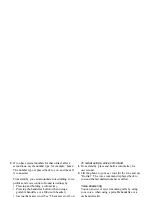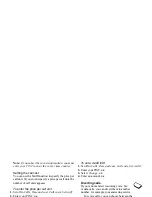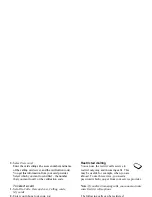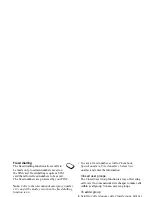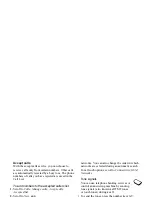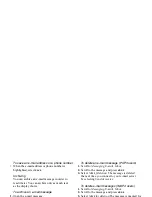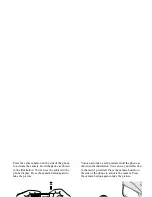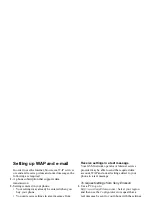This is the Internet version of the user's guide. © Print only for private use.
46
Messaging
Message options
You can set a default value for the message
options below, or you can turn on the
Set on
send
option which means that you choose
the settings each time you send a message.
•
SMS type
– The phone supports different types
of messages. Your service provider may offer the
facility of converting a text message into a format
(e mail or fax, for example) that suits the equipment
that is going to receive the message.
•
Validity period
– If your message cannot be delivered,
for example, if the recipient has turned off the phone,
your service centre can save the message to send it
later.
•
Request reply
– Include a reply request if you want
the recipient of your message to reply.
•
Status request
– Check if a message has been
delivered.
To set a default message option
1.
Scroll to
Messaging
,
Text
,
Options
.
2.
Select an option.
To turn set on send on or off
Repeat steps 1 and 2 above, then select
Set on send
.
Picture Messages
Picture messages can contain text, pictures
and sounds and are sent via MMS (Multimedia
Messaging Service). You must have a subscription
that supports MMS. Picture messages can be sent
to a mobile phone and e-mail account. You can also
send contacts, calendar entries, sound recordings and
notes as attachments.
Before you start
Before sending a picture message, make sure that:
• The number to your service centre is set. To set the
message server number, scroll to
Messaging
,
Picture
,
Options
,
Message server
.
• You have entered the WAP settings. Scroll to
Messaging
,
Picture
,
Options
,
WAP profile
and
select
Select
or
Create new
. To create a WAP
profile, see “Setting up WAP and e-mail” on page
55. Your operator can automatically download all
the settings you need.
To compose and send a picture message
1.
Scroll to
Messaging
,
Picture
,
Create new
.
The following options appear:
•
Picture
– From
My pictures
.
•
Text
– Write a message.