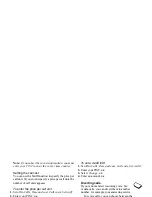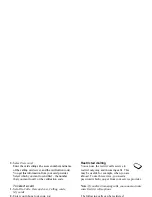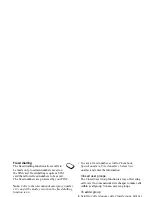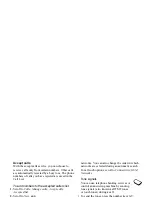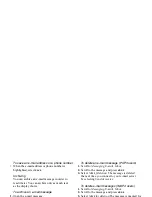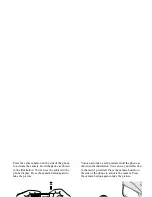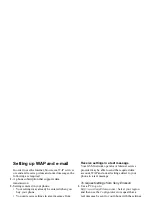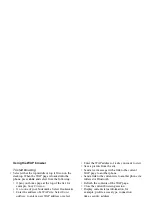This is the Internet version of the user's guide. © Print only for private use.
50
Messaging
To write and send an e-mail message
1.
Scroll to
Messaging
,
,
Write new
.
2.
Select:
•
To:
– Then add name, enter an e-mail address,
or retrieve an e-mail address from the Phonebook.
To retrieve a saved address from the Phonebook
or received messages in your inbox, press
MORE
and select either
Phonebook
or
Archive
. When
you have finished adding recipients, press
DONE
to return to writing an e-mail message.
•
Cc:
– If you want to send a copy of the message
to someone.
•
Priority:
– Set the message priority.
•
Subject:
– Write a title,
OK
.
•
Text:
– Write your message,
OK
.
•
Attachments:
– Add pictures to a message.
To retrieve a number from the phonebook or archive
press
LOOK
UP
.
When you have finished, press
DONE
.
3.
Select one of the following:
•
Send now
– The e-mail message is sent.
•
Send with attach.
– You can attach a picture from
My pictures
or from a digital camera connected via
IR. Select a picture and press
SEND
.
•
Save to outbox
– The e-mail message is saved in
the
Outbox
.
•
Save to drafts
– The e-mail message is saved in
the
Drafts
folder.
•
Send and receive
in the
menu – All e-mail
messages in the
Outbox
are sent.
To receive and read e-mail messages
1.
Scroll to
Messaging
,
,
Send and receive
2.
When the e-mail messages have been downloaded
to the phone, scroll to
Messaging
,
,
Inbox
to read them.
Note:
The phone can save up to six complete e-mail
messages depending on size or you can download
headers only. See “E-mail account settings” on
page 61. All e-mail messages are also saved on
your e-mail server.
An arrow in the top or bottom left corner indicates
that there are more messages on the server.
To reply to an e-mail message
1.
Select
REPLY
.
2.
Select
Write new
or
Include this msg
to include the
received message.
3.
Write the message,
SEND
.