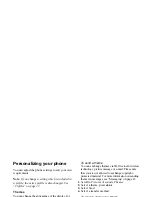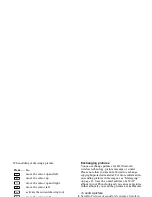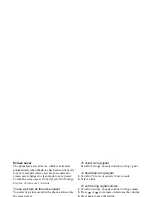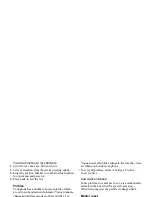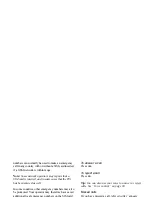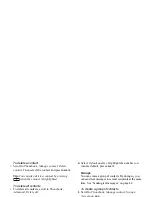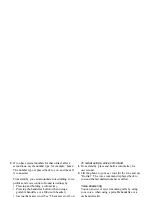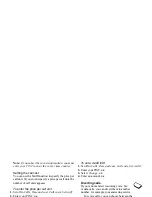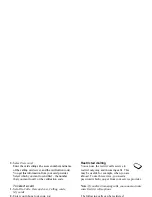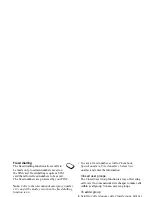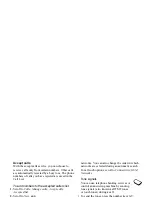This is the Internet version of the user's guide. © Print only for private use.
28
Calling
To delete a contact
• Scroll to
Phonebook
,
Manage contact
,
Delete
contact
. Then select the contact and press
DELETE
.
Tip:
You can also delete a contact by pressing
when the contact is highlighted.
To delete all contacts
• To delete all contacts, scroll to
Phonebook
,
Advanced
,
Delete all
.
Note:
Contacts that are saved on the SIM card are
not deleted.
Default (standard) number
Each contact has a default phone number. The first
phone number you link to a contact automatically
becomes the default number. If you scroll to a certain
contact in the
Call contact
list and then press
SELECT
,
the default number is highlighted.
To set the default number
1.
Scroll to
Phonebook
,
Manage contact
,
Edit contact
.
2.
Enter the first letters of the contact,
OK
.
3.
Select the contact,
EDIT
.
4.
Select
Default number
. Highlight the number you
want as default, press
SELECT
.
Groups
You can create a group of contacts. By doing so, you
can send text messages to several recipients at the same
time. See “Sending text messages” on page 44.
To create a group of contacts
1.
Scroll to
Phonebook
,
Manage contact
,
Groups
,
New group
,
ADD
.
2.
Enter a name for the group,
OK
.
3.
Select
New member
,
ADD
.
4.
Enter the first letters of the contact you want to add,
press
OK
.
5.
Select the contact.
6.
Select a phone number.
7.
Repeat steps 3-6 to add more members.
Business cards
You can add your own business card to the
Phonebook.
• To add your own business card, scroll to
Phonebook
,
Manage contact
,
My card
. Then select
Add
.