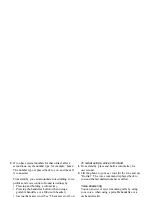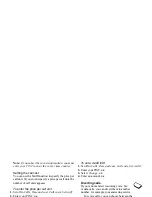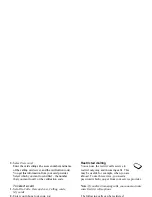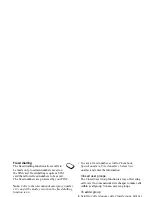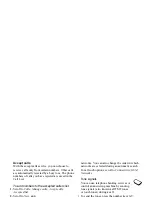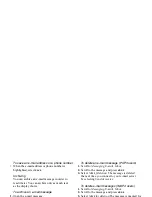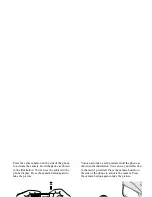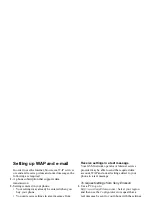This is the Internet version of the user's guide. © Print only for private use.
44
Messaging
2.
If there is no number in the list, select
New number
,
ADD
.
3.
Enter the number, including the international “+” sign
and country code,
OK
.
Sending text messages
For information about entering letters, see
“Entering letters” on page 13.
To write and send a text message
1.
Scroll to
Messaging
,
Text
,
Write new
.
2.
Write your message,
CONTINUE
.
3.
Enter the recipient’s phone number,
OK
or retrieve a
number or a group from the Phonebook by pressing
LOOK
UP
.
4.
Press
SEND
.
Note:
If you send a text message to a group,
you are charged for each member of that group.
To insert an item in a text message
1.
Scroll to
Messaging
,
Text
,
Write new
.
2.
While writing your message press
MORE
.
3.
Select
Insert item
.
4.
Select
Picture
,
Sound effect
,
Melody
,
Animation
or
Picture (other)
.
5.
Select an item,
YES
.
Text formatting
You can change the style, size and alignment of the
text, and create new paragraphs, in a text message.
To format the text in a text message
1.
Scroll to
Messaging
,
Text
,
Write new
.
2.
Write the text message. Press
MORE
.
3.
Select
Text format
. Then select
Text style
,
Text size
,
Alignment
or
New paragraph
.
4.
Select a text format,
OK
.
Receiving text messages
When you receive a text message, the phone beeps
and the message
Read now?
appears in the display.
Press
YES
to read the text message, or
NO
if you want
to read the message later.
• While reading the text message you can, for
example, start a chat session with the sender or
go to a WAP address found in the text message.