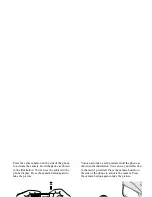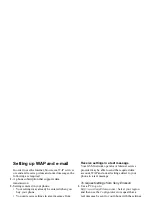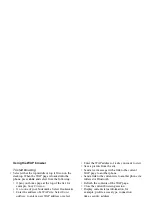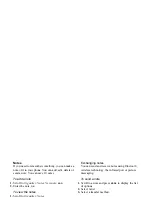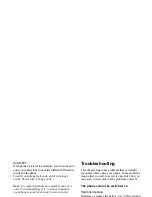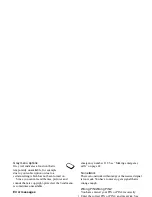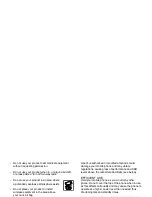This is the Internet version of the user's guide. © Print only for private use.
Transferring and exchanging information
67
To send an item
After you select
Bluetooth
as the transfer method,
a list of possible receivers is presented. First in the
list will be the last device you were in contact with
and devices that have been previously added to your
phone. The phone also searches for other devices
which are shown in the list.
Tip:
You can send certain items in your phone
(calendar overviews, appointments and tasks,
contacts, text messages) to specific Bluetooth
printers.
Note:
In countries where the use of Bluetooth
wireless technology is not allowed, you must
ensure that the Bluetooth function is set to Off.
Infrared port
You can use the built-in infrared port to establish
contact between your phone and a PC or another
device equipped with an infrared port.
Activate the infrared port
Before you can connect to another infrared device
you have to activate the infrared port in your phone.
• To activate the infrared port, scroll to
Connectivity
,
Infrared port
. From standby, you can also select
MORE
,
Turn on infrared
.
To connect two devices
1.
Place your phone as in the picture. The infrared
port on the phone must face the infrared port on
the other device.
Note:
If you are connecting to a PC, make sure
your PC has activated infrared communication
(Start, Settings, Control Panel, Infrared, Options
tab, Enable infrared communication).
2.
Your phone now establishes contact with the
other device.