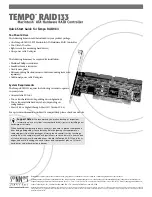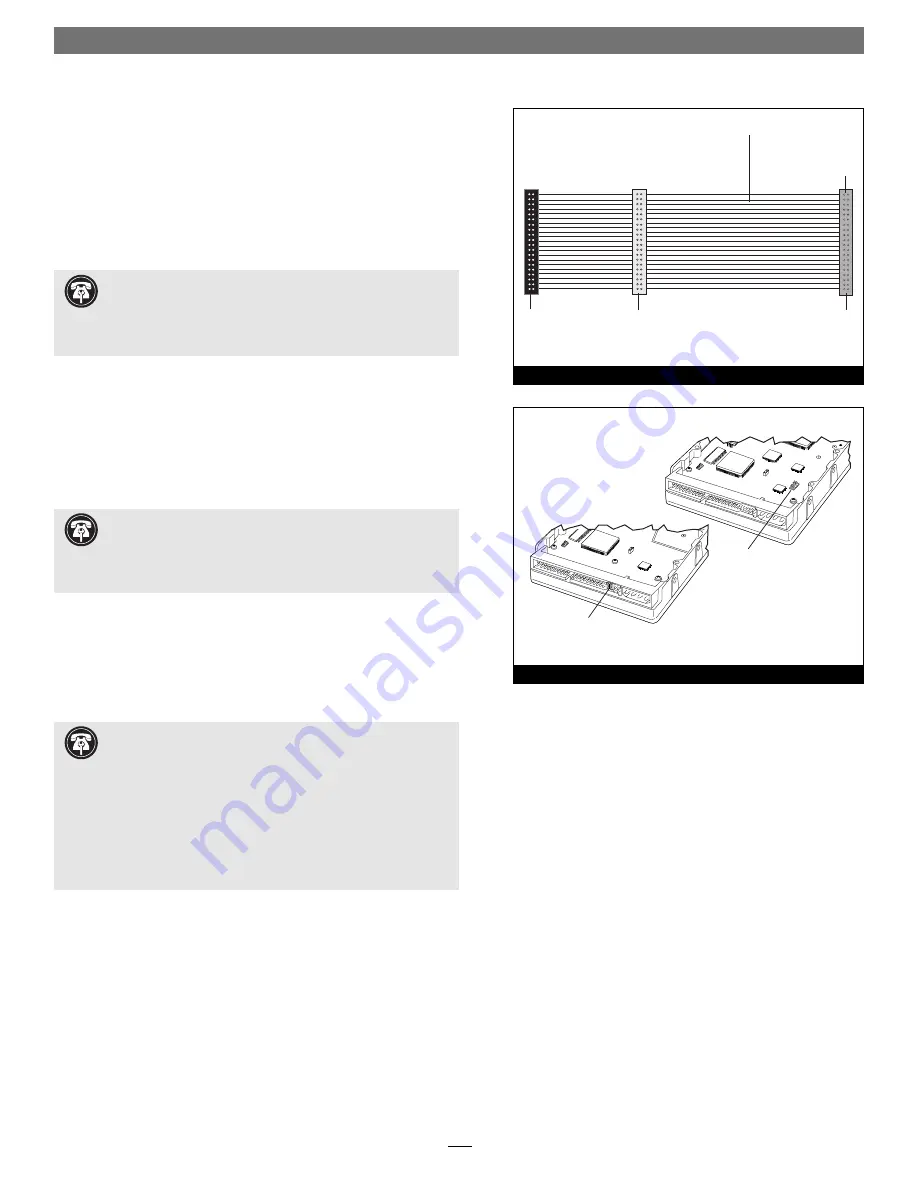
2
Quick Start Guide for Tempo RAID133
Installation Preparation
Prior to installing the Tempo RAID133 and hard drives into your sys-
tem, you should familiarize yourself with the parts you will install.
1.
Identify the connectors on one of the included Ultra ATA cables
as shown in
Figure 1
; the host connector plugs into the Tempo
RAID133 controller card, while the master and slave connectors
plug into the hard drives.
2. Locate the jumper blocks on your hard drives.
Figure 2
shows
the two most common jumper block locations.
Hardware Installation Steps
This section covers the confi guration and installation of the Tempo
RAID133 and one or two pairs of hard drives.
1.
Shut down the computer.
2.
Remove the computer’s cover and access its expansion card area
and drive bay(s); refer to your computer’s user manual for specifi c
information.
Support Note:
Most hard drives are factory preset for use as
a single or master drive. To change the setting, you will need
to reconfigure the hard drives’ jumpers. Be sure the jumpers are con-
figured properly, otherwise, your computer may not boot or your new
drives may not be recognized.
Support Note:
Technical knowledge may be required to gain
access to the drive expansion bays in certain computers; we
recommend you first consult your computer’s user manual. If you feel
you are unable to install the computer hardware, contact a qualified
technician.
Support Notes:
When creating RAID volumes, you must
connect the hard drives in pairs. We recommend that you use
identical hard drives in your RAID setup. If you choose to use drives
with different capacities, your striped volume’s size will be equal to
twice the capacity of the smaller drive.
Refer to the hard drives’ user manuals for jumper setting informa-
tion specific to your drives
. Alternately, you may find jumper setting
information printed on your hard drives’ labels. Make sure the drives
are oriented the same way as the illustration on the label before mov-
ing jumpers.
host
connector
(blue)
connects to
Tempo RAID133
slave
connector
(gray)
master
connector
(black)
40-pin/80-wire Ultra ATA cable
Figure 1
jumper block
jumper block
Figure 2