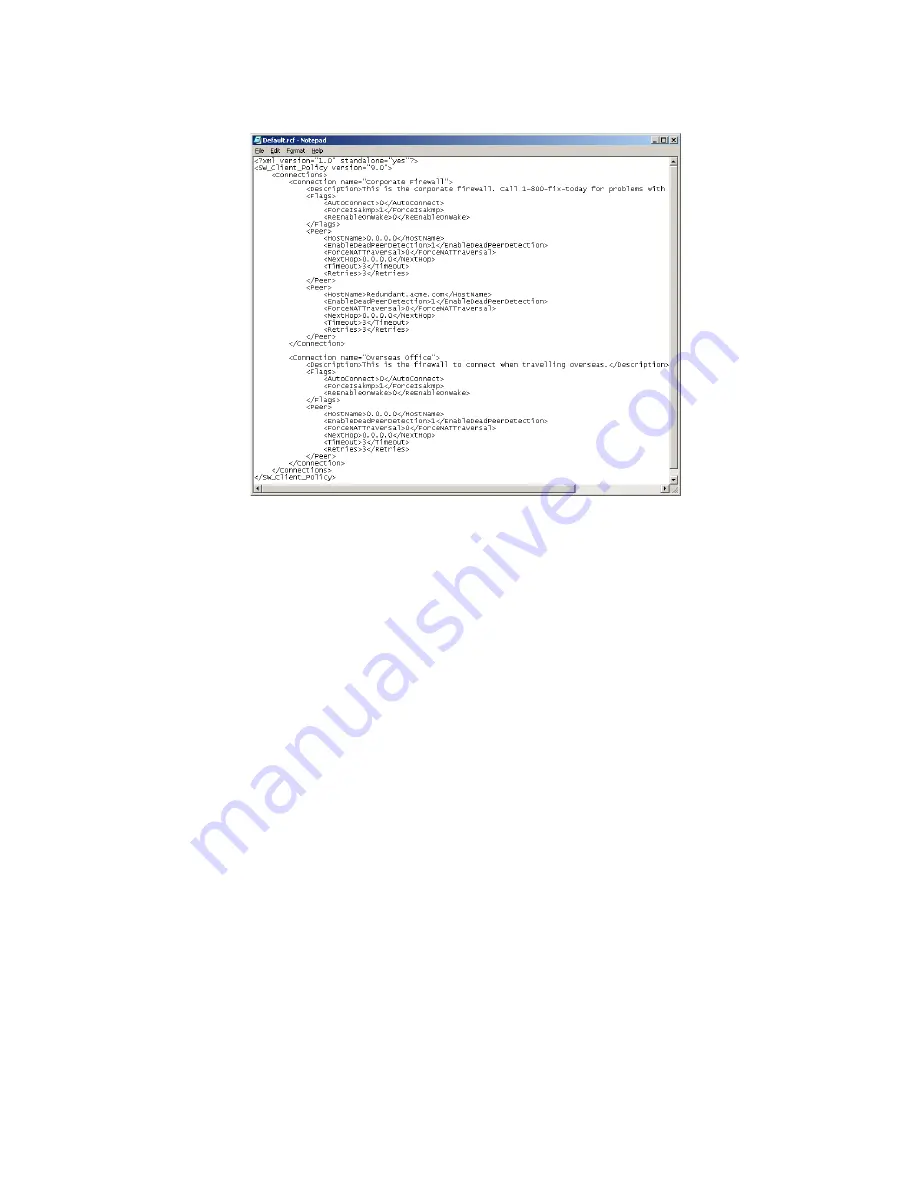
Page 42 SonicWALL Global VPN Client 4.0 Administrator’s Guide
Creating the default.rcf File
You can create your custom
default.rcf
file from any text editor, such as Windows Notepad.
default.rcf File Tag Descriptions
Tag that you do not explicitly list in the default.rcf are set to the default setting (which is the same behavior
as when you configure a New VPN Connection within the Global VPN Client manually). The default setting
for each tag is highlighted in bracketed bold
text, like
[default]
.
<SW_Client_Policy version =”9.0”>
<Connections>
Defines the connection profiles in the
default.rcf
configuration file. There is no hard limit
defined on the number of connection profiles allowed.
<Connection name = connection name>
Provides a name for the VPN connection that appears in the
Global VPN Client
window.
<Description> description text</Description>
Provides a description for each
connection profile that appears when the user moves the mouse pointer over the VPN Policy in
the Global VPN Client window. The maximum number of characters for the <Description> tag is
1023.
<Flags>
<AutoConnect>[Off=0]/On=1</AutoConnect>
Enables this connection when program is launched.
<ForceIsakmp>Off=0/[On=1]</ForceIsakmp>
Starts IKE negotiation as soon as the connection is
enabled without waiting for network traffic. If disabled then only traffic to the destination network(s)
will initiate IKE negotiations.
<ReEnableOnWake>[Off=0]/On=1</ReEnableOnWake>
Enables the connection when computer is
coming out of sleep or hibernation.
<ReconnectOnError>Off=0/[On=1]</ReconnectOnError>
Automatically keeps trying to enable the
connection when an error occurs.
<ExecuteLogonScript>[Disable=0]/Enable=1</ExecuteLogonScript>
Forces launch login script.
</Flags>














































