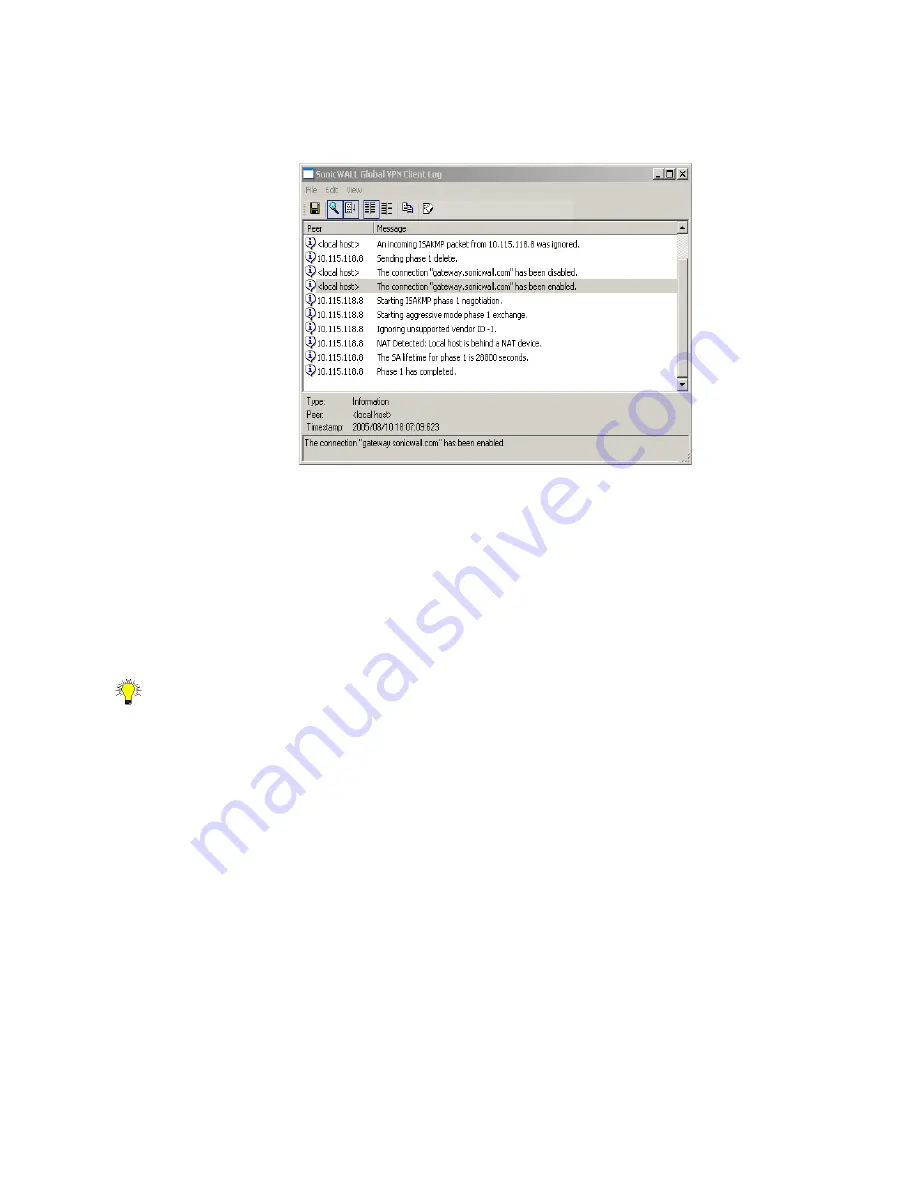
Troubleshooting the SonicWALL Global VPN Client Page 31
Understanding the Global VPN Client Log
The
SonicWALL Global VPN Client
Log
window displays messages about Global VPN Client activities.
To open the
Log Viewer
window, click the
Log Viewer
button on the Global VPN Client window toolbar,
or choose
View>Log Viewer
, or press
Ctrl+L
.
Peer -
The IP address or FQDN of the peer.
Message -
Text of the message describing the event.
Type -
The type of message (
Information
,
Error
, or
Warning
).
Timestamp -
Date and time the message was generated.
You can save a current log to a
.txt
file. When you save the current log to a file, the Global VPN Client
automatically adds a
Help Report
containing useful information regarding the condition of the SonicWALL
Global VPN Client as well as the system it’s running on for troubleshooting. The
Help Report
information
is inserted at the beginning of the log file. See “Generating a Help Report” on page 33 for more
information.
Tip!
See “Appendix E- Log Viewer Messages” on page 50 for complete listing of Log Viewer messages.
The Log Viewer provides the following features to help you manage log messages:
•
To save a current log to a
.txt
file, click the
Save
button on the toolbar, press
Ctrl+S
, or choose
File>Save
. When you save a Log Viewer file, the Global VPN Client automatically adds a report
containing useful information regarding the condition of the SonicWALL
Global VPN Client as well as the system it’s running on.
•
To enable or disable message capturing, click the
Capture
button on the toolbar, press
Ctrl+M
, or
choose
View>Stop Capturing Messages
or
View>Start Capturing Messages
.
•
To start or stop automatic scrolling of messages to the latest message, click the
Auto Scroll
button
on the toolbar, press
Ctrl+T
, or choose
View>Start Auto Scroll
or
View>Stop Auto Scroll
.
•
To select all messages, press
Ctrl+A
or choose
Edit>Select All
.
•
To copy log contents for pasting into another application, select the messages you want to copy, then
click the
Copy
button on the toolbar, press
Ctrl+C
, or choose
Edit>Copy
.
•
To clear current log information, click the
Clear
button on the toolbar, press
Crtl+X
, or choose
Edit>Clear
.
•
To specify the message display level from
All Messages
to
Filtered
Messages
,
click the
Filtered
Messages
button on the toolbar. You can also choose
View>Show All Message
or
View>Show
Filtered Messages
.






























