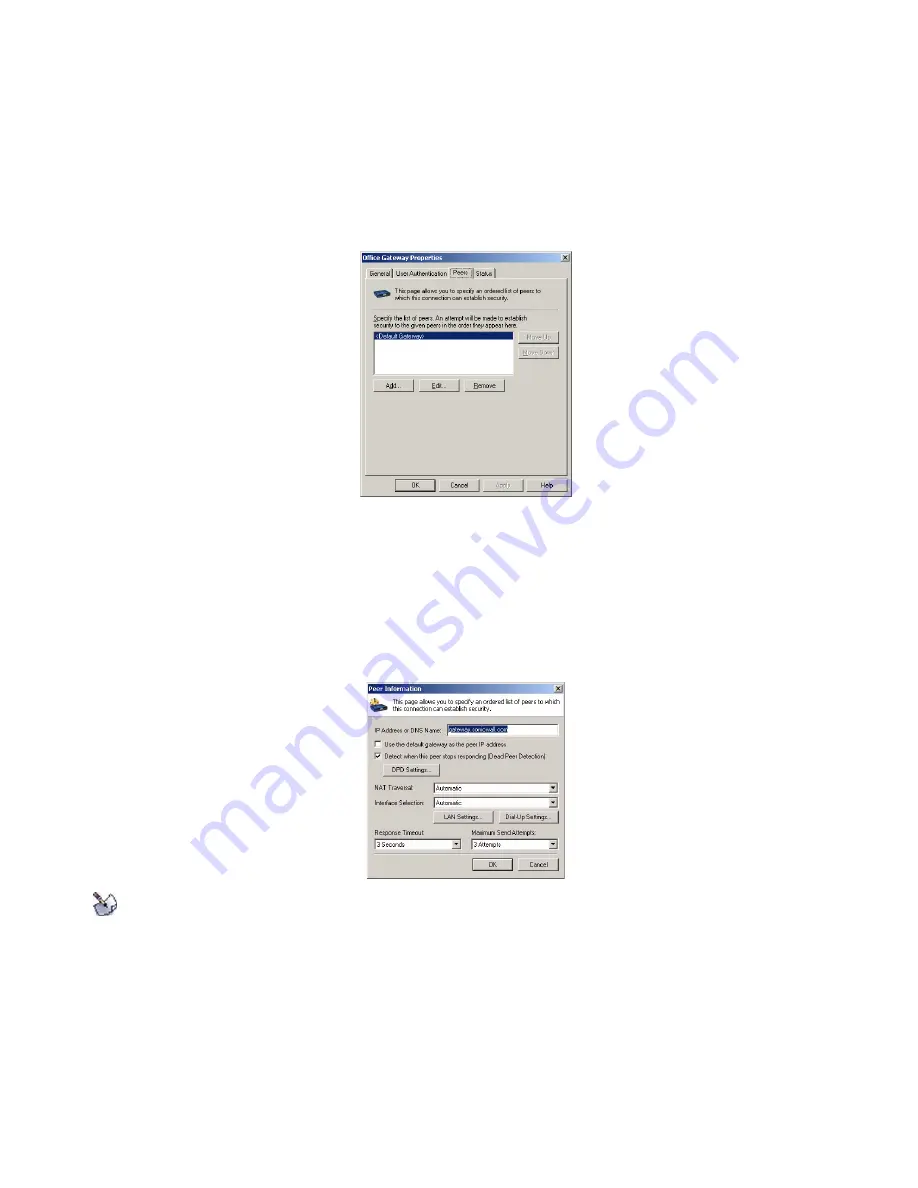
Page 26 SonicWALL Global VPN Client 4.0 Administrator’s Guide
•
Username
- Enter the username provided by your gateway administrator.
•
Password
- Enter the password provided by your gateway administrator.
Peers
The
Peers
page allows you to specify an ordered list of VPN gateway peers that this connection policy
can use (multiple entries allow a VPN connection to be established through multiple VPN gateways). An
attempt is made to establish a VPN connection to the given VPN gateway peers in the order they appear
in the list.
•
To add a peer, click
Add
. In the
Peer Information
dialog box, enter the IP address or DNS Name in
the
IP Address or DNS Name
box, then click
OK
.
•
To edit a peer entry, select the peer name and click
Edit
. In the
Peer Information
dialog box, make
your changes, then click
OK
.
•
To delete a peer entry, select the peer entry and click
Remove
.
Peer Information Dialog Box
The
Peer Information
dialog box allows you to add or edit peer information.
Note!
When configuring redundant VPN gateways, the Group VPN policy attributes (such as pre-shared
keys and the attributes on the Peer Information window) must be the same for every gateway.
•
IP Address or DNS Name
- Specifies the peer VPN gateway IP address or DNS name.
•
Use the default gateway as the peer IP address
- Specifies the default gateway as the peer IP
address.
•
Detect when this peer stops responding
(Dead Peer Detection)
- Automatically initiates VPN
connection again if the VPN gateway does not respond for three consecutive heart beats. The Global
VPN Client exchanges “heart beat” packets to detect if the peer gateway is alive. This setting is
enabled by default.






























