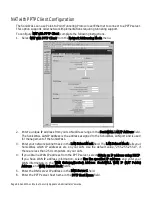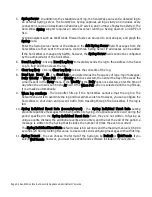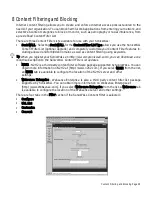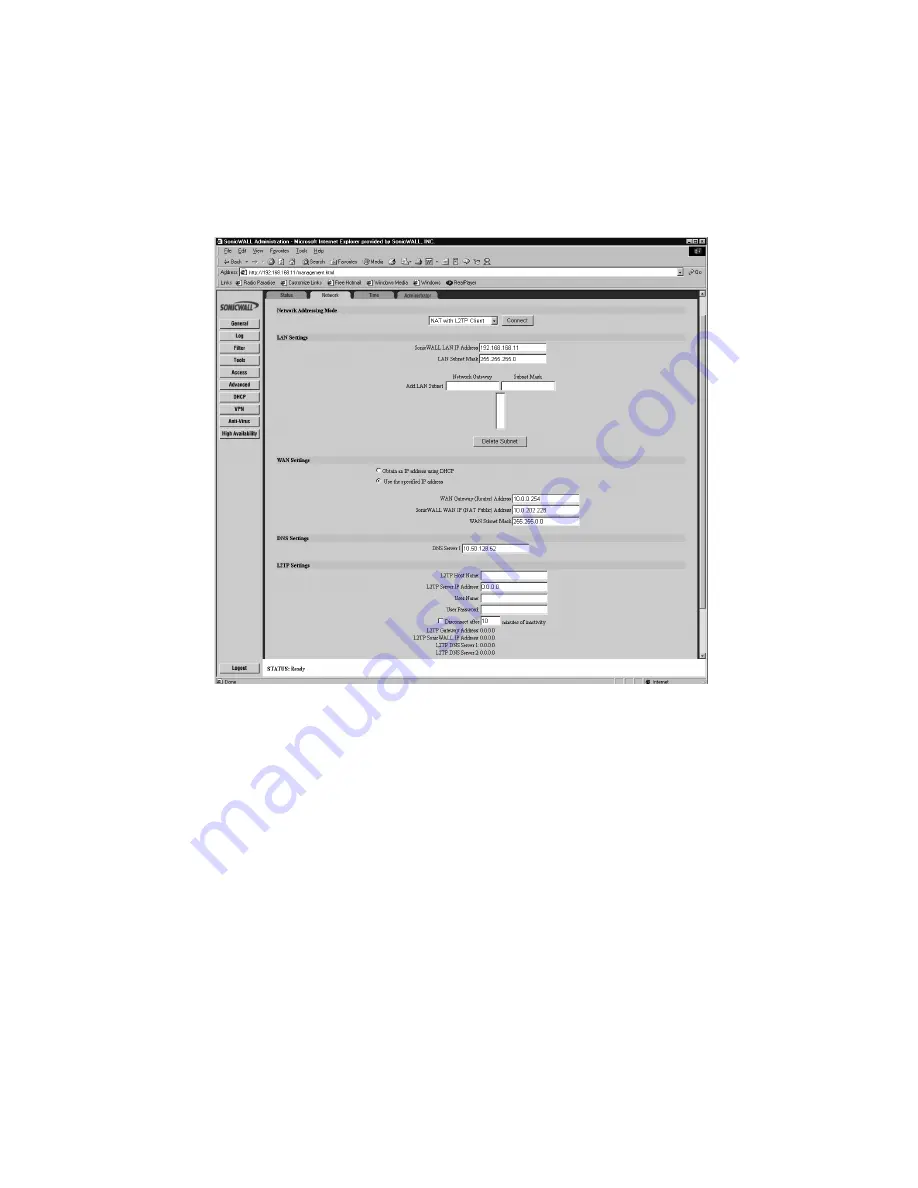
Page 84 SonicWALL Internet Security Appliance Administrator’s Guide
NAT with L2TP Client Configuration
The SonicWALL can use L2TP over Ethernet to connect to a L2TP server.
To configure NAT with L2TP Client, complete the following instructions.
1. Select NAT with L2TP Client from the Network Addressing Mode menu.
2. Enter a unique IP address from your LAN address range in the SonicWALL LAN IP Address field.
The SonicWALL LAN IP Address is the address assigned to the SonicWALL LAN port and is used
for management of the SonicWALL.
3. Enter your network subnet mask in the LAN Subnet Mask field. The LAN Subnet Mask tells your
SonicWALL which IP addresses are on your LAN. Use the default value, "255.255.255.0", if
there are less than 254 computers on your LAN.
4. If you obtain a WAN IP address from the L2TP server, select Obtain an IP address using DHCP.
If you have WAN IP address information, select Use the specified IP address, and enter your
WAN information in the WAN Gateway(Router) Address, SonicWALL WAN IP (NAT Public)
Address, and WAN Subnet Mask fields.
5. Enter the DNS server IP address in the DNS Server 1 field.
6. Enter the L2TP server host name in the L2TP Host Name field.
7. Enter the IP address of the L2TP server in the L2TP Server IP Address field.
8. Enter your user name and password in the User Name and User Password fields.
Summary of Contents for Internet Security Appliances
Page 1: ...COMPREHENSIVE INTERNET SECURITY SonicWALL Internet Security Appliances ADMINISTRATOR S GUIDE ...
Page 58: ...Registering at mySonicWALL com Page 59 ...
Page 283: ...Page 284 SonicWALL Internet Security Appliance Administrator s Guide Notes ...
Page 284: ...Appendices Page 285 Notes ...
Page 285: ...Page 286 SonicWALL Internet Security Appliance Administrator s Guide Notes ...
Page 286: ...Appendices Page 287 Notes ...
Page 287: ...Page 288 SonicWALL Internet Security Appliance Administrator s Guide Notes ...
Page 288: ...Appendices Page 289 Notes ...