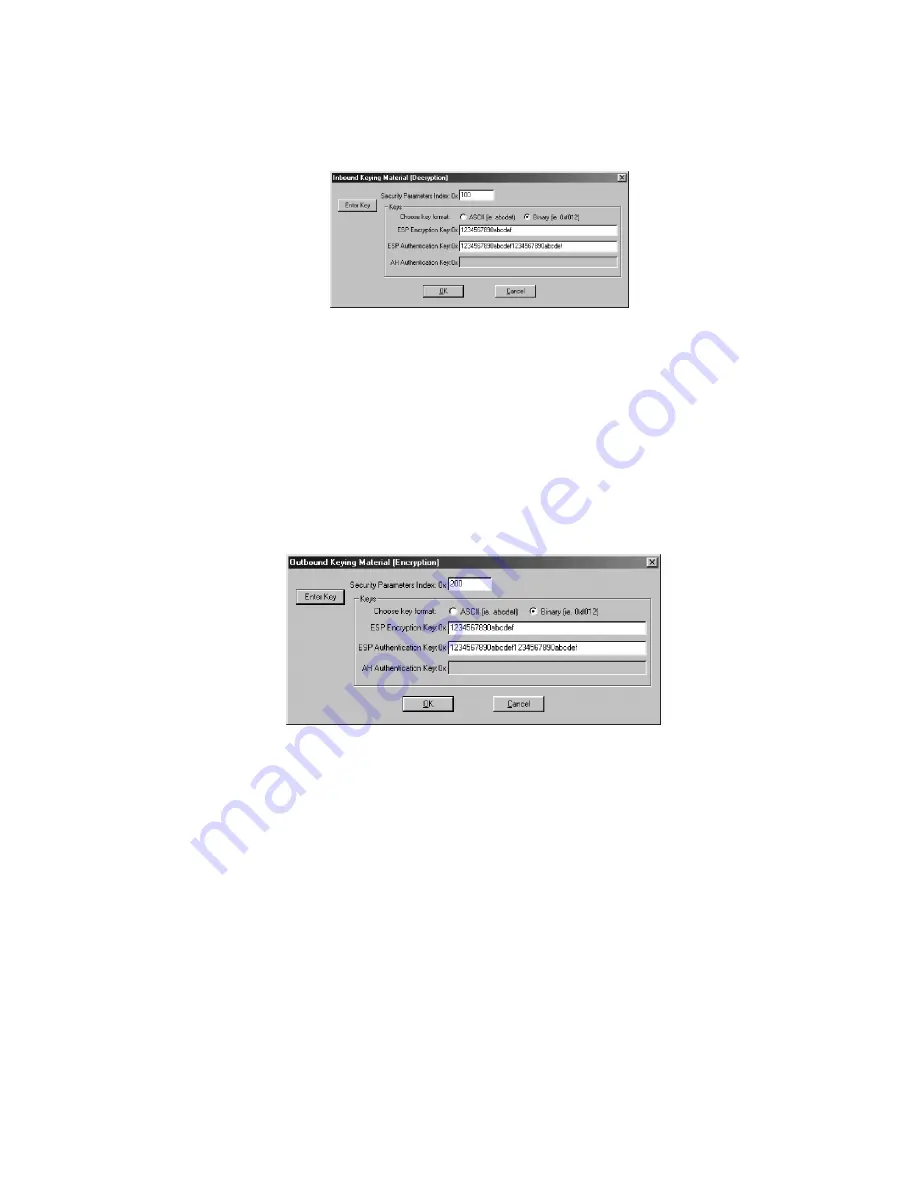
Page 204 SonicWALL Internet Security Appliance Administrator’s Guide
Configuring Inbound VPN Client Keys
1. Click Inbound Keys. The Inbound Keying Material box appears.
2. Click Enter Key to define the encryption and authentication keys.
3. Enter the SonicWALL Outgoing SPI in the Security Parameter Index field.
4. Select Binary in the Choose key format options.
5. Enter the SonicWALL 16-character Encryption Key in the ESP Encryption Key field.
6. Enter the SonicWALL 32-character Authentication Key in the ESP Authentication Key field, then
click OK.
Configuring Outbound VPN Client Keys
1. Click Outbound Keys. An Outbound Keying Material box is displayed.
2. Click Enter Key to define the encryption and authentication keys.
3. Enter the SonicWALL Incoming SPI in the Security Parameter Index field.
4. Select Binary in the Choose key format menu.
5. Enter the SonicWALL appliance 16-character Encryption Key in the ESP Encryption Key field.
6. Enter the SonicWALL appliance 32-character Authentication Key in the ESP Authentication Key
field and then click OK.
Saving SonicWALL VPN Client Settings
Select Save Changes in the File menu in the top left corner of the Security Policy Editor window.
Summary of Contents for Internet Security Appliances
Page 1: ...COMPREHENSIVE INTERNET SECURITY SonicWALL Internet Security Appliances ADMINISTRATOR S GUIDE ...
Page 58: ...Registering at mySonicWALL com Page 59 ...
Page 283: ...Page 284 SonicWALL Internet Security Appliance Administrator s Guide Notes ...
Page 284: ...Appendices Page 285 Notes ...
Page 285: ...Page 286 SonicWALL Internet Security Appliance Administrator s Guide Notes ...
Page 286: ...Appendices Page 287 Notes ...
Page 287: ...Page 288 SonicWALL Internet Security Appliance Administrator s Guide Notes ...
Page 288: ...Appendices Page 289 Notes ...






























