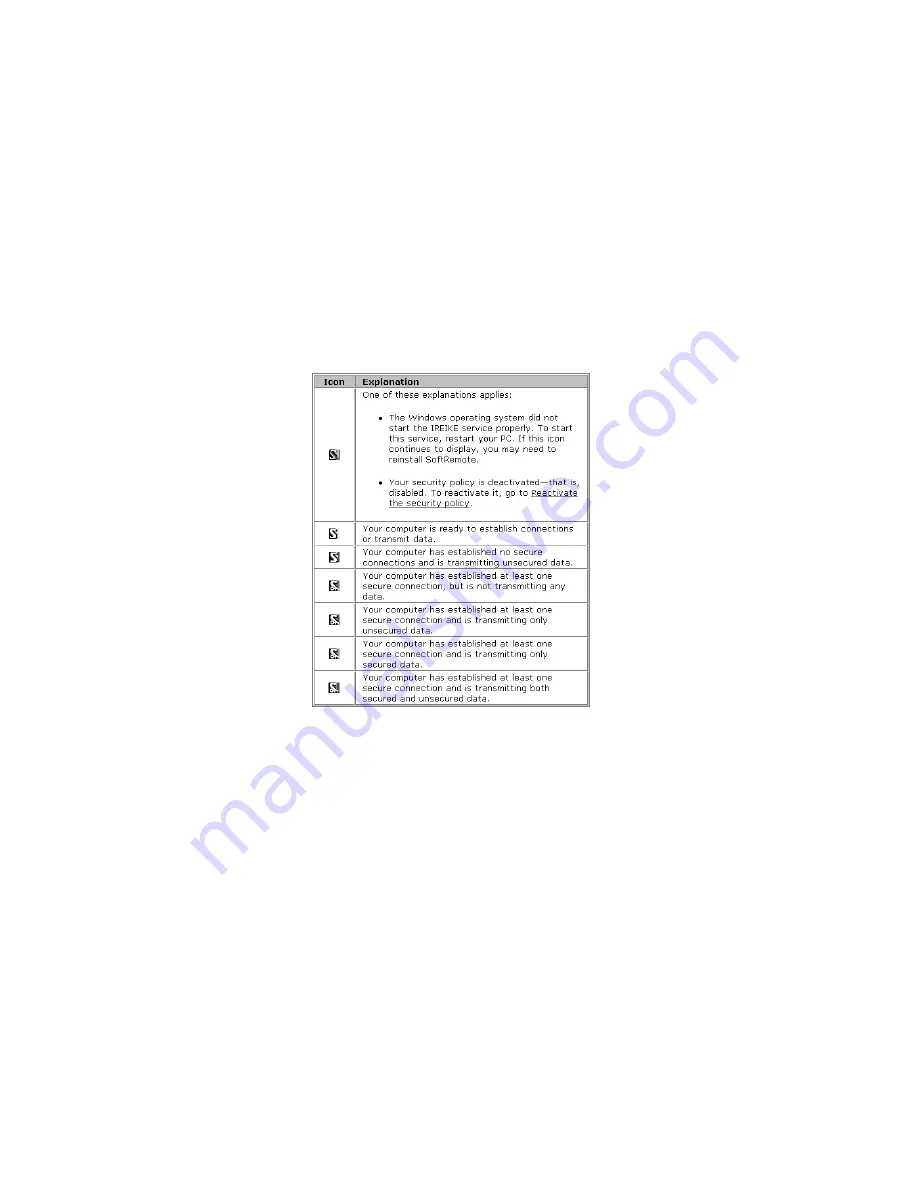
SonicWALL VPN Page 205
Verifying the VPN Tunnel as Active
After configuring the VPN Client, you can verify that a secure tunnel is active and sending data
securely across the connection. You can verify the connection by verifying the type of icon displayed
in the system tray near the system clock.
Open a command prompt window and ping an address on the remote network. The icon should turn
green indicating an active connection.
Verifying the VPN Client Icon in the System Tray
The SonicWALL VPN Client icon is displayed in the System Tray if you are running a Windows
operating system. The icon changes to reflect the current status of your communication over the
VPN tunnel.
Summary of Contents for Internet Security Appliances
Page 1: ...COMPREHENSIVE INTERNET SECURITY SonicWALL Internet Security Appliances ADMINISTRATOR S GUIDE ...
Page 58: ...Registering at mySonicWALL com Page 59 ...
Page 283: ...Page 284 SonicWALL Internet Security Appliance Administrator s Guide Notes ...
Page 284: ...Appendices Page 285 Notes ...
Page 285: ...Page 286 SonicWALL Internet Security Appliance Administrator s Guide Notes ...
Page 286: ...Appendices Page 287 Notes ...
Page 287: ...Page 288 SonicWALL Internet Security Appliance Administrator s Guide Notes ...
Page 288: ...Appendices Page 289 Notes ...






























