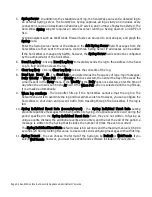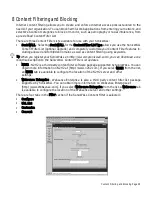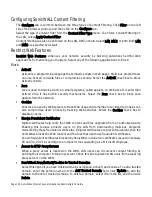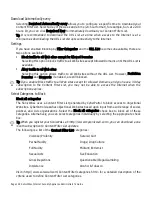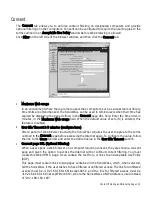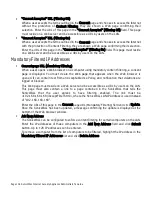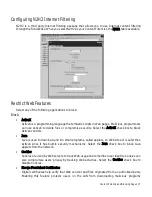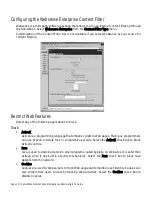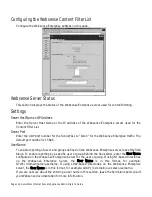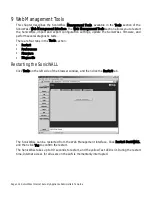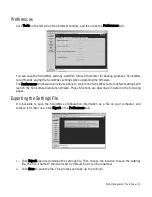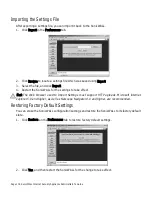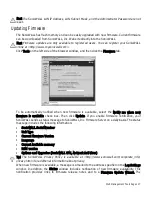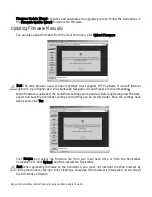Content Filtering and Blocking Page 103
Customizing the Content Filtering List
The Customize tab allows you to customize your URL List by manually entering domain names or
keywords to be blocked or allowed.
Custom Filter
You can customize your URL list to include Allowed Domains, Forbidden Domains, and Keywords. By
customizing your URL list, you can include specific domains to be allowed (accessed), forbidden
(blocked), and include specific keywords to be used to block sites. Select the checkbox Enable
Allowed/Forbidden Domains to activate this feature.
To allow access to a Web site that is blocked by the Content Filter List, enter the host name, such
as “www.ok-site.com”, into the Allowed Domains fields. 256 entries can be added to the Allowed
Domains list.
To block a Web site that is not blocked by the Content Filter List, enter the host name, such as
“www.bad-site.com” into the Forbidden Domains field. 256 entries can be added to the Forbidden
Domains list.
Alert
Do not include the prefix “http://” in either the Allowed Domains or Forbidden Domains the
fields. All subdomains are affected. For example, entering “yahoo.com” applies to “mail.yahoo.com”
and “my.yahoo.com”.
To remove a trusted or forbidden domain, select it from the appropriate list, and click Delete
Domain. Once the domain has been deleted, a message is displayed at the bottom of the Web
browser window.
To enable blocking using Keywords, select the Enable Keyword Blocking check box.
Enter the keyword to block in the Add Keyword field, and click Update. Once the keyword has been
added, a message confirming the update is displayed at the bottom of the browser window.
To remove a keyword, select it from the list and click Delete Keyword. Once the keyword has been
removed, a message confirming the update is displayed at the bottom of the browser window.
Summary of Contents for Internet Security Appliances
Page 1: ...COMPREHENSIVE INTERNET SECURITY SonicWALL Internet Security Appliances ADMINISTRATOR S GUIDE ...
Page 58: ...Registering at mySonicWALL com Page 59 ...
Page 283: ...Page 284 SonicWALL Internet Security Appliance Administrator s Guide Notes ...
Page 284: ...Appendices Page 285 Notes ...
Page 285: ...Page 286 SonicWALL Internet Security Appliance Administrator s Guide Notes ...
Page 286: ...Appendices Page 287 Notes ...
Page 287: ...Page 288 SonicWALL Internet Security Appliance Administrator s Guide Notes ...
Page 288: ...Appendices Page 289 Notes ...