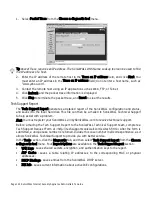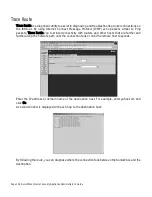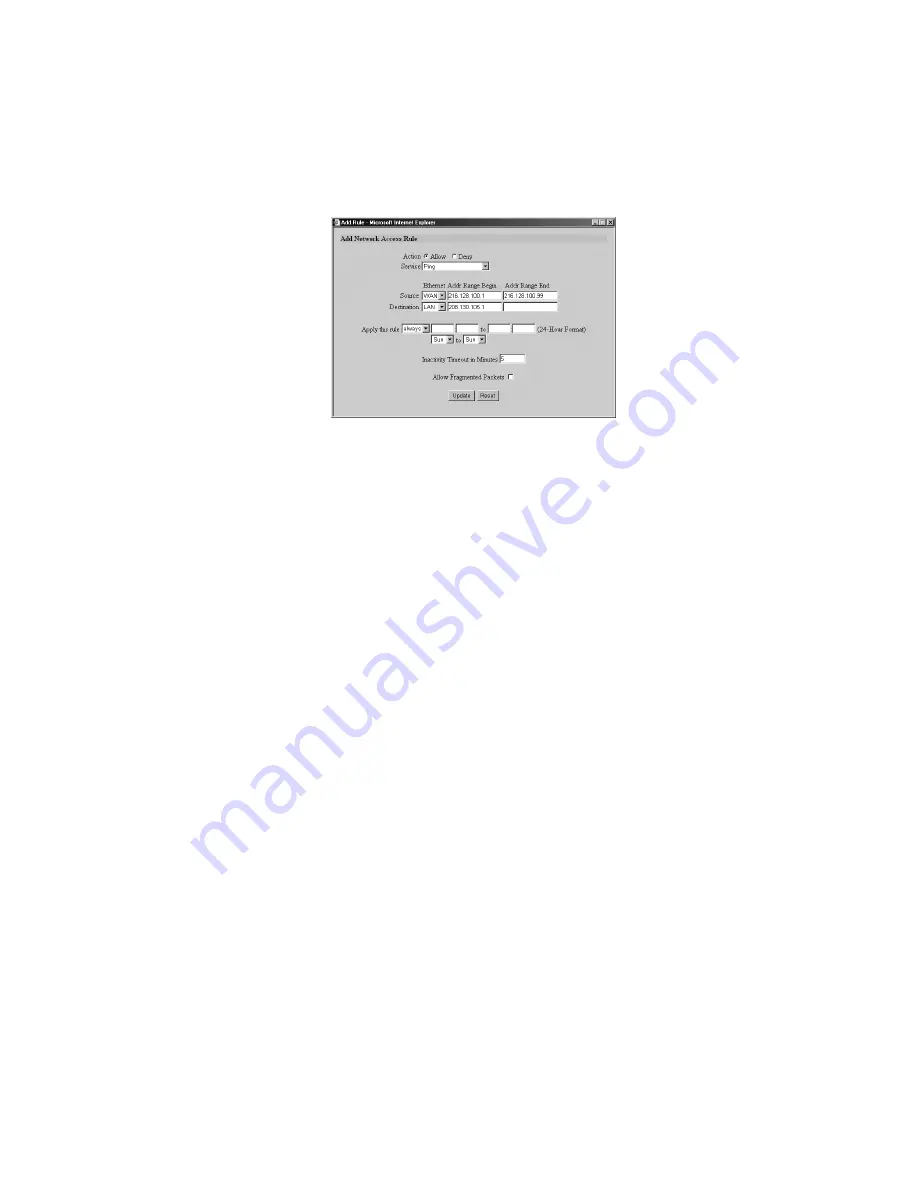
Network Access Rules Page 137
7. Since the intent is to allow a ping only to the SonicWALL, enter the SonicWALL LAN IP Address
in the Destination Addr Range Begin field.
8. Select Always from the Apply this rule menu to ensure continuous enforcement.
9. Click Update to add your new Rule.
Current Network Access Rules Table
All Network Access Rules are listed in the Current Network Access Rules table in the Rules window.
The rules are listed from most to least specific. The rules at the top of Current Network Access Rules
list take precedence over rules at the bottom of the list.
Edit a Rule
To edit a rule, click the Note Pad icon to the right of the rule in the Rules window. A new Web browser
window appears, displaying the current configuration of the rule. Make the desired changes and
click Update to update the rule. The modified rule is displayed in the list of Current Network Access
Rules.
Delete a Rule
To delete a rule, click the Trash Can icon to the right of the rule in the Rules window. A dialog box
appears with the message “Do you want to remove this rule?”. Click OK. Once the SonicWALL has
been updated, a message confirming the update is displayed at the bottom of the browser window.
Enable/Disable a Rule
To disable a rule without permanently removing it, clear the Enable check box to the right of the rule
in the Rules window. To enable a disabled rule, select the Enable check box. The configuration is
updated automatically, and a message confirming the update is displayed at the bottom of the
browser window.
Restore the Default Network Access Rules
If the SonicWALL Network Access Rules have been modified or deleted, you can restore the Default
Rules. The Default Rules prevent malicious intrusions and attacks, block all inbound IP traffic and
allow all outbound IP traffic. Click Restore Rules to Defaults in the Rules window to reset the
Network Access Rules. Once the SonicWALL has been updated, a message confirming the update
is displayed at the bottom of the browser window.
Summary of Contents for Internet Security Appliances
Page 1: ...COMPREHENSIVE INTERNET SECURITY SonicWALL Internet Security Appliances ADMINISTRATOR S GUIDE ...
Page 58: ...Registering at mySonicWALL com Page 59 ...
Page 283: ...Page 284 SonicWALL Internet Security Appliance Administrator s Guide Notes ...
Page 284: ...Appendices Page 285 Notes ...
Page 285: ...Page 286 SonicWALL Internet Security Appliance Administrator s Guide Notes ...
Page 286: ...Appendices Page 287 Notes ...
Page 287: ...Page 288 SonicWALL Internet Security Appliance Administrator s Guide Notes ...
Page 288: ...Appendices Page 289 Notes ...