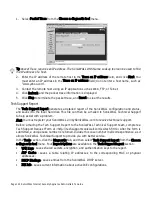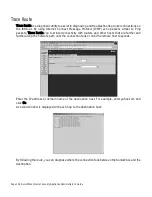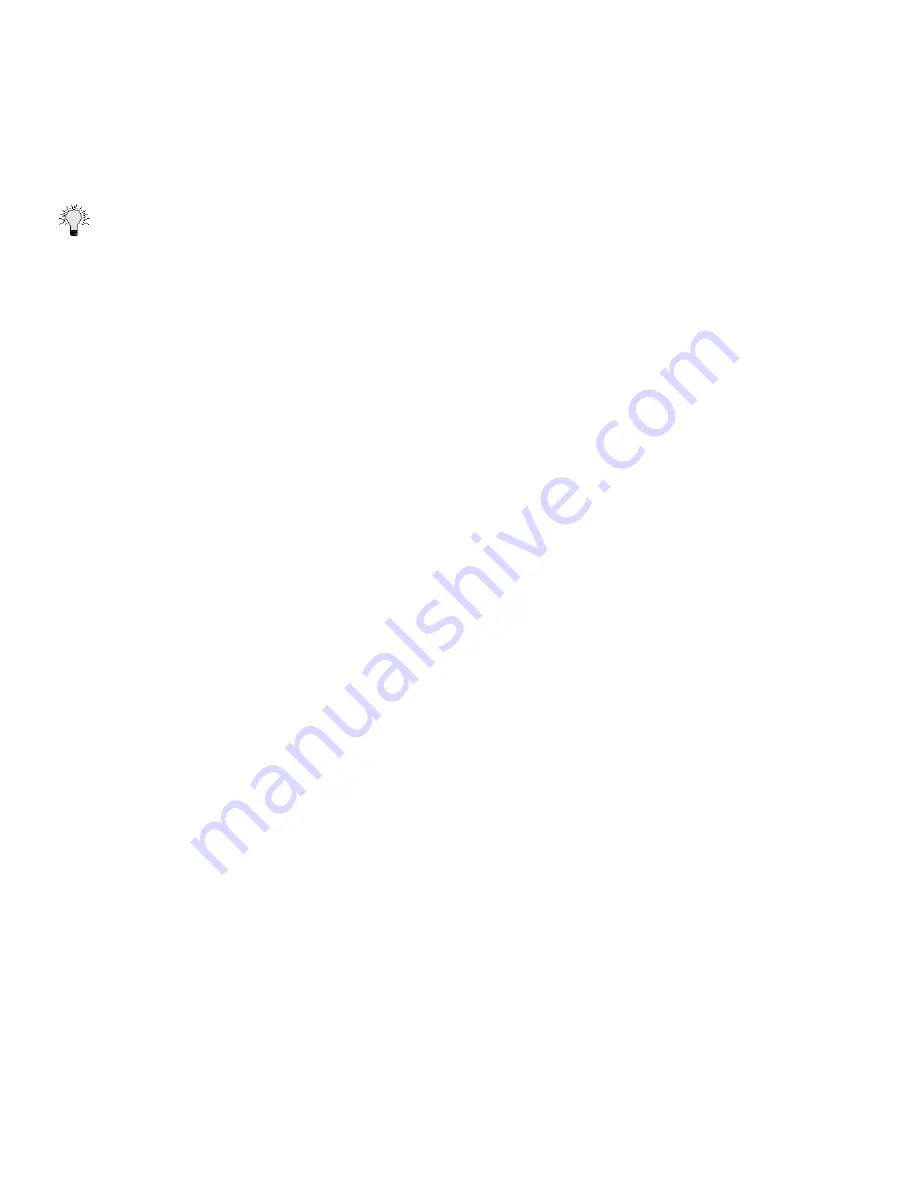
Page 136 SonicWALL Internet Security Appliance Administrator’s Guide
9. If you want the Rule to have guaranteed bandwidth, select Enable Outbound Bandwidth
Management, and enter values for Guaranteed Bandwidth, Maximum Bandwidth, and
Bandwidth Priority.
10. Click Update to add the rule to the SonicWALL.
Tip
The source part (WAN or LAN) can be limited to certain parts of the Internet using a range of IP
addresses on the WAN or LAN. For example, the following rule can be used to configure the same
Web server to be only visible from a single C class subnet on the Internet: Allow HTTP, Source WAN
216.77.88.1 - 216.77.88.254, Destination LAN 208.5.5.5
.
Add New Rule Examples
The following examples illustrate methods for creating Network Access Rules.
Blocking LAN Access for Specific Services
This example shows how to block LAN access to NNTP servers on the Internet during business
hours.
1. Click Add New Rule in the Rules window to launch the Add Network Access Rule Web browser
window.
2. Select Deny from the Action menu.
3. Select NNTP from the Service menu. If the service is not listed in the list, you must to add it in
the Add Service window.
4. Select LAN from the Source Ethernet menu.
5. Since all computers on the LAN are to be affected, enter * in the Source Addr Range Begin field.
6. Select WAN from the Destination Ethernet menu.
7. Enter * in the Destination Addr Range Begin field to block access to all NNTP servers.
8. Select Apply this rule "from" to configure the time of enforcement.
9. Enter "8:30" and "17:30" in the hour fields.
10. Select Mon to Fri from the menu.
11. Click Update to add your new Rule.
Enabling Ping
By default, your SonicWALL does not respond to ping requests from the Internet. This Rule allows
ping requests from your ISP servers to your SonicWALL.
1. Click Add New Rule in the Rules window to launch the "Add Network Access Rule" window.
2. Select Allow from the Action menu.
3. Select Ping from the Service menu.
4. Select WAN from the Source Ethernet menu.
5. Enter the starting IP address of the ISP network in the Source Addr Range Begin field and the
ending IP address of the ISP network in the Source Addr Range End field.
6. Select LAN from the Destination Ethernet menu.
Summary of Contents for Internet Security Appliances
Page 1: ...COMPREHENSIVE INTERNET SECURITY SonicWALL Internet Security Appliances ADMINISTRATOR S GUIDE ...
Page 58: ...Registering at mySonicWALL com Page 59 ...
Page 283: ...Page 284 SonicWALL Internet Security Appliance Administrator s Guide Notes ...
Page 284: ...Appendices Page 285 Notes ...
Page 285: ...Page 286 SonicWALL Internet Security Appliance Administrator s Guide Notes ...
Page 286: ...Appendices Page 287 Notes ...
Page 287: ...Page 288 SonicWALL Internet Security Appliance Administrator s Guide Notes ...
Page 288: ...Appendices Page 289 Notes ...