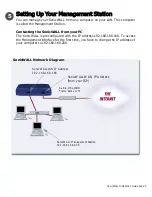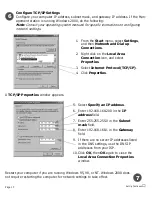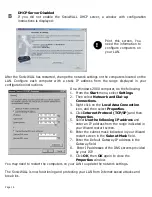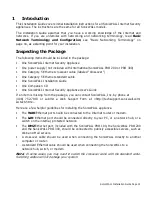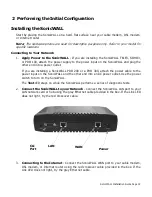SonicWALL Installation Guide Page 17
L2TP Settings
Host Name
:___________________________
Server IP
:_____________________________
Username
:____________________________
Password
:____________________________
Note
: Items in bold are required information.
Note
: Be sure to store this information in a safe place after establishing your Internet
connectivity
.
SonicWALL Configuration Overview
There are three major sections to the configuration of the SonicWALL:
•
Management Station Configuration
- In this step, configuring your computer to act as
the management station that establishes connectivity with the SonicWALL.
•
SonicWALL Configuration
- Configuring the SonicWALL to connect to the Internet using
the information from your ISP. If you are assigned a single IP address from your ISP, enter
it as the SonicWALL WAN IP address during the configuration.
•
Computer Configuration on the LAN
- You must configure the computers on your LAN
to be on the same network as the SonicWALL after setting up your SonicWALL.
Note
: For specific, step by step instructions on installing and configuring your SonicWALL,
consult the instructions beginning on page 9 of this manual.
Management Station Configuration
1. Change the TCP/IP settings of your PC to be in the same subnet as the default IP address
of the SonicWALL. Typically, set your IP address to 192.168.168.200, subnet mask
255.255.255.0, and default gateway of 192.168.168.1.
2. Open your Web browser and enter the IP address, 192.168.168.168, into the Address field.
This is the default IP address of the SonicWALL.
SonicWALL Configuration
3. Use the Wizard to configure the SonicWALL with the information from your ISP. If you have
a single IP address assigned to you, enter it into the SonicWALL WAN IP Address field.
Finish the steps as outlined by the Wizard.
4. Or, if you prefer not to use the Wizard, the user name of “admin” and the password
“password” can be used to access the Management interface.
5. Restart the SonicWALL.
Computer Configuration on the LAN
6. Change your TCP/IP settings of your computer to be in the same subnet as the SonicWALL.
For example, if you have used the default address of the SonicWALL, 192.168.168.1,
configure the IP settings of your computer to be 192.168.168.X.
Summary of Contents for GX 250
Page 1: ...SONICWALL Installation Guide...
Page 51: ...Page 50...