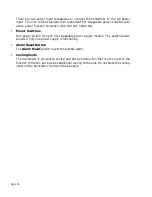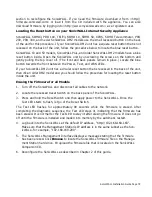SonicWALL Installation Guide Page 79
section to reconfigure the SonicWALL. If you need the firmware, download it from <http://
firmware.sonicwall.com> or load it from the CD included with the appliance. You can also
download firmware by logging into <http://www.mysonicwall.com> as a registered user.
Locating the Reset button on your SonicWALL Internet Security Appliance
SonicWALL SOHO3, PRO 100, TELE3, SOHO 10, SOHO 50, XPRS, SOHO Telecommuter, PRO
200, PRO 300, and newer SonicWALL DMZ models use the small recessed button on the back
of the unit for this procedure. If your SonicWALL DMZ unit has a square reset button that is not
recessed on the back of the unit, follow the procedure below to locate the blue reset button.
SonicWALL 10 and 50 models, SonicWALL Plus, and older SonicWALL DMZ models have a blue
reset button inside. Open the SonicWALL unit by unscrewing the screws on the bottom and
gently pulling the top cover off. (The front and back panels remain in place.) Locate the blue
button towards the front between the Power, Test, and WAN LEDs.
If your SonicWALL DMZ unit has a circular reset button that is recessed in the back of the unit,
then it’s an older DMZ model and you should follow the procedure for locating the reset button
inside the unit.
Erasing the Firmware for all Models
1. Turn off the SonicWALL and disconnect all cables to the network.
2. Locate the recessed Reset Switch on the back panel of the SonicWALL.
3. Press and hold the Reset Switch and then apply power to the SonicWALL. Once the
Test LED starts to flash, let go of the Reset Switch.
The Test LED flashes for approximately 90 seconds while the firmware is erased. After
completing the diagnostic sequence, the Test LED stays lit, indicating that the firmware has
been erased. It is normal for the Test LED to stay lit after erasing the firmware. It does not go
off until the firmware is installed and loaded into memory by the automatic restart.
4. Log back into the SonicWALL at the default IP address, "http://192.168.168.168".
Make sure that the Management Station's IP address is in the same subnet as the Son-
icWALL--for example, "192.168.168.200".
5. The SonicWALL Management Interface displays a message stating that the firmware
has been erased. Click
Browse
to locate the SonicWALL firmware file on the Manage-
ment Station hard drive. Or upload the firmware file that is located on the SonicWALL
Companion CD.
6. Reconfigure the SonicWALL as described in Chapter 2 of this guide.
Summary of Contents for GX 250
Page 1: ...SONICWALL Installation Guide...
Page 51: ...Page 50...