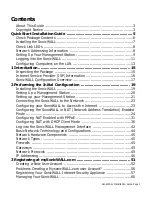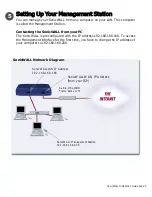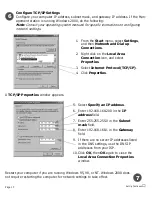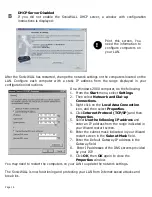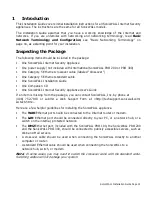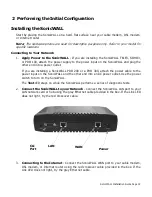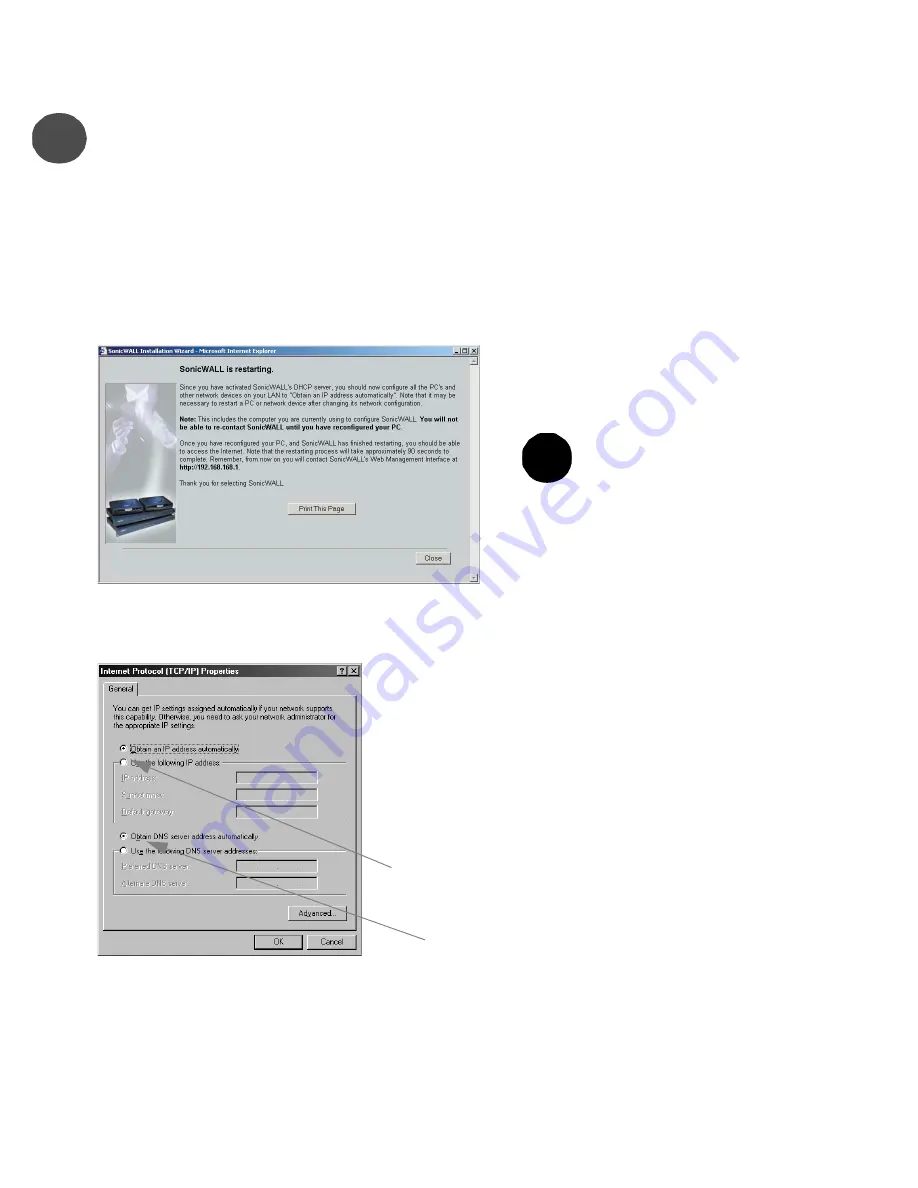
SonicWALL Installation Guide Page 13
Configuring Computers on the LAN
While the SonicWALL is restarting, two windows appear: one with the administrator
login prompt, and the second with instructions for configuring your computers on your
network (LAN). Minimize the login window to view and print the Installation Wizard
instructions. Complete either
A
or
B
depending on the configuration selected during
installation.
DHCP Server Enabled
If you enabled the SonicWALL DHCP server, a screen is displayed with instructions to
configure computers on your LAN.
After the SonicWALL has restarted, change the network settings on the computers on the LAN.
Each computer must be configured to get its IP address dynamically
.
You may need to restart the computers on your LAN to update the network settings. The
SonicWALL is now functioning and protecting your LAN from Internet-based attacks and
break-ins.
10
A
P
rint this screen. You need it to
properly configure the computers
on your LAN.
!
On a Windows 2000 computer, do the following:
1. From the
Start
menu, select
Settings
.
2. Then select
Network and Dial-up
Connections
.
3. Right click on the
Local Area Connection
icon, and then select
Properties
.
4. Click
Internet Protocol (TCP/IP)
and then
Properties
.
5. Click
Obtain IP address automatically
.
6. You can select
Obtain DNS server address
automatically
or enter IP addresses of the
DNS servers.
7.
Click
OK
, then
OK
again to close the
Properties
window
.
Summary of Contents for GX 250
Page 1: ...SONICWALL Installation Guide...
Page 51: ...Page 50...