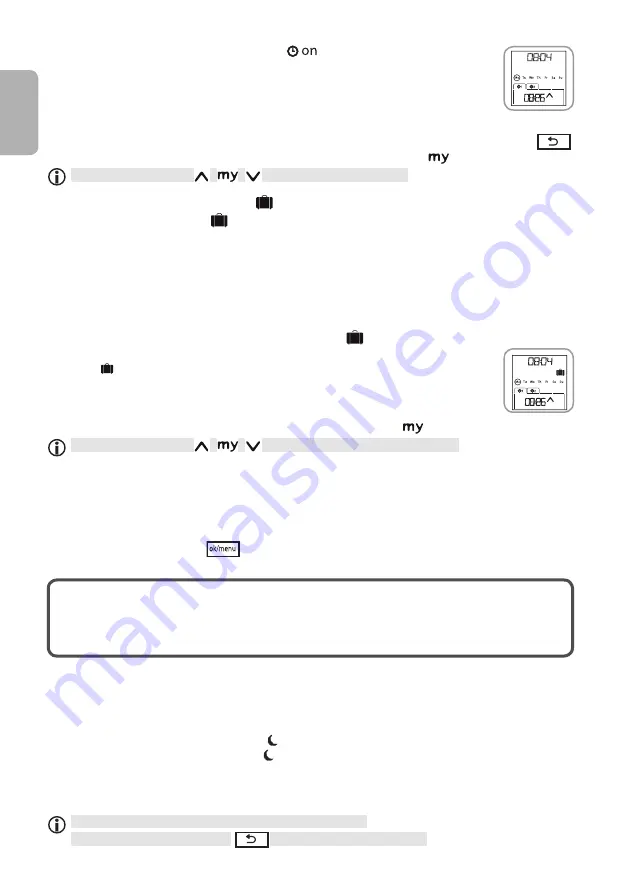
Copyright © 2013 Somfy SAS. All rights reserved.
Chronis io
12
EN
The following is displayed in automatic mode
:
- the current time and day
- the number of automatic orders programmed for the day
- the next automatic order programmed for the day (or an empty space if all the
orders programmed for the day have been started).
- To view all the automatic orders
programmed for a week starting from the current day, use the
‹
or
›
buttons to move between them. To return directly to the current screen, press the back button
.
- To stop an automatic order that is currently being executed, press stop/
.
You can also press the
,
,
buttons in automatic mode.
7.3. Simulated presence mode
The simulated presence mode
of the Chronis io is used to:
• send occasional orders to the associated end-product or end-products.
• randomly change the times at which the automatic orders programmed in automatic mode are
triggered, within a range of +1 to +30 minutes.
This mode is specially recommended to simulate your presence when you are away from home for
an extended period of time.
- Program the automatic orders for each day of the week (see section "
Programming the days of
the week
").
- The following is displayed in simulated presence mode
:
- the current time and day
- the icon (simulated presence)
- the number of automatic orders programmed for the day
- the next automatic order programmed for the day (or an empty space if all the
orders programmed for the day have been started).
- To stop an automatic order that is currently being executed, press
.
You can also press the
,
,
buttons in simulated presence mode.
7.4. Modifying the programming of the days of the week
See section "
Programming the days of the week
".
7.5. Modifying the date and time parameters
1) Press the OK/Menu button
.
2) When "
PROG
" appears, press
›
to display "
SET
" and then press OK.
On each step, the parameter to be set flashes.
- To modify the parameter, press
‹
or
›
(you can press and hold down a button to scroll through
the characters more quickly).
- To confirm a parameter and move on to the next, press OK.
3) Press
‹
or
›
to select the menu in which you want to make the changes. The menus appear in
the following order:
- "
TIME
" (to set the hour:
"
HOUR
", the number of minutes: "
MINUT
", automatic time change on or off:
"
AUTO TIME SET
")
- "
DATE
" (to set the year: "
YEAR
", the month: "
MONTH
", and the current day: "
DAY
")
- "
JUNE
" (hour and minutes of twilight at midsummer)
- "
DEC
" (hour and minutes of twilight at midwinter)
4) When you have selected the menu, press OK.
5) In each menu, modify the parameters as required (or leave them unchanged) and press OK
to confirm.
The twilight times must be set between 6 am and 11 pm.
You can press the back button
to return to the previous step.
Summary of Contents for HOME MOTION Chronis io
Page 16: ...Copyright 2013 Somfy SAS All rights reserved Chronis io 14 EN...
Page 30: ...Copyright 2013 Somfy SAS All rights reserved Chronis io 14 IT...
Page 44: ...Copyright 2013 Somfy SAS All rights reserved Chronis io 14 NL...
Page 58: ...Copyright 2013 Somfy SAS All rights reserved Chronis io 14 ES...
Page 72: ...Copyright 2013 Somfy SAS All rights reserved Chronis io 14 EL...
Page 86: ...Copyright 2013 Somfy SAS All rights reserved Chronis io 14 PL...
Page 100: ...Copyright 2013 Somfy SAS All rights reserved Chronis io 14 HU...
Page 114: ...Copyright 2013 Somfy SAS All rights reserved Chronis io 14 CS...
Page 115: ......





























