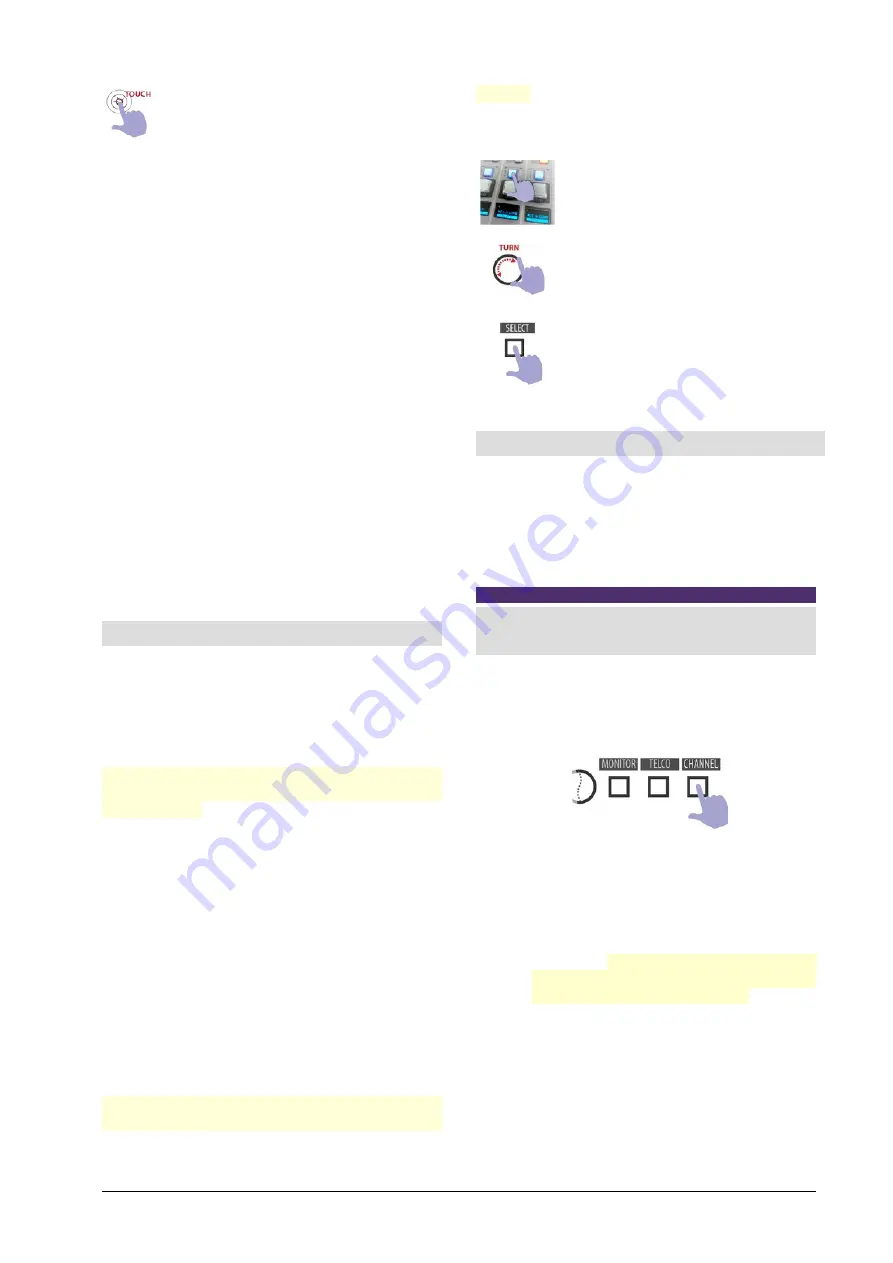
Functions
Intercom to CUE
and
CUE to speaker
are toggled by touch screen.
Studio speaker:
Change the audio level for the
speakers at the output “Studio Monitor” (rear pan-
nel).
Studio headphones:
Change the audio level for the
headphones at the output “Studio Monitor” (rear
pannel).
Ring level:
Set the volume on CUE for the calling
“ring”. A ring sound is played when incomes a call
(for land lines and bluetooth). .
Talckback mic:
Gain of the talk-back microphone.
Intercom input:
Is the level at which signals coming
from Studio Box
(reverse talkback
) and UDX INTER-
COM (coming soon) mixes to the bus CUE.
Intercom to CUE:
Enables or disables the return of
Intercom signals to CUE (not implemented yet).
CUE to speaker audio attenuation:
Set the dimm
value applied to the monitored signal at the Control
Room when a CUE signal is mixed (at speakers or
headphones).
5.5 THE FEATURE
SELECT
UX24 has a 7” touch screen, which is used to oper-
ate many operating functions. The screen has 6
quick access buttons and a rotary encoder. The
controls are contextual, that is, the actions they
perform change according to which section or
screen is active.
The SELECT mode temporarily changes the func-
tion of the CUE buttons to
channel selection but-
tons
(SELECT). It is used to choose a channel and
operate on it. The touch screen shows the informa-
tion of one channel at a time. For example, to ad-
just the EQ of a channel, the channel must be cho-
sen to view the corresponding EQ controls.
Three actions can activates the
mode SELECT
:
1.
Pressing the option CHANNEL at the main
screen.
2.
Pressing the option PROCESS at the main
screen.
3.
Pressing the option SELECT on the CHANNEL
screen or a PROCESS screen (EQ, compresor,
etc.).
When the SELECT mode is active, the CUE buttons
light blue, and the channel OLED displays indicate
SELECT. It is possible to choose a channel in two
ways:
MODE A
Pressing the button CUE/SELECT. The chan-
nel is selected and CUE buttons returns to
its normal function.
MODE B
Turning th eencoder to navigate the chan-
nels. The encoder explore The encoder runs
through 24 channels, whether physical or
virtual.
To confirm the selection press the SELECT
button. When confirming, the SELECT mode
is disabled.
5.6 CHANNEL SCREEN
All values and configurations of a channel are
shown summarized on the channel screen.
The operator always has access to basic functions
(eg, input gain). Advanced settings requires access
to the ADMIN profile.
NOTE
There are
three user profiles
to access the console. Ac-
cess to advanced configuration options is only allowed
for the ADMIN.
To access to the CHANNEL SCREEN proceed:
1.
Press the button CHANNEL
at the main
screen. This enables the mode SELECT.
2.
Choose a channel.
The hardware buttons
CUE/SELECT allows the direct selection of
a channel. While the selection function re-
mains active, different channels can be suc-
cessively selected to compare their values.
Turning the encoder navigates through the
channels. The Channel Name zone is
shown in light blue for hardware channels
and in purple for virtual channels.
3.
To confirm a channel and exit SELECT
mode, on the screen press the SELECT but-
ton (the same as on the main screen is
CHANNEL) or push the encoder. The selec-
tion function is also canceled when a pa-
rameter is modified in the selected channel.
www.SolidynePro.com
Solidyne UNIDEX UX24
Page 31
















































