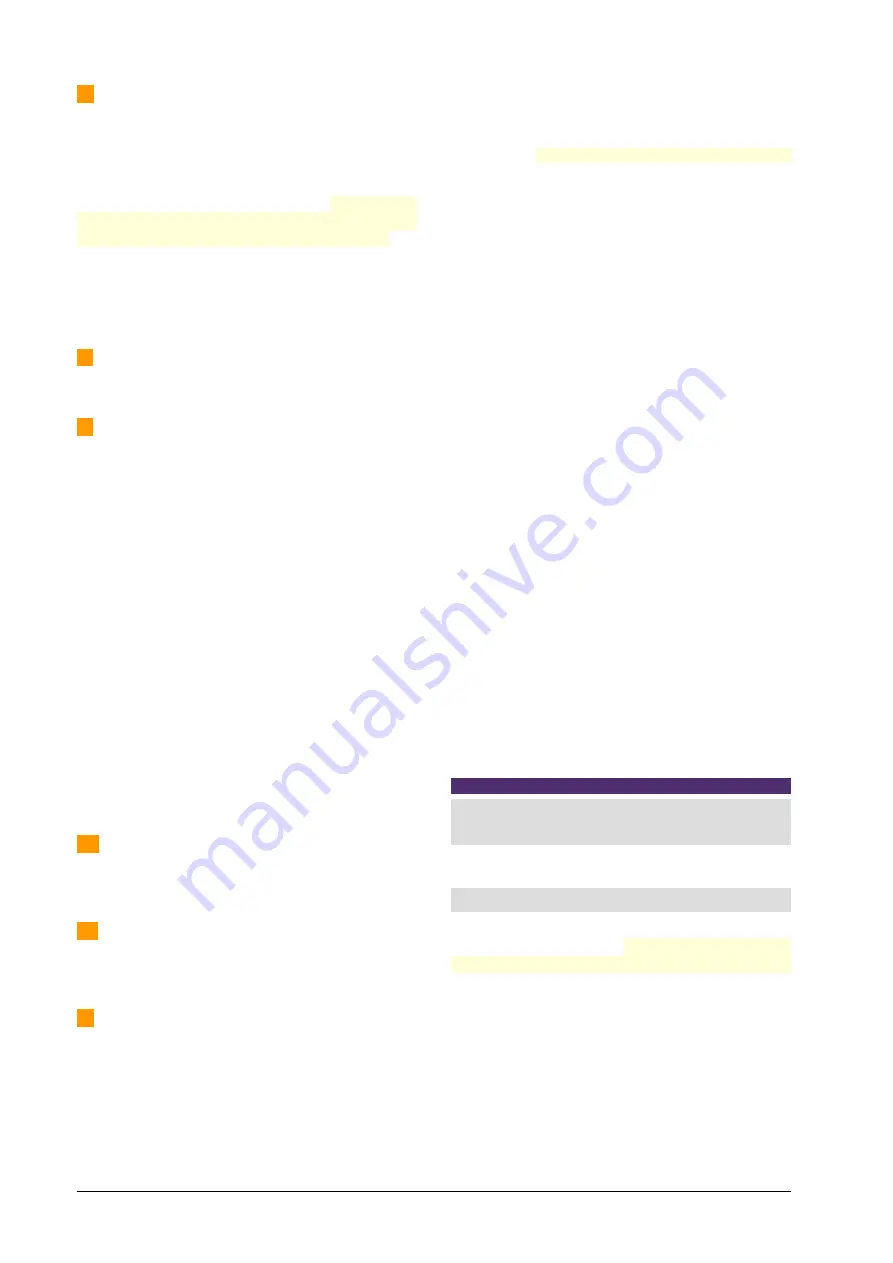
1 – LEVEL METERS:
The main screen contains the
level meters for: PROGRAM (PGM), REC, AUX and
VBUS. The indicators show
average level
in VU
(slow moving blue bar), and
peak level
(floating yel-
low segment).
The scale is in dBfs.
-20 dBfs corresponds to 0VU.
The same scale is valid for all meters. The numbers
shown on the right indicates the current maximum
level, which can be expressed in VU or dBfs. To
switch it, tap on the number on the screen.
The PGM meter remains visible on all screens and
can be switched to other buses by tapping on the
text “PGM”.
2 – CUE LEVEL:
Shows the level of the CUE signal.
This level is posterior to the knob
CUE Level
.
3 – STATUS:
Unidex IP:
IP address to access to the UX24.
Entering this IP into a web browser (Chrome
recommended) the users access to the re-
mote control interface.
Stream IP:
Destination IP address for the
streaming.
SCENE:
Indicates the current scene.
USER:
Name of the current user profile. There
are three users profiles: ADMIN, EXPERT and
BASIC.
MESSAGE:
Shows system messajes.
“
+
” ADVANCED STATUS
: It presents advanced
options for system maintenance. The most im-
portant item is the safety shutdown for the in-
ternal CPU.
4 – MAIN CLOCK:
Shows the current time. The
time synchronizes with the LAN to a world clock.
Requires internet access.
5 – ON-THE-AIR COUNTER:
Indicates when the
microphones are ON; showing an ascendant count
in hours:minutes:seconds.
6
–
MAIN OPTIONS
:
The different options are ac-
cessed by pressing a button located below each
menu item. On each screen, the options are navi-
gated and edited using the touch screen and the
encoder, as explained below.
All screens keep the PGM level meter visible.
The
operator always sees what happens with the level
of the air signal.
The following describes in general the function of
each screen.
SETTINGS
Only the ADMIN user profile has access.
This menu option is not enabled when
working at the BASIC or EXPERT level. It
contains all the advanced and system con-
figuration options, including the assign-
ment of inputs and outputs.
SCENE
Access the editing and creation of scenes.
Allows changing the user profile, each with
different access permissions.
PROCESS
Access the audio processors: parametric
equalization, dynamic compression, de-
esser and noise gate. The available pro-
cesses change for each type of input.
VIRTUAL
Pushing the encoder at main screen, the
user access to on-screen mixer for virtual
channels.
MONITOR
It shows the assignment of monitoring
sources for the Studio and the Control
Room. It contains advanced functions re-
lated to monitoring in speakers and head-
phones.
TELCO
It has a management interface for channels
connected to telephone lines, Bluetooth
phones or IP voice software. It has all the
necessary functions, including a keyboard
to dial from the console.
CHANNEL
This option shows the screen that summa-
rizes the status of the selected channel.
The CHANNEL screen shows information
and gives access to basic features such as
gain control and panning; and to some ad-
vanced options such as audio processes
and inputs routing.
SCREEN SAVER
All displays automatically t
urn off after 15 minutes of in-
activity
. Slightly moving a fader or pressing an Intercom
button activates the displays.
5.3 Channels
UNIDEX UX24 is a 24-channel mixing console. In the
basic configuration, it has 12 channels with 100mm
"real" faders; and 12 channels with "virtual" faders
that can be operated from the on-board display, or
from an external computer or a tablet.
Optionally, up to two
UX6 expansion modules
can
be added, to obtain a surface with 18 or 24 physical
faders.
All channels have 4 mix buses. The channels in the
hadware have three buttons for quick assignment to
the PGM, REC and AUX buses; plus a fourth bus is
assignable from the screen (VBUS).
Page 28
Solidyne UNIDEX UX24















































