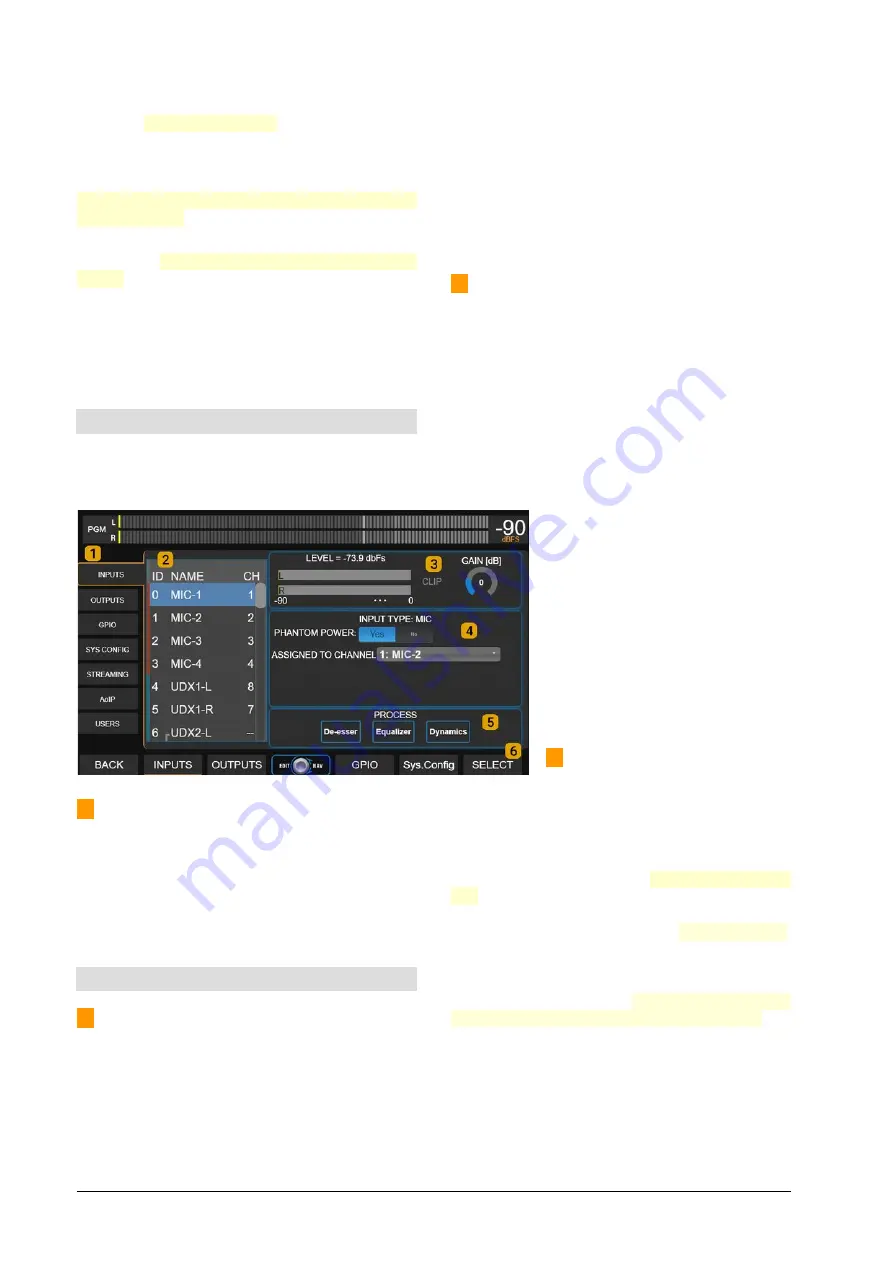
4.2.3 User profiles and restrictions
There are three users profiles with different restric-
tions:
BASIC - EXPERT - ADMIN
By default, UX24 starts using the profile ADMIN,
with full access.
The EXPERT and ADMIN profiles are password pro-
tected, but the password is never requested at
startup. To restrict access to advanced features,
the default boot profile must be changed to BASIC
or EXPERT.
For more details see 3.7 SETTINGS/USERS and
4.10 SCENES AND USERS.
4.3 SETTINGS
On this screen you will find all the configuration op-
tions. It is accessed by pressing the
SETTINGS
but-
ton on the main screen.
1 – CATEGORIES:
All routing and configuration
options are classified into categories that are ac-
cessed from the menu on the left. On the right, the
options of each category are shown. A category is
chosen by touching the option on the screen, or by
pressing the contextual button below the screen, if
that option is available.
4.4 SETTINGS: INPUTS
2 – AUDIO INPUTS
List of all available audio inputs in the UNIDEX
UX24. To navigate the list, turn the encoder. At the
right, the options and settings of the selected input
are displayed.
The list also shows the channel assigned to each in-
put.
Stereo inputs shows as L/R pairs. For certain uses a
stereo pair can be ungroup and be used as two inde-
pendent MONO inputs.
•
When an input is set as stereo, at the list the
stereo pair appears grouped.
•
When an input is set as mono, left and right
channels ungroups and can be selected as
independent channels.
3 – GAIN
Changes the input gain. Each time that an input is
selected on the list, the focus is on the GAIN control.
Turn the encoder to change the GAIN value. Push
the encoder to switch between modes list naviga-
tion or gain value editing..
The level indicator shows the peak value in dBfs.
This gain control is also available on the CHANNEL
screen. The input gain adjustment can be made
from this screen or from the channel screen.
Quick gain set:
1.
On the channel you want to ad-
just, play music with low dynam-
ics (for example, current pop); or
speak continuously and at an "av-
erage" level.
2.
Raise the fader to the nominal
work zone (the zone marked be-
tween -10 y -20 dB).
3.
Adjust the input GAIN until see
that main VU Meters reaches 0
VU indication.
4 – INPUT FEATURES
The features that appears in this
zone depends on the input that is cur-
rently selected.
INPUT TYPE:
This information is present for all
cases. Shows the input type: MIC, LINE, UDX, USB,
AES.
MODE:
Sets the input mode as stereo or mono.
When an input is used as mono, left and right chan-
nels works as independent channels.
ASSIGNED TO CHANNEL:
Define the channel, from
1 to 24, to which the signal of that input is sent. The
channel is chosen from the touch screen, from a
drop-down list. This option is also available on the
CHANNEL screen, from where it can also be edited.
PHANTOM:
This option is shown only for MIC in-
puts. Turn on or off 48V phantom power for that in-
put.
Page 22
Solidyne UNIDEX UX24
















































