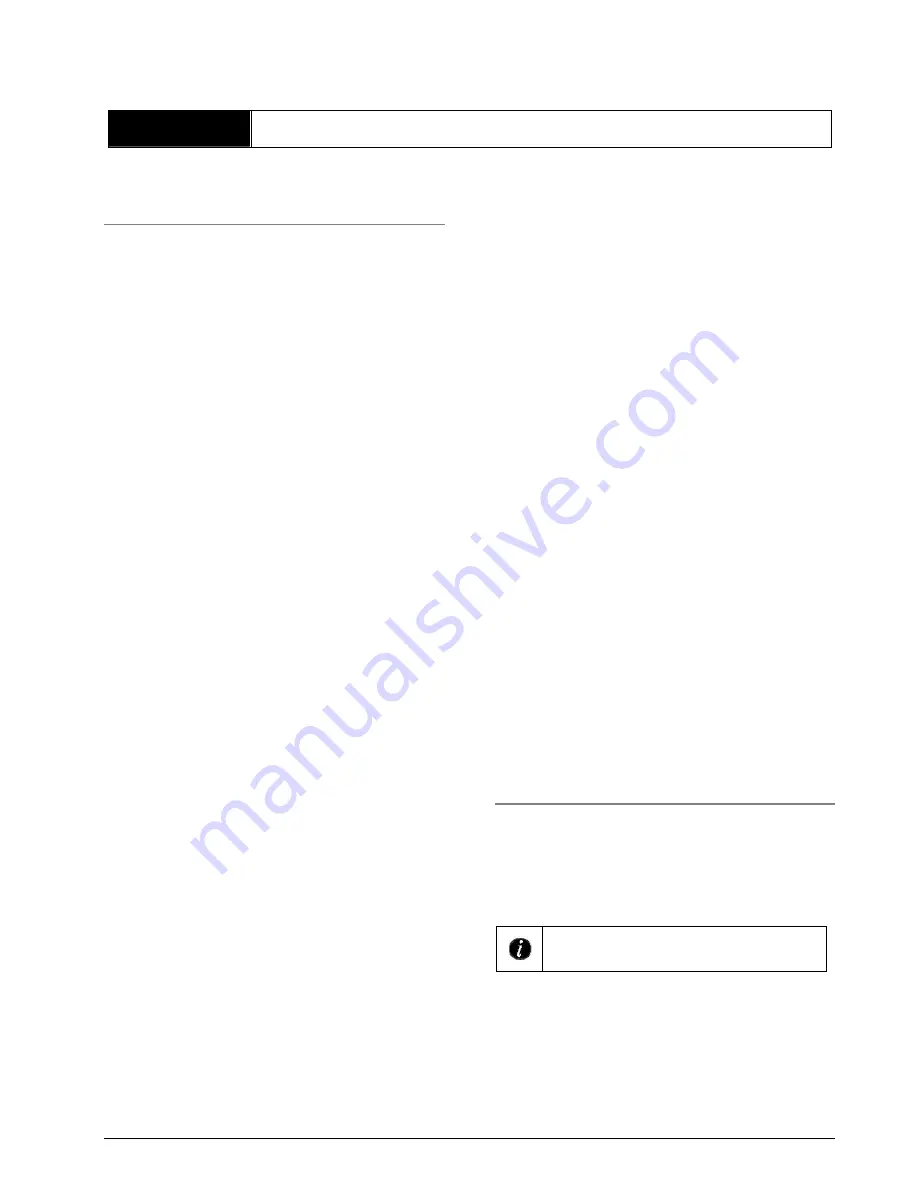
SOLIDYNE 462
dsp - broadcast digital processor
Page 13
Chapter 3
Starting up and operation
3.1 Basic actions
3.1.1 Using the JOG wheel
All the installation settings and each parameter of
audio processing are managed with the JOG
wheel into a friendly graphic interface.
The frontal panel presents a big blue screen of dot
matrix, and a rotating control (JOG) with push
button. Their use is very simple:
•
Turn the JOG control to select an option or to
change values (i.e.: changing levels; select
Yes/No; etc.)
•
To confirm an option/value
press the JOG
briefly
. It’s like make “click” with the mouse.
•
Push and hold the JOG by a second
to enter
to the Main Menu or to cancel a screen. It’s the
equivalent to double-click with a mouse.
3.1.2 Processing programs
462dsp has
15 presets
programs and
15 user
memories. Programs from 00 to 14 are programs
made by the engineers of Solidyne,
ready to be
on the air
. There are different adjustments for
different music’s styles. Each program has a name
that identifies it (Jazz, Rock, Pop, Melodic, etc.)
but the
names are only indicatives
; all music
styles sounds well with any preset. Processing
programs are described with detail later.
You can customize the programs copying it to the
user banks (15 to 29) and edit them. By default,
user memories are “empty” (strictly speaking with
“flat” processing adjustments). You can create a
new adjustment changing the values of each
parameter on the user memory; or copying a
preset to the user memory (recommended). See
“4.3.1 – Copy programs”
3.1.3 Modes of control
The processor can be controlled of many ways:
a)
Can be manually controlled from the frontal
panel.
b)
The programs can be chosen automatically
from the OnAir PC. In this way you can use a
specific processing for each song or musical
style.
c)
The programs can be created and edited using
the
462dsp VirtualRack software
. This
software allows saving the 462’s programs in
the Hard Disk (files .462) that you can send by
mail, so that other radios of your chain share
the customized adjustments. In addition; this
software
allows
creating
a
scheduling
programming
, to change the processing
program at certain hours from the day. Virtual
Rack runs in background using very few
resources. In fact this software can run on the
On-Air computer.
d)
Connecting
the PC to Internet, you can
controls the software via “Shared desktop”
Windows feature.
3.1.4 Access password
You can define a password of 3 characters
(letters, numbers and signs) to avoid that non
authorized people make changes on the
programming adjustments.
Each time that you try to access to the main menu
the processor will ask you for the password.
Note that
you don’t need the password to
change the current preset on-air
. Please see
“3.2.3 - Processor Setup”.
3.2 INSTALLATION SETTIN GS
a)
On start up, the 462dsp shows by a few
seconds the boot screen indicating the firmware
version. Once started; the processor present the
main screen; described in the item 3 of the
Chapter 1.
The unit always starts loading the last used
program.
b)
Pressing and holding the JOG you accede to
the
Main Menu.
Summary of Contents for 462dsp
Page 2: ...P gina 2 procesador para radiodifusi n SOLIDYNE 462dsp...
Page 8: ...Page 8 broadcast digital processor SOLIDYNE 462dsp THIS PAGE HAS BEEN LEFT INTENSIONALLY EMPTY...
Page 12: ...Page 12 broadcast digital processor SOLIDYNE 462dsp...
Page 32: ...Page 32 SOLIDYNE 462dsp broadcast digital processor...




























