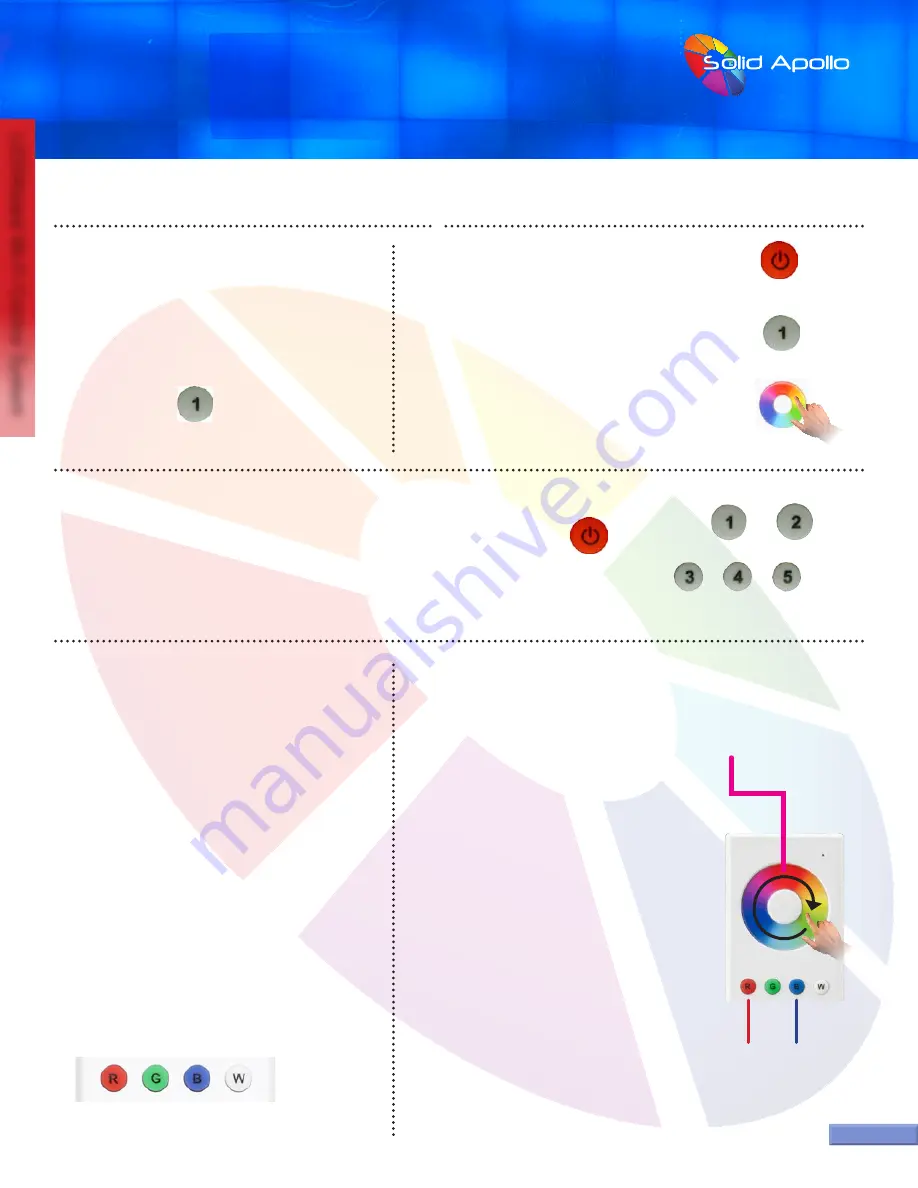
PRODUCT MANUAL
LEDWizard Tablet and Smartphone LED
Control System w/ Optional Remote
SolidApollo.com
™
Tel. 425.582.7533
Toll Free. 866-592-3873
www.SolidApollo.com
page 12
LEDWizard Wi-Fi Control System
Remote Button Functionality
HOW TO TURN OFF A ZONE, AND TURN ON A ZONE:
Any light zone can be turned off completely by pushing
and holding a zone button:
1.
With the Remote on, Press and Hold one of the 1-8
Zone Buttons until the lights turn off
2.
Repeat this process to turn the lights back on, the
turned off zone will not turn on using the ON/OFF button.
1.
1.
1.
1, 2, 3
2.
2.
3.
Press 1-5 in Rapid Succession
HOW TO FINE TUNE COLORS:
Imagine you want to create a very strong purple
color made of the RED and Blue colors. Nevertheless
you don’t wish to have so much blue in the color mix.
You can increase and decrease the brightness of
any of the colors individually, in this case we want
to decrease the Blue. First make sure that you have
selected the zone you want to change using the
1-8 zone buttons on the remote, and that you have
pressed the power button on the remote.
1.
Tap the red button and you will see the lights in
that zone turn red.
2.
Now press the blue button for more than 2 sec-
onds until the blue LED turns on.
3.
Now place your finger in the rainbow color wheel
and start moving your finger clockwise to increase
the Blue color until it reaches your taste.
You will see that if you move your finger around the
color wheel you will increment the blue and if you
move your finger counter clockwise you will reduce
the amount of blue in the color mix….
If you want to stop controlling the brightness press
the “Blue” color button for more than 2 seconds or
until the LED light turns off.
Move Finger in
Circular Motion
1.
2.
3.
HOW TO CHANGE COLOR OF LED LIGHTING FIXTURES:
You can change a single receiver color, brightness and
saturation individually or in-group.
To change the color of a single receiver follow the following
procedure:
1.
Press the power button in the remote if the remote is off
2.
Select the zone to be controlled pressing any of the 1-8
keys on the remote
3.
Move your finger across the touch color wheel, until you
see the color that you want
HOW TO CHANGE COLOR OF ALL THE LED LIGHTING FIXTURES SIMULTANEOUSLY:
To change the color of some or all the receivers follow the following procedure:
1.
Press the power button in the remote if the remote is off.
2.
Press in a rapid succession buttons from 1-8. For example, if we want to change the
color of receiver 1,2,3,4, and 5 we will press in a rapid succession the buttons from 1-5
and then use the color wheel to change color of that group of receivers.
FAST SELECT OF COLOR AND FINE-TUNING COLORS:
The 4 color buttons (at right) are used to access a primary color
quickly, and or to create mixing of colors in a very easy way.
1.
If you press the red button, you will see your selected receivers
and LED lights turn to red. If you press RED again, you will turn
off the RED in all selected receivers. This principle applies for the
rest of the buttons (Green, Blue and White)
2.
Mixing colors: You can create a mix of color by pressing 2 or
more buttons. For example, if we want to create a “purple color”
we need to use RED and BLUE for this. Therefore press the red
and then the blue color.
3.
Every time you press a color button, you either turn on the
color or turn it off.
Example:
If we press the red button, we will get RED lights.
If then we press the Blue Button, we will get, Purple (Red +
Blue). If now we press the green button, we will get white
lights (Red + Green + Blue). If we now press the blue button
we will turn off the blue, but RED and green will still be on,
therefore creating yellow (Red + Green)

































